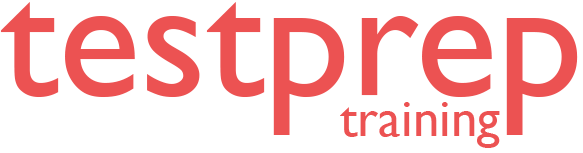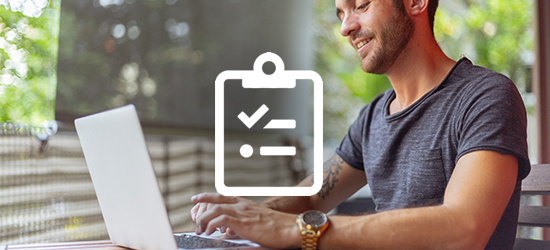Microsoft Word (Word and Word 2019) (MO-100) Practice Exam
Microsoft Word (Word and Word 2019) (MO-100)
About Microsoft Word (Word and Word 2019) MO-100 Exam
The MO-100 exam helps in demonstrating the correct application of the principal features of Word and can complete tasks independently. This exam measures competency in the correct application of the principal features of Word by creating and editing documents for a variety of purposes and situations. The exam covers the ability to create and maintain professional-looking reports, multicolumn newsletters, résumés, and business correspondence.
Knowledge Required
An individual earning this certification has approximately 150 hours of instruction and hands-on experience with the product, has proven competency at an industry associate-level, and is ready to enter into the job market.
Course Outline
The Microsoft Word (Word and Word 2019) (MO-100) Exam covers the latest exam updates and topics -
1. Manage documents (20-25%)
1.1 Navigate within documents
• Search for text
• Link to locations within documents
• Move to specific locations and objects in documents
• Show and hide formatting symbols and hidden text
1.2 Format documents
• Set up document pages
• Apply style sets
• Insert and modify headers and footers
• Configure page background elements
1.3 Save and share documents
• Save documents in alternative file formats
• Modify basic document properties
• Modify print settings
• Share documents electronically
1.4 Inspect documents for issues
• Locate and remove hidden properties and personal information
• Locate and correct accessibility issues
• Locate and correct compatibility issues
2. Insert and format text, paragraphs, and sections (20-25%)
2.1 Insert text and paragraphs
• Find and replace text
• Insert symbols and special characters
• Format text and paragraphs
• Apply text effects
• Apply formatting by using Format Painter
• Set line and paragraph spacing and indentation
• Apply built-in styles to text
• Clear formatting
2.2 Create and configure document sections
• Format text in multiple columns
• Insert page, section, and column breaks
• Change page setup options for a section
3. Manage tables and lists (15-20%)
3.1 Create tables
• Convert text to tables
• Convert tables to text
• Create tables by specifying rows and columns
3.2 Modify tables
• Sort table data
• Configure cell margins and spacing
• Merge and split cells
• Resize tables, rows, and columns
• Split tables
• Configure a repeating row header
3.3 Create and modify lists
• Format paragraphs as numbered and bulleted lists
• Change bullet characters and number formats
• Define custom bullet characters and number formats
• Increase and decrease list levels
• Restart and continue list numbering
• Set starting number values
4. Create and manage references (5-10%)
4.1 Create and manage reference elements
• Insert footnotes and endnotes
• Modify footnote and endnote properties
• Create and modify bibliography citation sources
• Insert citations for bibliographies
4.2 Create and manage reference tables
• Insert tables of contents
• Customize tables of contents
• Insert bibliographies
5. Insert and format graphic elements (15-20%)
5.1 Insert illustrations and text boxes
• Insert shapes
• Insert pictures
• Insert 3D models
• Insert SmartArt graphics
• Insert screenshots and screen clippings
• Insert text boxes
5.2 Format illustrations and text boxes
• Apply artistic effects
• Apply picture effects and picture styles
• Remove picture backgrounds
• Format graphic elements
• Format SmartArt graphics
• Format 3D models
5.3 Add text to graphic elements
• Add and modify text in text boxes
• Add and modify text in shapes
• Add and modify SmartArt graphic content
5.4 Modify graphic elements
• Position objects
• Wrap text around objects
• Add alternative text to objects for accessibility
6. Manage document collaboration (5-10%)
6.1 Add and manage comments
• Add comments
• Review and reply to comments
• Resolve comments
• Delete comments
6.2 Manage change tracking
• Track changes
• Review tracked changes
• Accept and reject tracked changes
• Lock and unlock change tracking
Exam Pattern
- Exam Name: Microsoft Word (Word and Word 2019)
- Exam Code: MO-100
- Number of Questions: 40-60
- Length of Time: 90 Minutes
- Registration Fee: $100.00
- Passing Score: 700 (on a scale of 1-1000)
- Exam Language English
What do we offer?
- Full-Length Mock Test with unique questions in each test set
- Practice objective questions with section-wise scores
- An in-depth and exhaustive explanation for every question
- Reliable exam reports evaluating strengths and weaknesses
- Latest Questions with an updated version
- Tips & Tricks to crack the test
- Unlimited access
What are our Practice Exams?
- Practice exams have been designed by professionals and domain experts that simulate real time exam scenario.
- Practice exam questions have been created on the basis of content outlined in the official documentation.
- Each set in the practice exam contains unique questions built with the intent to provide real-time experience to the candidates as well as gain more confidence during exam preparation.
- Practice exams help to self-evaluate against the exam content and work towards building strength to clear the exam.
- You can also create your own practice exam based on your choice and preference
100% Assured Test Pass Guarantee
We have built the TestPrepTraining Practice exams with 100% Unconditional and assured Test Pass Guarantee!
If you are not able to clear the exam, you can ask for a 100% refund.