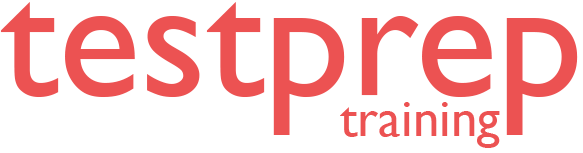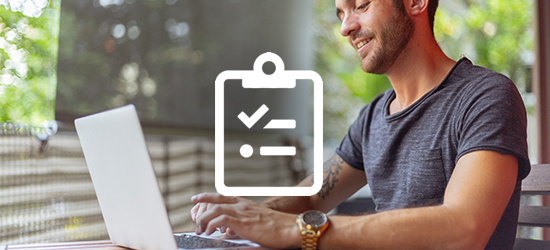Microsoft Word (Microsoft 365 Apps) MO-110 Practice Exam
Microsoft Word (Microsoft 365 Apps) MO-110 Practice Exam
About Microsoft Word (Microsoft 365 Apps) MO-110 Practice Exam
The candidates planning to take the Microsoft Word (Microsoft 365 Apps) MO-110 Exam are required to demonstrate their skills and knowledge in applying the main features of Word. The MO-110 exam assess the ability to complete the tasks including -
- Manage documents
- Insert and format text
- Paragraphs, and sections
- Manage tables and lists
- Create and manage references
- Insert and format graphic elements
- Manage document collaboration.
Skills Acquired
The exam helps develop skills to create and edit documents for various purposes and situations. It also focuses on evaluating ability to create and maintain -
- Professional-looking reports
- Multicolumn newsletters
- Resumes
- Business correspondence
Course Outline
The Microsoft Word (Microsoft 365 Apps) MO-110 exam covers the following topics -
Domain 1 - Understanding to Manage documents (20–25%)
1.1 Explain how to navigate within documents
- Learn to search for text
- Learn to link to locations within documents
- Learn to move to specific locations and objects in documents
- Learn to show and hide formatting symbols and hidden text
1.2 Explain how to Format documents
- Learn to set up document pages
- Learn to apply style sets
- Learn to insert and modify headers and footers
- Learn to configure page background elements
1.3 Explain how to save and share documents
- Learn to save and export documents in alternative file formats
- Learn to modify built-in document properties
- Learn to modify print settings
- Learn to share documents electronically
1.4 Explain how to Inspect documents for issues
- Learn to locate and remove hidden properties and personal information
- Learn to locate and correct accessibility issues
- Learn to locate and correct compatibility issues
Domain 2 - Insert and format text, paragraphs, and sections (20–25%)
2.1 Explain how to Insert text
- Learn to find and replace text
- Learn to insert symbols and special characters
2.2 Format text and paragraphs
- Learn to apply text effects
- Learn to apply formatting by using Format Painter
- Learn to set line and paragraph spacing and indentation
- Learn to apply built-in character and paragraph styles
- Learn to clear formatting
2.3 Explain how to create and configure document sections
- Learn to format text in multiple columns
- Learn to insert page, section, and column breaks
- Learn to change page setup options for a section
Domain 3 - Manage tables and lists (20–25%)
3.1 Explain how to create tables
- Learn to convert text to tables
- Learn to convert tables to text
- Learn to create tables by specifying rows and columns
3.2 Explain how to Modify tables
- Learn to sort table data
- Learn to configure cell margins and spacing
- Learn to merge and split cells
- Learn to resize tables, rows, and columns
- Learn to split tables
- Learn to configure a repeating row header
3.3 Explain how to create and modify lists
- Learn to format paragraphs as numbered and bulleted lists
- Learn to change bullet characters and number formats
- Learn to define custom bullet characters and number formats
- Learn to increase and decrease list levels
- Learn to start, restart, and continue list numbering
Domain 4 - Create and manage references (5–10%)
4.1 Explain how to create and manage footnotes and endnotes
- Learn to insert footnotes and endnotes
- Learn to modify footnote and endnote properties
4.2 Explain how to create and manage tables of contents
- Learn to insert tables of contents
- Learn to customize tables of contents
Domain 5 - Insert and format graphic elements (15–20%)
5.1 Explain how to Insert illustrations and text boxes
- Learn to insert shapes
- Learn to insert pictures
- Learn to insert 3D models
- Learn to insert SmartArt graphics
- Learn to insert screenshots and screen clippings
- Learn to insert text boxes
- Learn to insert icons
5.2 Explain how to format illustrations and text boxes
- Learn to apply artistic effects
- Learn to apply picture effects and picture styles
- Learn to remove picture backgrounds
- Learn to format graphic elements
- Learn to format SmartArt graphics
- Learn to format 3D models
5.3 Explian how to Add text to graphic elements
• Add and modify text in text boxes
• Add and modify text in shapes
• Add and modify SmartArt graphic content
5.4 Modify graphic elements
- Learn to position objects
- Learn to wrap text around objects
- Learn to add alternative text to objects
Domain 6 - Understanding to Manage document collaboration (5–10%)
6.1 Explain how to add and manage comments
- Learn to add comments
- Learn to Review and reply to comments
- Learn to resolve comments
- Learn to delete comments
6.2 Explain how to Manage change tracking
- Learn to track changes
- Learn to review tracked changes'
- Learn to accept and reject tracked changes
- Learn to lock and unlock change tracking