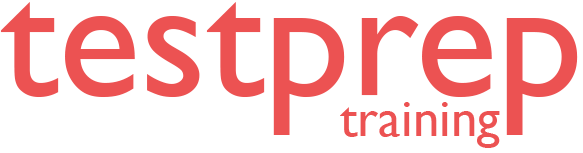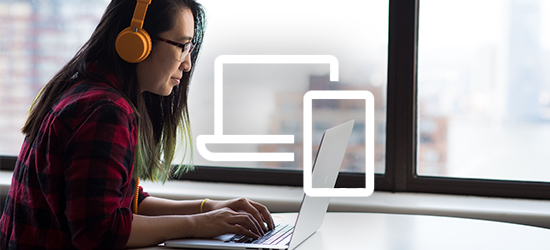Microsoft Windows Server 2019 Online Course
About the Course
This Microsoft Windows Server 2019 course is a follow-up to two Server 2012 courses (parts I and II) and a Server 2016 course. It focuses on teaching you how to install and configure Windows Server 2019 quickly and easily. The course starts with an overview of what you should expect out of this course and then takes you straight to building your virtual lab environment. You’ll learn how to build a Windows Server 2019 domain using PowerShell, and later move on to Active Directory and Server 2019 administration. As you advance, you’ll also get to grips with technologies such as Group Policy, Domain Naming System (DNS), and Dynamic Host Configuration Protocol (DHCP). Finally, you’ll cover disk management and firewall administration. By the end of this course, you’ll have learned how to install, configure, and manage the most common roles and services found in a Microsoft Windows 2019 network.
Course Curriculum
Microsoft Windows Server 2019 - Hands-on Training Part I
Course Overview
- Course overview
Building your Virtual Lab Environment
- Easily Download ISO images
- Create a Virtual Install of Server 2019 Full GUI
- Create a Virtual Install of Server 2019 Core Using VirtualBox
- Create a Virtual Install of Windows 10 VirtualBox
- Take a Snapshot of your Current Configuration
Building a Windows Server 2019 Domain Using PowerShell
- Prepare Your Network for Active Directory
- Step 1: Rename Your Server Using PowerShell
- Step 2: Assign a Static IP Address Using PowerShell
- Step 3: Install the Active Directory Domain Services Role Using PowerShell
- Step 4: Promote Server 2019 as a Domain Controller Using PowerShell
- Step 5: Promote Server Core to a Domain Controller
- Step 6: Add a Windows 10 Client to the Domain
Active Directory Administration
- Create a User in Active Directory
- Limit the Computers a User can Log on to
- Limit the Logon Hours for a User in the Windows Active Directory
- Reset a User's Password in the Windows Active Directory
- Unlock or Enable an Account in the Active Directory
Server 2019 Administration
- Reset a Lost Administrator Password in Windows Server
- Create a Shared Folder Using Windows Server
- Create a Shared Folder Using Server Manager
- Rearm the 180-day Evaluation Period for Windows Server
- Rearm the 30-day Evaluation for Windows 10
- Windows Server 2019 Updates Settings
- Enable Remote Desktop for Server 2019
- NTDSUTIL: Reset the Directory Services Recovery Mode Password
- Create a Heads-up Display Using BgInfo
- Manually Enabling Remote Management
Group Policy
- Prevent Automatic Logoff Due to Inactivity
- Create and Link a Group Policy to an Organizational Unit (OU)
- Edit a Group Policy Object (GPO) to Affect a User
- Edit a Group Policy Object (GPO) to affect a computer
- Backup and Restore a Group Policy Object (GPO) in the Active Directory
- Force Screensaver and Timeouts Using Group Policy
- Change User's Desktop Background Using Group Policy
Domain Naming System (DNS)
- Install the Domain Naming System (DNS) Role Using Server Manager
- Create a Secondary or Backup Domain Naming System (DNS) Server
- Create a Secondary or Backup Domain Naming System (DNS) Server Using Server Core
- Create a Domain Naming System (DNS) Reverse Lookup Zone in Server 2019
- Create a New Domain Naming System (DNS) Host Record
- Create a Host Record for a New Website in Microsoft Domain Naming System (DNS)
- Creating a New MX Record for a Microsoft Exchange Server in Domain Naming System (DNS)
DHCP
- Install the DHCP Role Using PowerShell
- Install the DHCP Server Role Using Server Manager
- Authorize/Unauthorize a DHCP Server
- Edit the Default Gateway Settings in DHCP
- Edit the Domain Naming System (DNS) Server List in DHCP
- Edit the DHCP Scope
- Backup and Restore the DHCP Database
- Use Filters in DHCP to Deny Clients DHCP Services
- Create Predefined Options in DHCP
- Use DHCP User Classes to Assign Alternate DHCP Options
Disk Management
- Shrink or Extend a Volume in Windows Server 2019
- Format a Volume Using Resilient File System (ReFS) in Windows Server 2019
- Format a Volume with File Allocation Table32 (FAT32) in Windows Server 2019
Firewall Administration
- Turn the Windows Firewall On and Off
- Allow an Inbound Port through Windows Firewall
- Use netsh to Manage the Windows Firewall
- Use PowerShell to Gather Firewall Information
Troubleshooting
- Allow PING between Windows Server and Windows 10
- Troubleshoot Internet Connectivity Issues
- NSLookup
- RELI
Troubleshooting
- Allow PING between Windows Server and Windows 10
- Troubleshoot Internet Connectivity Issues
- NSLookup
- RELI
Microsoft Windows Server 2019 - Hands-on Training Part II
Introduction
- Course Overview Video
Build a Virtual Lab Environment
- Download ISO Images Easily
- Create a Virtual Install of Server 2019 Full GUI Using VirtualBox
- Create a Virtual Install of Server 2019 Core Using VirtualBox
- Create a Virtual Install of Windows 10 Pro Using VirtualBox
- Take a Snapshot of Your Current Configuration
Build a Windows Server 2019 Domain Using PowerShell
- Prepare Your Network for Active Directory
- Step 1– Rename Your Server Using PowerShell
- Step 2– Assign a Static IP Address Using PowerShell
- Step 3– Install the Active Directory Domain Services (ADDS) Role Using PowerShell
- Step 4– Promote Server 2019 as a Domain Controller Using PowerShell
- Step 5– Promote Server Core to a Domain Controller
- Step 6– Add a Windows 10 Client to the Domain
Windows Deployment Service (WDS)
- Install Windows Deployment Service (WDS) on a Windows Server
- Perform an Automated Install of Windows 10 Pro Using Windows Deployment Service (WDS)
- Create an Unattended Install of Windows 10 Pro
Flexible Single Master Operation (FSMO)
- Transfer Flexible Single Master Operation (FSMO) Roles Using Active Directory
- Transfer Flexible Single Master Operation (FSMO) Roles Using PowerShell
- Seize the Flexible Single Master Operation (FSMO) Roles Using Ntdsutil
Disaster Recovery
- Mitigate the Loss of Forest Root
- Reset the Directory Services Recovery Mode Password
- Backup and Restore the Windows Registry
- Install and Use the Windows Server Backup
- Reset a Lost Administrator Password
Monitor Server 2019
- Monitor Server Performance
- Create a Heads-up Display Using BGInfo
- Overview of the Event Viewer in the Windows Server
Server 2019 Advanced Administrator
- Rearm the 180-day Evaluation Period for the Windows Server
- Reset a Lost Administrator Password in the Windows Server
- Create a Shared Folder Using the Windows Server
- Disable the Complex Password Policy in the Windows Server
- Ntdsutil – Reset the Directory Services Recovery Mode Password
- Configure NIC Teaming on Windows Servers
- Network Load Balancing for Windows Servers
Internet Information Services (IIS)
- Create a Website Using Internet Information Services (IIS) on Server 2016
- Turn on Website Authentication in the Internet Information Services (IIS) Windows Server
- Improve Website Performance Using Dynamic Compression in Internet Information Services (IIS)
- Create a New Virtual Directory in Internet Information Services (IIS)
- Change the Default Document Used in Internet Information Services (IIS)
Certificate Services
- Create a Self-Signed Certificate in Internet Information Services (IIS)
- Configure Group Policy to Trust a Self-Signed Certificate
- Create a Self-Signed Certificate and Bind in Internet Information Services (IIS)
- Install and Configure Certificate Services