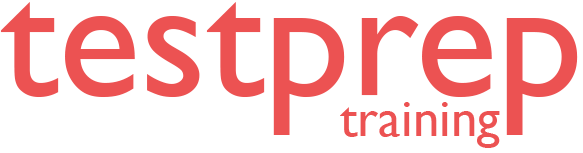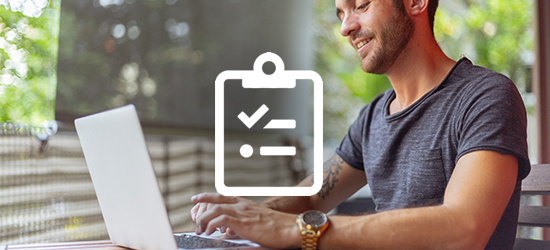Microsoft PowerPoint (Microsoft 365 Apps) MO-310 Practice Exam
Microsoft PowerPoint (Microsoft 365 Apps) MO-310 Practice Exam
About Microsoft PowerPoint (Microsoft 365 Apps) MO-310 Practice Exam
The candidate appearing for the Microsoft PowerPoint (Microsoft 365 Apps) MO-310 Exam must have a fundamental understanding of the PowerPoint (Microsoft 365 Apps) environment. Candidates will be required to demonstrate their ability to use the program's main features, including -
- Creating and managing presentations
- Inserting and formatting shapes and slides
- Developing slide content
- Applying transitions and animations
- Managing multiple presentations
Exam Requirement
- To qualify for the exam, the candidate must have approximately 150 hours of instruction and hands-on experience with the product
- Candidates must demonstrate competency at an industry associate level.
- Upon completion, the candidate must be well-prepared to enter the job market.
Course Outline
The Microsoft PowerPoint (Microsoft 365 Apps) MO-310 Exam covers the following topics -
Domain 1 - Understanding Manage Presentations (20–25%)
1.1 Modify Slide Masters, Handout Masters, and Note Masters
- Explain how to change the slide master theme or background elements
- Describe how to modify slide master content
- Learn to create and modify slide layouts
- Understand how to modify the handout master and notes master
1.2 Change Presentation Options and Views
- Learn to change slide size
- Describe different presentation views
- Explain how to modify built-in presentation properties
1.3 Configure Print Settings for Presentations
- Describe how to print slides, notes pages, and handouts
- Explain how to configure print settings for presentations
1.4 Configure and Present Slide Shows
- Learn to create custom slide shows
- Describe slide show options and rehearsal timing
- Understand how to set up slide show recording options
- Explain how to present slide shows using Presenter View
1.5 Prepare Presentations for Collaboration and Distribution
- Describe how to restrict editing and protect presentations with passwords
- Explain how to inspect presentations, manage comments, and preserve content
- Learn to export presentations to other formats
Domain 2 - Understanding to Manage Slides (10–15%)
2.1 Insert Slides
- Explain how to import Word document outlines and slides from another presentation
- Describe how to insert and select slide layouts, Summary Zoom slides, and duplicate slides
2.2 Modify Slides
- Learn to hide and unhide slides and modify individual slide backgrounds
- Explain how to insert slide headers, footers, and page numbers
2.3 Order and Group Slides
- Describe how to create sections, reorder slides and sections, and rename sections
Domain 3 - Understanding Insert and Format Text, Shapes, and Images (25–30%)
3.1 Format Text
- Explain how to apply formatting and styles to text, format text in multiple columns, and create bulleted and numbered lists
3.2 Insert Links
- Learn to insert hyperlinks, Section Zoom links, and Slide Zoom links
3.3 Insert and Format Images
- Describe how to resize and crop images, apply built-in styles and effects, and insert screenshots and screen clippings
3.4 Insert and Format Graphic Elements
- Learn to insert graphic elements, draw using digital ink, add text, resize, and format graphic elements, apply built-in styles, and add alt text for accessibility
- Understand how to order, align, and group slide content
Domain 4 - Understanding to Insert Tables, Charts, SmartArt, 3D Models, and Media (15–20%)
4.1 Insert and Format Tables
- Explain how to create and insert tables, insert and delete rows and columns, and apply built-in table styles
4.2 Insert and Modify Charts
- Learn to create and insert charts and modify them
4.3 Insert and Format SmartArt Graphics
- Describe how to insert SmartArt graphics, convert between SmartArt graphics and lists, and add and modify SmartArt graphic content
4.4 Insert and Modify 3D Models
- Learn to insert 3D models and modify their appearance
4.5 Insert and Manage Media
- Explain how to insert audio and video clips, create and insert screen recordings, and configure media playback options
Domain 5 - Understanding to Apply Transitions and Animations (10–15%)
5.1 Apply and Configure Slide Transitions
- Learn to apply basic and 3D slide transitions, configure transition effects and timing
5.2 Animate Slide Content
- Describe how to animate text, graphic elements, and 3D models, configure animation effects and timing, configure animation paths, and reorder animations on a slide