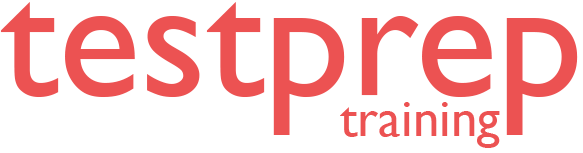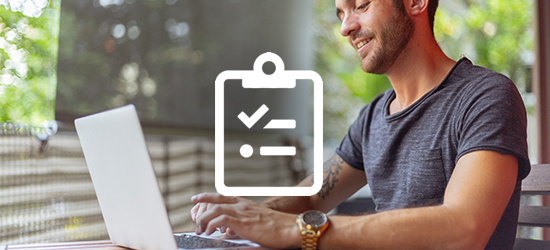Excel 2013 (77-420) Practice Exam - RETIRED
Excel 2013 (77-420) Certification Exam
About Excel 2013 (77-420) Certification Exam
This exam measures your ability to accomplish the technical tasks listed below.
- Published: February 28, 2013
- Languages: English, Arabic, Simplified Chinese, Traditional Chinese, German, Greek, Spanish, French, Italian, Japanese, Korean, Norwegian, Dutch, Polish, Portuguese Brazillian, Russian, Vietnamese
- Audiences: Information workers
- Technology: Microsoft Office 2013 suites
- Credit toward certification: Microsoft Office Specialist
Who should take this exam?
A core-level candidate for the Microsoft Excel 2013 exam should have a fundamental understanding of the Excel environment and the ability to complete tasks independently. They should know and demonstrate the correct application of the principal features of Excel 2013. These candidates should be able to create and edit a workbook with multiple sheets for a variety of purposes and situations. Examples include professional-looking budgets, team performance charts, sales invoices, and exercise logs. Candidate roles might include students, clerical workers, bookkeepers, instructors, and others.
Course Structure for Excel 2013 (77-420) Certification Exam
1. Create and manage worksheets and workbooks
- Create worksheets and workbooks - Creating new blank workbooks; creating new workbooks using templates; importing files; opening non-native files directly in Excel; adding worksheets to existing workbooks; copying and moving worksheets
- Navigate through worksheets and workbooks - Searching for data within a workbook; inserting hyperlinks; changing worksheet order; using Go To; using Name Box
- Format worksheets and workbooks - Changing worksheet tab color; modifying page setup; inserting and deleting columns and rows; changing workbook themes; adjusting row height and column width; inserting watermarks; inserting headers and footers; setting data validation
- Customize options and views for worksheets and workbooks - Hiding worksheets; hiding columns and rows; customizing the Quick Access toolbar; customizing the Ribbon; managing macro security; changing workbook views; recording simple macros; adding values to workbook properties; using zoom; displaying formulas; freezing panes; assigning shortcut keys; splitting the window
- Configure worksheets and workbooks to print or save - Setting a print area; saving workbooks in alternate file formats; printing individual worksheets; setting print scaling; repeating headers and footers; maintaining backward compatibility; configuring workbooks to print; saving files to remote locations
2. Create cells and ranges
- Insert data in cells and ranges - Appending data to worksheets; finding and replacing data; copying and pasting data; using AutoFill tool; expanding data across columns; inserting and deleting cells
- Format cells and ranges - Merging cells; modifying cell alignment and indentation; changing font and font styles; using Format Painter; wrapping text within cells; applying Number format; applying highlighting; applying cell styles; changing text to WordArt
- Order and group cells and ranges - Applying conditional formatting; inserting sparklines; transposing columns and rows; creating named ranges; creating outline; collapsing groups of data in outlines; inserting subtotals
3. Create tables
- Create a table - Moving between tables and ranges; adding and removing cells within tables; defining titles
- Modify a table - Applying styles to tables; banding rows and columns; inserting total rows; removing styles from tables
- Filter and sort a table - Filtering records; sorting data on multiple columns; changing sort order; removing duplicates
4. Apply formulas and functions
- Utilize cell ranges and references in formulas and functions - Utilizing references (relative, mixed, absolute); defining order of operations; referencing cell ranges in formulas
- Summarize data with functions - Utilizing the SUM function; utilizing the MIN and MAX functions; utilizing the COUNT function; utilizing the AVERAGE function
- Utilize conditional logic in functions - Utilizing the SUMIF function; utilizing the AVERAGEIF function; utilizing the COUNTIF function
- Format and modify text with functions - Utilizing the RIGHT, LEFT and MID functions; utilizing the TRIM function; utilizing the UPPER and LOWER functions; utilizing the CONCATENATE function
5. Create charts and objects
- Create a chart - Creating charts and graphs; adding additional data series; switching between rows and columns in source data; using Quick Analysis
- Format a chart - Adding legends; resizing charts and graphs; modifying chart and graph parameters; applying chart layouts and styles; positioning charts and graphs
- Insert and format an object - Inserting text boxes; inserting SmartArt; inserting images; adding borders to objects; adding styles and effects to objects; changing object colors; modifying object properties; positioning objects
What do we offer?
- Full-Length Mock Test with unique questions in each test set
- Practice objective questions with section-wise scores
- In-depth and exhaustive explanation for every question
- Reliable exam reports to evaluate strengths and weaknesses
- Latest Questions with an updated version
- Tips & Tricks to crack the test
- Unlimited access
What are our Practice Exams?
- Practice exams have been designed by professionals and domain experts that simulate real time exam scenario.
- Practice exam questions have been created on the basis of content outlined in the official documentation.
- Each set in the practice exam contains unique questions built with the intent to provide real-time experience to the candidates as well as gain more confidence during exam preparation.
- Practice exams help to self-evaluate against the exam content and work towards building strength to clear the exam.
- You can also create your own practice exam based on your choice and preference
100% Assured Test Pass Guarantee
We have built the TestPrepTraining Practice exams with 100% Unconditional and assured Test Pass Guarantee!
If you are not able to clear the exam, you can ask for a 100% refund.