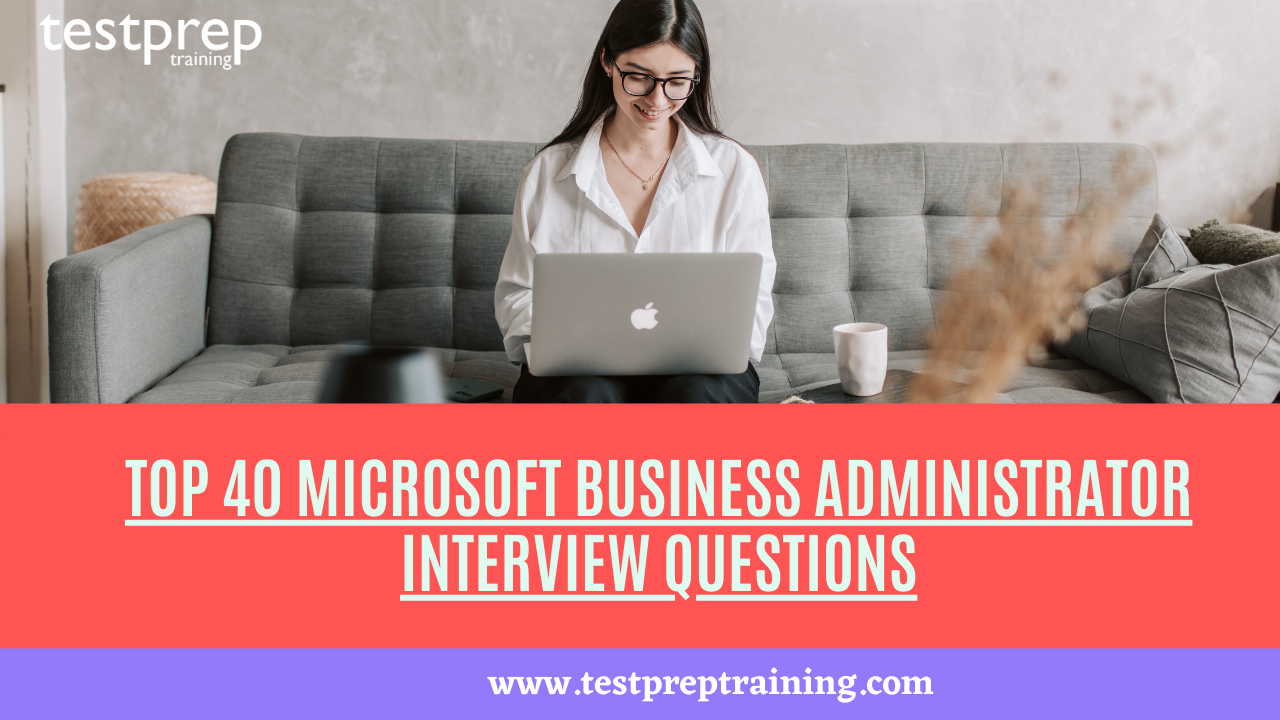If you are preparing for an interview for the role of Microsoft Business Administrator, then you’ve come to the right place. In this blog, we have compiled a list of the top 40 Microsoft Business Administrator interview questions that will help you prepare for your interview and increase your chances of landing your dream job.
As a Microsoft Business Administrator, you will be responsible for managing and maintaining Microsoft 365 services such as Exchange Online, SharePoint Online, and Microsoft Teams. You will also be responsible for administering Azure Active Directory, device management, and security and compliance.
The interview questions in this blog cover a range of topics, including Microsoft 365 services, Azure Active Directory, device management, and security and compliance. Each question comes with a detailed answer and explanation, which will help you understand the concepts better.
Whether you are a fresher or an experienced professional, this blog will provide you with the necessary preparation material to ace your Microsoft Business Administrator interview. So, let’s get started!
Advanced Questions
How do you manage Microsoft 365 licenses for users, and what is the process for assigning or revoking licenses?
As a Microsoft Business Administrator, you are responsible for managing Microsoft 365 licenses for users in your organization. The process for managing licenses involves assigning or revoking licenses based on user needs and ensuring that your organization remains compliant with Microsoft licensing agreements.
To manage Microsoft 365 licenses for users, follow these steps:
- Sign in to the Microsoft 365 Admin Center with your admin credentials.
- Navigate to the “Users” page and select the user or group of users you want to manage licenses for.
- Click on “Licenses and Apps” to see the licenses currently assigned to the selected user or group of users.
- Select “Add/Remove Licenses” to assign or revoke licenses as needed.
- Choose the appropriate licenses and services you want to assign or revoke from the user or group of users.
- Click “Save” to apply the changes to the selected user or group of users.
Note that Microsoft 365 licenses are assigned on a per-user basis, and each license type comes with a specific set of services and features. You can also create custom license plans that include specific services and features.
How do you configure and manage data loss prevention (DLP) policies in Microsoft 365, and what types of sensitive information can DLP protect?
Data Loss Prevention (DLP) is a security feature in Microsoft 365 that helps organizations prevent the accidental or intentional sharing of sensitive information. As a Microsoft Business Administrator, you can configure and manage DLP policies in Microsoft 365 to protect sensitive information and prevent data leaks.
To configure and manage DLP policies in Microsoft 365, follow these steps:
- Sign in to the Microsoft 365 Admin Center with your admin credentials.
- Navigate to the “Security & Compliance” center.
- Select “Data loss prevention” and then click “Policy”.
- Create and manage DLP policies to protect sensitive information such as financial data, personally identifiable information (PII), and healthcare information.
- Choose the appropriate DLP policy templates or create custom policies to detect sensitive information in various forms, such as email, documents, and instant messages.
- Define the scope of the policy, which can include specific users, groups, or domains.
- Choose the appropriate actions to take when sensitive information is detected, such as blocking or encrypting the content.
- Monitor policy violations and take appropriate action to prevent data leaks
How do you monitor and troubleshoot Microsoft 365 services, and what tools or resources do you use?
As a Microsoft Business Administrator, monitoring and troubleshooting Microsoft 365 services is an important aspect of your job. This involves identifying and resolving issues that affect the performance, availability, and reliability of Microsoft 365 services. Fortunately, Microsoft provides several tools and resources to help you monitor and troubleshoot Microsoft 365 services.
Here are some of the tools and resources that you can use to monitor and troubleshoot Microsoft 365 services:
- Microsoft 365 Service Health: This is a dashboard that provides real-time information on the status of Microsoft 365 services. You can use it to quickly identify issues affecting your organization’s services, as well as to monitor planned maintenance and service updates.
- Microsoft 365 Admin Center: This is a centralized management console for managing Microsoft 365 services. It provides a variety of tools for monitoring and troubleshooting services, such as reports, usage analytics, and activity logs.
- Azure Monitor: This is a monitoring and analytics service for Azure resources and Microsoft 365 services. It provides insights into the health and performance of Microsoft 365 services, as well as tools for diagnosing and resolving issues.
- Microsoft Support and Recovery Assistant: This is a diagnostic and troubleshooting tool that can help you identify and resolve issues with Microsoft 365 services. It provides step-by-step guidance on resolving common issues and can also generate diagnostic reports for Microsoft support.
How do you configure and manage Microsoft 365 email security features, such as spam and malware protection, and what options are available for customizing these features?
As a Microsoft Business Administrator, configuring and managing email security features is an important part of ensuring the security and reliability of your organization’s email system. Microsoft 365 offers several email security features that you can use to protect against spam, malware, and other email-borne threats.
Here are the steps for configuring and managing email security features in Microsoft 365:
- Enable spam and malware protection: By default, Microsoft 365 provides basic protection against spam and malware. You can configure these features by going to the Microsoft 365 Admin Center, selecting “Security,” and then selecting “Threat management.” From there, you can configure the settings for spam and malware protection, such as the spam filter policy, safe attachments policy, and safe links policy.
- Customize spam and malware protection: You can customize the settings for spam and malware protection to meet the specific needs of your organization. For example, you can configure custom block and allow lists, adjust the spam filter sensitivity level, and enable advanced anti-malware protection.
- Configure anti-phishing protection: Microsoft 365 also provides anti-phishing protection, which helps to prevent users from falling victim to phishing attacks. You can configure anti-phishing protection by going to the Microsoft 365 Admin Center, selecting “Security,” and then selecting “Threat management.” From there, you can configure the settings for anti-phishing protection, such as the anti-phishing policy and the anti-phishing campaign.
- Use Advanced Threat Protection (ATP): ATP is an additional email security feature that provides advanced protection against sophisticated threats, such as zero-day attacks and spear phishing. You can enable ATP by going to the Microsoft 365 Admin Center, selecting “Security,” and then selecting “Threat management.” From there, you can configure the settings for ATP, such as the ATP safe attachments policy and the ATP safe links policy.
How do you configure and manage Microsoft Power Platform for users, and what options are available for controlling access, permissions, and settings?
As a Microsoft Business Administrator, configuring and managing Microsoft Power Platform is an important part of enabling users to create custom business applications, automate workflows, and analyze data. Here are the steps for configuring and managing Microsoft Power Platform for users:
- Enable Power Platform: To enable Power Platform for your organization, you need to have a Power Platform license. Once you have the license, you can go to the Microsoft 365 Admin Center, select “Settings,” and then select “Services & add-ins.” From there, you can enable Power Platform for your organization.
- Configure settings and policies: You can configure various settings and policies to control how users can use Power Platform. For example, you can configure data loss prevention (DLP) policies to prevent users from sharing sensitive data, configure usage analytics to monitor how users are using Power Platform, and configure connections to external data sources.
- Control access and permissions: You can control access and permissions for Power Platform using Azure Active Directory (Azure AD). This allows you to control who can access Power Platform and what they can do with it. You can also assign specific roles to users, such as Power Apps maker or Power Automate owner, which define their level of access and permissions.
- Manage data and resources: You can manage data and resources in Power Platform using the Power Platform Admin Center. From there, you can manage environments, data policies, and data loss prevention (DLP) policies. You can also manage connectors to external data sources and configure settings for the Common Data Service.
How do you configure and manage Azure AD Connect for synchronization between on-premises AD and Azure AD, and what options are available for customizing this process?
Azure AD Connect is a tool used to synchronize identities between on-premises Active Directory (AD) and Azure AD. It allows for a seamless integration of on-premises AD with Microsoft 365 services, including Exchange Online, SharePoint Online, and Teams. Here are the steps for configuring and managing Azure AD Connect:
- Install and configure Azure AD Connect: First, you need to download and install Azure AD Connect on a server in your on-premises environment. During installation, you will be prompted to enter credentials for an Azure AD account, which will be used to synchronize with on-premises AD.
- Customize synchronization options: After installation, you can customize synchronization options in Azure AD Connect. This includes selecting which objects to synchronize, setting up filtering rules to exclude specific objects, and selecting the synchronization frequency.
- Configure authentication methods: Azure AD Connect allows you to configure various authentication methods, including password hash synchronization, pass-through authentication, and federation. This allows users to use their on-premises AD credentials to access Microsoft 365 services.
- Configure single sign-on (SSO): SSO allows users to access Microsoft 365 services without having to enter their credentials multiple times. Azure AD Connect allows you to configure SSO using various methods, including Active Directory Federation Services (AD FS) and Azure AD Connect with Password Hash Synchronization.
How do you configure and manage conditional access policies in Azure AD, and what types of conditions can be used to control access to resources?
Azure Active Directory (AD) is a cloud-based identity and access management solution that provides a variety of security features, including conditional access policies. As a Microsoft Business Administrator, you can configure and manage conditional access policies in Azure AD to control access to resources based on specific conditions.
To configure and manage conditional access policies in Azure AD, follow these steps:
- Sign in to the Azure portal with your admin credentials.
- Navigate to the “Azure Active Directory” page and select “Conditional Access”.
- Create and manage conditional access policies to control access to resources based on specific conditions, such as:
- User and group: Control access based on user or group membership.
- Device: Control access based on device type or platform.
- Location: Control access based on the user’s location or IP address.
- Application: Control access based on the application being accessed.
- Assign policies to specific users, groups, or applications to control access to resources.
- Monitor and analyze policy events using the “Sign-ins” and “Audit logs” pages to identify any anomalies or suspicious activity.
Overall, conditional access policies in Azure AD provide a powerful set of tools and features for controlling access to resources based on specific conditions. By configuring and managing conditional access policies, you can ensure that your organization’s resources are properly secured and managed, and effectively manage security risks.
How do you configure and manage Azure Information Protection for protecting sensitive data, and what options are available for controlling access, permissions, and settings?
Azure Information Protection is a solution for protecting sensitive data by applying labels, policies, and protection settings to documents and emails. As a Microsoft Business Administrator, you can configure and manage Azure Information Protection to ensure that your organization’s sensitive data is properly secured and managed.
To configure and manage Azure Information Protection, follow these steps:
- Sign in to the Azure portal with your admin credentials.
- Navigate to the “Azure Information Protection” page and select “Policies”.
- Create and manage policies for labeling and protecting sensitive data, such as classifying data, applying watermarks, and encrypting data.
- Use the “Labels” page to create and manage labels for identifying and classifying sensitive data.
- Use the “Templates” page to create and manage protection templates for encrypting and protecting sensitive data.
- Using the “Scanner” page to configure and manage scanners for detecting and classifying sensitive data in your organization’s environment.
- Use the “Reports” page to monitor and manage activity logs and usage reports for Azure Information Protection.
- Using the “Data Discovery” feature to discover and classify sensitive data across your organization’s environment.
- Use the “Integration” feature to integrate Azure Information Protection with other Microsoft services, such as Microsoft 365 and Azure AD.
How do you configure and manage Intune for managing mobile devices and applications, and what options are available for controlling access, permissions, and settings?
Microsoft Intune is a powerful solution for managing mobile devices and applications. As a Microsoft Business Administrator, you can configure and manage Intune to ensure that your organization’s mobile devices and applications are properly managed and secured.
To configure and manage Intune, follow these steps:
- Sign in to the Microsoft Endpoint Manager admin center with your admin credentials.
- Navigate to the “Devices” page and select “Mobile devices”.
- Configure and apply device policies to manage settings and permissions for mobile devices, such as passcode requirements, device encryption, and app management.
- Use the “Apps” page to deploy and manage apps for mobile devices, such as Microsoft 365 apps, custom line-of-business (LOB) apps, and web links.
- Use the “Conditional Access” feature to control access to apps and data based on specific conditions, such as device compliance and location.
- Using the “Device Compliance” feature to assess and manage device compliance with security policies and settings.
- Use the “Reports” page to monitor device and app usage, compliance, and security events.
- Using the “Enrollment” page to configure and manage device enrollment options, such as enrollment restrictions, enrollment profiles, and device enrollment managers.
- Use the “Certificates” page to manage certificates for mobile devices and apps.
How do you configure and manage Azure Security Center for monitoring and managing security across Microsoft 365 services and Azure resources?
Azure Security Center is a comprehensive solution for monitoring and managing security across Microsoft 365 services and Azure resources. As a Microsoft Business Administrator, you can configure and manage Azure Security Center to ensure that your organization’s resources are properly secured and managed.
To configure and manage Azure Security Center, follow these steps:
- Sign in to the Azure portal with your admin credentials.
- Navigate to the “Security Center” page and select “Security policy”.
- Configure and apply security policies to your Azure subscriptions, resource groups, and resources.
- Use the “Recommendations” page to view and implement security recommendations for your Azure resources.
- Use the “Secure Score” page to track your organization’s security posture and identify opportunities for improvement.
- Using the “Threat Protection” page to monitor and manage security threats across your Azure resources.
- Use the “Regulatory Compliance” page to assess and manage compliance with industry regulations and standards.
- Using the “Custom Policy” feature to create and enforce custom security policies for your Azure resources.
- Use the “Integrations” feature to integrate Azure Security Center with other security and management systems.
How do you configure and manage Microsoft Cloud App Security for discovering and controlling cloud applications and services used by users in the organization?
Microsoft Cloud App Security is a powerful solution for discovering and controlling cloud applications and services used by users in the organization. As a Microsoft Business Administrator, you can configure and manage Cloud App Security to ensure that your organization’s data is properly protected and managed in cloud environments.
To configure and manage Microsoft Cloud App Security, follow these steps:
- Sign in to the Microsoft Cloud App Security portal with your admin credentials.
- Navigate to the “Discovery” page and select “Cloud Discovery”.
- Configure and run cloud discovery to identify cloud applications and services used by your organization’s users.
- Use the “Discovered apps” page to view and manage the list of cloud applications and services used by your organization.
- Use the “Investigate” page to investigate security incidents and events related to cloud applications and services.
- Using the “APIs” page to integrate Cloud App Security with other security and management systems.
- Use the “Reports” page to generate reports on cloud application and service usage, security events, and compliance.
How do you configure and manage Microsoft Defender for Endpoint for protecting devices against malware and other security threats?
Microsoft Defender for Endpoint is a comprehensive solution for protecting devices against malware and other security threats. As a Microsoft Business Administrator, you can configure and manage Defender for Endpoint to ensure that your organization’s devices are properly protected against security threats.
To configure and manage Microsoft Defender for Endpoint, follow these steps:
- Sign in to the Microsoft Defender Security Center with your admin credentials.
- Navigate to the “Settings” page and select “Endpoint Management”.
- Configure the settings for Microsoft Defender for Endpoint, including device management, threat, and vulnerability management, and security policy management.
- Use the security baseline feature to configure security settings for your devices.
- Use the threat and vulnerability management feature to identify and remediate security vulnerabilities and threats.
- Using the automation and scripting feature to automate security management tasks.
- Use the reporting and analytics feature to monitor security performance and identify opportunities for improvement.
- Integrate Microsoft Defender for Endpoint with other security solutions, such as Azure Sentinel or third-party security information and event management (SIEM) systems.
- Use the Microsoft Defender for Endpoint APIs to integrate with other security and management systems.
How do you configure and manage Microsoft Compliance Manager for assessing and managing compliance with regulations and standards?
Microsoft Compliance Manager is a powerful tool for assessing and managing compliance with regulations and standards across Microsoft 365 services. As a Microsoft Business Administrator, you can configure and manage Compliance Manager to ensure that your organization is compliant with industry regulations and standards.
To configure and manage Microsoft Compliance Manager, follow these steps:
- Sign in to the Microsoft 365 compliance center with your admin credentials.
- Navigate to the “Compliance Manager” page and select “Assessments”.
- Create and manage assessments for compliance with industry regulations and standards, such as GDPR, HIPAA, or ISO 27001.
- Use the pre-built assessment templates or create custom assessments based on your organization’s specific compliance requirements.
- Assign assessments to specific users or groups and monitor their progress.
- Use the Compliance Score dashboard to track your organization’s compliance posture and identify areas for improvement.
- Use the Action Center to manage and track remediation activities for identified compliance gaps.
- Export assessment reports and compliance evidence for audit and regulatory purposes.
- Use the Compliance Manager API to automate assessment and compliance management activities.
How do you configure and manage Microsoft Information Governance for managing and retaining data across Microsoft 365 services?
Microsoft Information Governance is a comprehensive solution for managing and retaining data across Microsoft 365 services. As a Microsoft Business Administrator, you can configure and manage Information Governance to ensure that your organization’s data is properly managed and retained according to your retention policies and compliance requirements.
To configure and manage Microsoft Information Governance, follow these steps:
- Sign in to the Microsoft 365 compliance center with your admin credentials.
- Navigate to the “Information governance” page and select “Policies”.
- Create and manage retention policies for Microsoft 365 services, such as Exchange Online, SharePoint Online, and OneDrive for Business.
- Configure retention settings for specific types of data, including email, documents, and other files.
- Use labels to apply retention policies and sensitivity labels to your data, based on their classification and importance.
- Configure data governance policies to manage and classify your data according to your organization’s needs.
- Use machine learning and artificial intelligence to automatically classify and manage your data based on its content and context.
- Monitor and audit your data for compliance with retention policies and legal requirements.
- Use the eDiscovery tool to search and export data for legal and regulatory purposes.
- Create and manage custom data governance policies to meet specific business needs, such as data archiving or data classification.
How do you configure and manage Microsoft Search for enabling users to search for content across Microsoft 365 services, and what options are available for customizing this experience?
Microsoft Search is a powerful tool that enables users to search for content across various Microsoft 365 services, including SharePoint Online, OneDrive for Business, Teams, and more. As a Microsoft Business Administrator, you can configure and manage Microsoft Search to provide a seamless search experience for your users.
To configure and manage Microsoft Search, follow these steps:
- Sign in to the Microsoft 365 admin center with your admin credentials.
- Navigate to the “Settings” page and select “Services & add-ins”.
- Select “Microsoft Search” from the list of services.
- Configure the settings for Microsoft Search, including search results, query suggestions, and search scopes.
- Customize the search experience for your users by configuring the search layout, search results, and search refiners.
- Use Microsoft Search analytics to monitor search usage and identify opportunities for improvement.
- Enable search connectors to index content from third-party sources and provide a unified search experience for your users.
Basic Questions
What are the roles played by a business administrator?
A business administrator is someone who is in charge of the company’s financial management. His particular function differs depending on the firm.
A business administrator is familiar with the company’s operations and procedures. Accounting, finance, marketing, economics, statistics, human resources, and decision-making may all be part of his job description. Business administrators oversee administrative support services in small businesses, but major businesses have multiple levels of managers that specialize in anything from human resources to facilities management.
What is the difference between management and administration?
Apart from a few minor changes, management and administration are two separate words that signify nearly the same thing.
- ‘Administration’ is the act of putting the policies and plans decided upon by the administration into action, whereas ‘management is the act of putting the policies and plans decided upon by the administration into action.
- The administration is a decision-making body, whereas management is in charge of putting those decisions into action.
- The administration is at the top of the pyramid, while management is in the middle.
Is management a profession? Give reasons.
Yes, management is regarded as a profession because of the following characteristics:
Body of knowledge that is well defined: A structured body of knowledge exists in management, which is a crucial component of any profession.
- Restricted Entry: Any profession can be entered through an examination or a degree. Companies like to hire persons having an MBA degree in management as well.
- Professional associations: Every profession requires registration with separate associations formed for that particular profession, and it will soon be obligatory for management as well.
How will you make an organisation more flexible?
In order to establish flexibility in any business, you must look into the following areas.
- Different types of difficulties – You must categorise the problems you encounter and identify solutions accordingly, as not all problems can be treated in the same way.
- Employees’ needs and desires – It is critical that you maintain track of your employees’ desires and needs because it will serve as a source of inspiration for them.
- Competitiveness – A sense of competitiveness among your staff is reflected in good organisational changes, which is linked to the organization’s adaptability.
How can one increase the longevity of an organization?
The application of new and improved processes and technologies, which holds the key to an organization’s survival and ultimate success, is critical to its longevity. To be in business for a long period, you need to make long-term earnings.
- Ongoing improvement
- Next, Keeping up with technological advancements
- Keeping important workers on board
- Keeping staff happy
- Provide staff with training
- Providing high-quality services
Is management an art or a science?
Management is regard as both a science and art since it sometimes satisfies the requirements of science and other times it satisfies the requirements of the arts.
The following characteristics are present in management as an art form:
- Application of Principles: A manager should be able to apply diverse principles in real-life scenarios.
- Personal Skill: Managers are deem capable when they have their own method of managing things based on their own expertise, experience, and personality.
- Creativity: To obtain the required results, managers should mix their creativity with their expertise and knowledge.
What are the standard management functions?
- Planning
- Organizing
- Staffing
- Directing
- Controlling
What are the essential steps in the process of planning?
Conducting a SWOT analysis and analysing your organization’s external and internal environments are two options for analysing the current structure.
- Making decisions about the future structure
- Here, you set plans for your organization’s future, such as where it wants to go, what its core values are, and what it wants to accomplish.
- Determination of aims and tactics- You must determine your objectives and the techniques you will use to attain them.
- Plan implementation and evaluation- The final and most crucial phase is plan implementation, which leads to the realization of your goals and objectives.
Differentiate between qualitative and quantitative decisions.
- Qualitative
- The experiential knowledge of various aspects involved in a decision is the focus of qualitative decision making. For example, if a manager wants to use the qualitative approach to resolve a conflict over resources between two departments in an organisation, he or she must first understand the complexity of the interaction, which includes the interpersonal relationships between all department supervisors as well as the overall availability of resources for which the two departments are competing.
- Quantitative
- The quantitative approach, which employs mathematical tools to translate the problem, is a good option for managers who lack experience. As a result, the quantitative method is suitable for problems that can be measured objectively.
What are a few practises that can help you make better decisions?
Techniques used in the decision-making process include:
- Collecting data- What are the components that contribute to a problem?
- Determining the criteria by which the alternatives will be judged
- What are the choices to dealing with a problem that has been identified?
- A list of various probable solutions
- Come up with potential solutions.
What types of decisions do managers have to make?
Depending on the degree of management, several factors influence management decisions.
- Board of Directors or Owners- A company’s board of directors or owners set a mission and compose a mission statement for internal and external audiences, stating that their standards and values will never be compromised.
- Top management is responsible for translating the purpose and vision into tangible results over time. Top managers spend the most time developing choices and strategies of all the management levels.
- Operational Management—also known as first-line management—is the level of management that is directly responsible to employees as they choose their daily, weekly, or monthly goals. The goals of intermediate management are achieved by first-line management.
Is there a distinction between centralization and decentralisation?
- Centralization is define as a process in which decision-making authority is concentrate in the hands of a few management. Only one or a few persons have decision-making authority.
- Decentralization, on the other hand, is the systematic delegation of authority at all levels of an organization’s administration. Decentralization delegates authority to various levels of management based on their knowledge and experience, and they have the authority to make choices at various stages.
What is the major distinction between vertical and horizontal businesses?
- Vertical- The structure of a vertical organization is in descending order from top to bottom, with the chain of command distribute and the person at the top having the most power.
- Horizontal- A horizontal organization is made up of a group of employees who all work in the same department and have pre-define responsibilities. This personnel operate in similar areas but have a looser chain of authority.
What role do business policies have in the management of a company?
The following characteristics must be include in an effective business policy.
- Explicit- To minimize challenges in implementation, a corporate policy must always be specific.
- Unmistakable- The policies mentioned must be unmistakable so that there are no misunderstandings.
- Reliable – Policies that are reliable can be follow by subordinates effectively.
- Appropriate- Appropriate policies are usually beneficial in accomplishing the aims of the organization.
- Simple- A policy should be straightforward and easy to comprehend for everyone in the firm.
What are the responsibilities of lower-level managers?
The supervisory/operative level of management is sometimes known as the lower level. They do things like: –
- Assigning jobs and responsibilities to different staff
- Supervising and instructing personnel on day-to-day tasks
- They are in charge of both the quality and quantity of production.
- Maintain positive relationships within the company.
- They are in charge of resolving worker issues.
- They are in charge of supervising and guiding their subordinates.
What is a BPM life-cycle, and how does it work in Microsoft Business Administrator?
Business Process Management (BPM) is a term that refers to the management of business processes. The BPM life-cycle is use to improve business processes over time. They do this by capturing the process in an organized manner, then monitoring and optimizing it. Throughout the life of the process, this cycle of process improvement repeats again. This creates a structured but user-friendly culture of continuous process improvement throughout the company.
What are the different lenses that are given in a BPM suite in Microsoft Business Administrator?
In a BPM suite, there are three lenses available:
- BPM with a human focus
- BPM with a focus on integration (Enterprise Service Bus)
- Business Process Management (BPM) centred on documents (Dynamic Case Management)
Separate integration-centric and document-centric services, on the other hand, have evolved into separate, autonomous marketplaces.
What’s the difference between business process management (BPM) and service-oriented architecture (SOA) in Business Administrator?
- BPM is for Business Process Management, while SOA stands for Service Oriented Architecture. BPM is concerned with business processes, while SOA is concerned with technology.
- Next, BPM creates a management roadmap for integrating human-driven processes with IT-based business solutions. SOA provides developers with a flexible set of design principles to apply during the system development and integration phases.
- BPM defines procedures and establishes objectives, whereas SOA provides the technical means to accomplish those objectives.
Expert Advice
In conclusion, the role of a Microsoft Business Administrator is critical in managing and maintaining the Microsoft 365 environment for an organization. To succeed in this role, candidates must have a strong understanding of Microsoft 365 services and applications, as well as experience in configuring and managing them.
In this blog, we have covered a range of interview questions that may be asked during a Microsoft Business Administrator interview. These questions cover a variety of topics, including Microsoft 365 administration, security and compliance, and monitoring and troubleshooting.
By preparing for these questions and having a strong understanding of the topics covered, candidates can demonstrate their knowledge and skills to potential employers and increase their chances of securing the role.