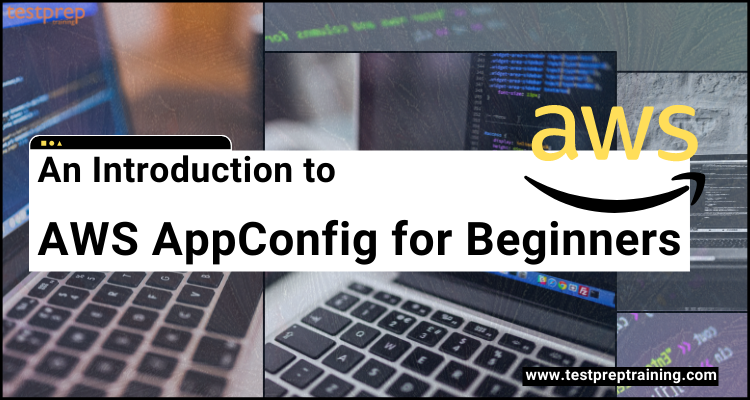In today’s competitive business environment, companies need to be agile and responsive to meet the ever-changing demands of their customers. With AWS AppConfig, developers can easily manage and deploy configuration changes to their applications in real-time, without the need for any downtime or service interruptions. This helps to minimize the risk of errors and ensures that applications are always up-to-date and running smoothly.
In this blog, we will cover the key concepts of AWS AppConfig, including environment, application, configuration profile, and deployment strategy. We will also explore the different types of deployment strategies supported by AWS AppConfig, such as rolling updates and canary deployments, and how they can be used to ensure a smooth and seamless deployment process.
Whether you’re new to AWS or an experienced user, this blog will provide you with a clear understanding of the benefits of using AWS AppConfig and how it can help you streamline your deployment process, reduce errors, and improve the overall reliability and performance of your applications. So, sit back, relax, and let’s explore the world of AWS AppConfig together!
Glossary of AWS AppConfig Terminology
Here are some common AWS AppConfig terminology and their definitions:
- Application: An application in AWS AppConfig represents a logical unit of deployment for one or more related configuration profiles.
- Configuration Profile: A configuration profile is a collection of configurations for an application that is associated with an environment.
- Environment: An environment is a collection of AWS resources such as EC2 instances, Amazon ECS tasks, and Lambda functions that can receive configuration updates.
- Deployment Strategy: A deployment strategy is a set of rules and configurations for rolling out configuration updates to an environment.
- Deployment: A deployment is the process of applying a configuration update to an environment.
- Configuration Version: A configuration version is a specific version of a configuration file that is deployed to an environment.
- Configuration Template: A configuration template is a blueprint that defines the structure and syntax of a configuration file.
- Configuration Source: A configuration source is the location where a configuration file is stored, such as an S3 bucket or a Systems Manager Parameter Store parameter.
- Host Component: A host component is a component that runs on a host, such as an EC2 instance or an on-premises server.
- AWS AppConfig Client: The AWS AppConfig client is a software library that is used to fetch and apply configuration updates from AWS AppConfig to a host component.
- Configuration Monitor: The configuration monitor is a background process that runs on a host component and detects when a new configuration update is available in AWS AppConfig.
- Configuration Validator: The configuration validator is a tool that checks the syntax and structure of a configuration file to ensure that it is valid before it is deployed to an environment.
- Deployment History: The deployment history is a log of all the configuration updates that have been applied to an environment.
What is AWS AppConfig?
AWS AppConfig, an AWS Systems Manager function, is to create, manage, and deploy application settings fast. It manages Amazon Elastic Compute Cloud (Amazon EC2) instances, AWS Lambda, containers, mobile apps, and IoT devices.
Further, AWS AppConfig performs the following tasks:
1. Configure
- Amazon Simple Storage Service (Amazon S3), AWS AppConfig hosted configurations, Parameter Store, and Systems Manager Document Store are all good places to look for setups. To get your settings from Bitbucket Pipelines, GitHub, and AWS CodeCommit, use the AWS CodePipeline integration.
2. Validate
- A minor mistake when deploying application settings might result in unplanned downtime. AWS AppConfig validators can help you avoid problems in your production systems. However, for guaranteeing that your configurations deploy as intended, AWS AppConfig validators perform a syntactic check using a JSON schema or a semantic check using an AWS Lambda function. Configuration deployments can only go forward if the configuration data is correct.
3. Deploy and monitor
- Define deployment criteria and rate constraints to determine the process of delivering updated configuration to your targets. Set deployment velocity, deployment time, and bake time using AWS AppConfig deployment methods. Using the AWS AppConfig connection with Amazon CloudWatch Events, keep an eye on each deployment to spot any mistakes early. However, if AWS AppConfig discovers an issue, the system reverts the deployment to reduce the impact on your app’s users.
Benefits of using AWS AppConfig
The following are the advantages of using AWS AppConfig:
1. Managing configuration using AWS AppConfig allows to move swiftly and safely.
Software behavior can modify quickly or gradually without the danger of redeploying a new version of code by delivering configuration changes during runtime. That is to say, your teams can be more responsive using AWS AppConfig because they can turn features on or off, or throttle up or down other configurations in real-time without having to restart your app in production.
2. Validating configuration before you deploy for avoiding costly errors
AWS AppConfig lets you prevent configuration mistakes that might cause customer-facing issues or even outages. You may use an AWS Lambda function to validate application configuration data against a schema, or you can use an AWS Lambda function to validate data against the configuration. However, by including this validation logic in your application settings, you can guarantee that your configuration data is syntactically and semantically accurate before releasing it to your application. This validation ensures that the configuration being deployed produces the desired outcomes. Only if the validation is successful will the deployment begin.
3. Monitor configuration, and automatically rollback if needed
AWS AppConfig supports best practices by allowing configuration changes to apply immediately or gradually. Customers can choose a time period for the configuration change to be monitored. If you set up alerts in Amazon CloudWatch, however, AppConfig can automatically roll back configuration changes when the alarms go off.
4. Reducing errors in configuration changes
By allowing you to build rules to check your configuration, AWS AppConfig decreases application downtime. However, it is not possible to deploy invalid configurations. For verifying setups, AWS AppConfig offers the following two options:
- A JSON schema can be used for syntactic validation. AWS AppConfig checks your configuration by comparing it to the JSON schema to make sure it meets the application’s needs.
- Secondly, you may use an AWS Lambda function to execute your configuration before deploying it for semantic validation.
5. Deploying changes over a set of targets quickly
AWS AppConfig makes it easier to manage large-scale apps by allowing you to deploy configuration changes from a single location. AWS AppConfig can be used with applications running on
- EC2 instances
- AWS Lambda
- Containers
- Mobile apps
- IoT devices.
Further, targets don’t need the Systems Manager SSM Agent or the AWS Identity and Access Management (IAM) instance profile that other Systems Manager capabilities require. This implies that AWS AppConfig can be used with instances that are not controlled by AWS.
6. Updating applications without interruptions
During runtime, AWS AppConfig communicates configuration updates to your targets. As a consequence, you won’t have to go through a long creation procedure or shut down your goals.
7. Control deployment of changes across your application
AWS AppConfig allows you to use a deployment strategy to reduce risk while distributing configuration changes to your targets. A deployment strategy’s rate controls can decide how quickly your application targets should get a configuration update.
Use Cases of AWS AppConfig
1. Feature flags
AWS AppConfig is used by many customers to safely distribute new features. A feature can be delivered to production while remaining hidden behind a feature flag, making it inaccessible to users. AWS AppConfig may “turn on” the capability for consumers when the product is ready to launch by releasing a simple configuration modification. Features can be made available to a select group of users or to all users at any time, either instantly or gradually.
2. Operations tuning
AWS AppConfig can change operational behavior in the middle of a run. You may, for example, save timeout settings in configuration data and want to change them on the fly to optimize application performance. Similarly, following a suspected security issue, a DevOps engineer may wish to alter logging verbosity and increase the number of events logged, all without re-deploying the entire program.
3. Allow-listing or block-listing
Certain features, ASelect users in your app may have access to certain PIs or data categories. This may be controlled using a dynamic allow-list. You may, on the other hand, wish to limit access to specific data or features, which you may achieve with a block-list. As a consequence, AWS AppConfig makes maintaining these access lists simple and safe.
Start working with AWS AppConfig
Step 1: Creating an AWS AppConfig application
An application is a logical unit of code in AWS AppConfig that provides functionality to your clients. A microservice operating on EC2 instances, a mobile app deployed by your users, a serverless app using Amazon API Gateway and AWS Lambda, or any system you manage for others are all examples of apps.
Creating an AWS AppConfig application (console)
Using the AWS Systems Manager console, we will build an AWS AppConfig application by following the steps below.
For creating an application:
- Firstly, open the AWS Systems Manager console.
- Secondly, select AWS AppConfig in the navigation pane.
- Thirdly, select Create an application on the Applications tab.
- Then, enter a name for the application.
- Next, enter information about the application.
- After that, enter a key and an optional value in the Tags section. However, you can define a maximum of 50 tags for a resource.
- Lastly, select Create application.
The Environments tab appears when AWS AppConfig builds the application.
Step 2: Creating an AWS AppConfig environment (console)
For each AWS AppConfig application, you specify one or more environments. A logical deployment group of AppConfig targets, such as apps in a Beta or Production environment can be considered as an environment. However, you may also set up environments for your application’s subcomponents like the Web, Mobile, and Back-end components. Each environment can have its own set of Amazon CloudWatch alerts. During a configuration deployment, the system detects alerts. And, whenever an alarm triggers, the system resets the settings.
Further, using the AWS Systems Manager console, use the steps below to build an AWS AppConfig environment.
For creating an environment:
- Firstly, open the AWS Systems Manager console.
- Secondly, select AWS AppConfig in the navigation pane.
- Thirdly, select the application you created in Creating an AWS AppConfig application on the Applications tab. Then, select View details.
- Now, select Create an environment on the Environments tab.
- Then, enter a name for the environment.
- Next, enter information about the environment.
- Now, choose the IAM role that has the authorization to roll back a configuration when an alert raises from the IAM role list.
- Then, select one or more alarms to watch from the CloudWatch alarms list. However, if one of these alerts enters into an alarm state, AWS AppConfig reverts your configuration deployment.
- Next, enter a key and an optional value in the Tags section. You must know that a resource can have a maximum of 50 tags assigned to it.
- Lastly, select Create environment.
Step 3: Creating a feature flag and a feature flag configuration profile (console)
A configuration is a set of parameters that determine how your program behaves. You may use feature flags to switch on new features that require rapid deployments, such as a product launch or announcement, or you can use freeform settings to carefully bring changes to your application.
However, using the AWS AppConfig console, establish an AWS AppConfig feature flag configuration profile and a feature flag configuration as follows.
For creating a configuration profile:
- Firstly, open the AWS Systems Manager console.
- Secondly, select the application you created in Create an AWS AppConfig configuration on the Applications tab. Then, select the Configuration profiles and feature flags tab.
- Thirdly, select Create.
- Lastly, select Feature flag.
For creating a feature flag:
- Firstly, select Add new flag on the configuration you created.
- Secondly, give the flag a name and a description (optional). The Flag key is auto-populated by replacing spaces in the name you gave with underscores. If you desire a different value or format, you can change the flag key. After generating, you can change the flag name, but not the flag key.
- Thirdly, using the toggle button, select whether the feature flag is Enabled or Disabled.
- Next, (Optional) to the feature flag, add Attributes and Attribute Constraints. You may use attributes to add more information to your flag. Validating attribute values against given constraints is an option. Constraints guarantee that your application does not get any incorrect data.
- However, AWS AppConfig feature flags supports the following types of characteristics and constraints.
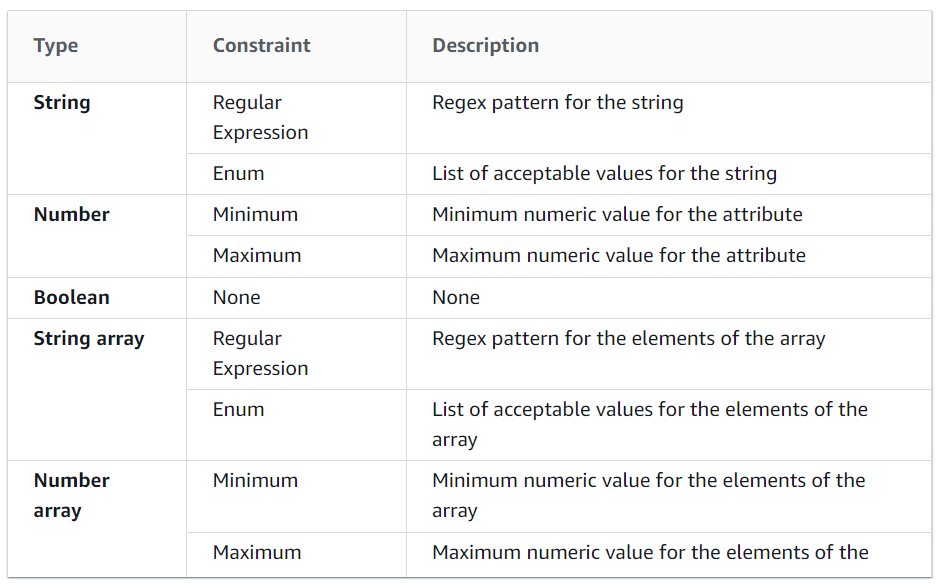
- Lastly, select Save new version.
Step 4: Deploying a configuration (console)
The StartDeployment API operation is for starting deployment in AWS AppConfig. This request includes the AWS AppConfig application IDs, the environment, the configuration profile, and (optionally) the configuration data version to deploy. The call also includes the ID for the deployment method to be used. This describes how the configuration data is distributed.
Complete the steps below to deploy an AWS AppConfig configuration using the AWS Systems Manager interface.
For deploying a configuration by using the console:
- Firstly, open the AWS Systems Manager console.
- Secondly, select AWS AppConfig in the navigation pane.
- Thirdly, select an application on the Applications tab. Then, select View details.
- Next, select an environment on the Environments tab. Then, select View details.
- Now, select Start deployment.
- After that, select a configuration from the list for Configuration.
- Then, choose the version you want to deploy from the Document version or Parameter version list, depending on the source of your configuration.
- Now, select a strategy from the list for Deployment strategy.
- Next, enter a description for Deployment.
- After that, enter a key and an optional value in the Tags section. Here, you can define a maximum of 50 tags for a resource.
- Lastly, select Start deployment.
Final Words
Above we have gone through an overview of AWS AppConfig service by understanding its benefits, use case, and steps to begin with the working of this service. However, this service is best suitable for creating, maintaining, and rapidly deploying application configurations as well as for configuring applications running on Amazon Elastic Compute Cloud (Amazon EC2) instances, AWS Lambda, containers, mobile apps, and IoT devices. So, if you have an interest in this service, then, start creating an AWS AppConfig application and begin your journey.