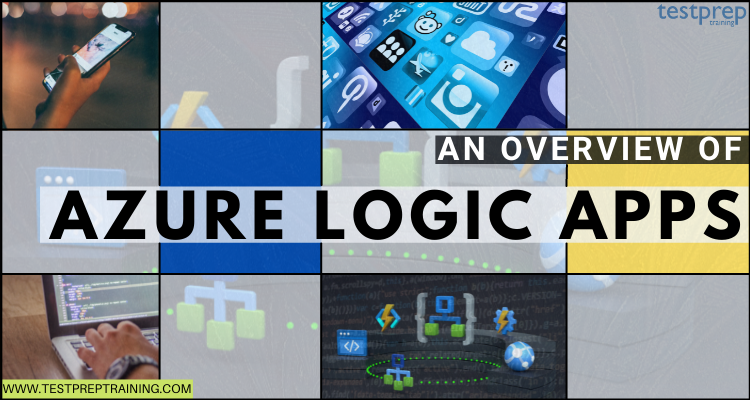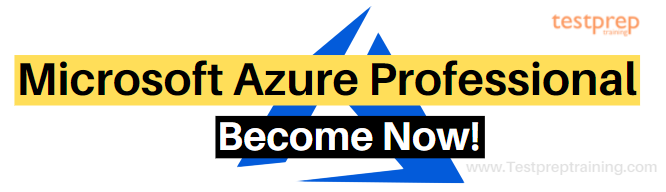For providing companies and organizations a fast way to create a powerful integration solution, Microsoft offers Azure Logic Apps Service. This service is used for creating powerful integration solutions for key enterprises by helping in deploying and running Logic Apps anywhere for increasing scalability along with automaton the workflows.
However, to understand this service, in this blog, we will cover all the details related to the Azure Logic Apps. Let’s start with an overview of the service.
What are Azure Logic Apps?
Azure Logic Apps refers to a platform as a service (iPaaS) created on a containerized runtime. This cloud-based platform service is used for building and running automated workflows in order to integrate your apps, data, services, and systems. By using this, you can easily develop highly scalable integration solutions for your enterprise and business-to-business (B2B) layouts.
Further, Logic Apps clarifies the way that you connect legacy, modern, and cutting-edge systems across cloud, on-premises, and hybrid environments. Some of the tasks and processes in Logic Apps Service includes:
- Firstly, scheduling and sending email notifications using Office 365 when a specific event happens.
- Secondly, routing and processing customer orders across on-premises systems and cloud services.
- Lastly, moving uploaded files from an SFTP or FTP server to Azure Storage.
Logic Apps: Working
- Firstly, every workflow in the logic always starts with a single trigger. And, when a trigger fires then a condition is met. This can be when there is a specific event happens or when data meets specific criteria.
- Secondly, many triggers include scheduling capabilities for controlling how often your workflow runs. Then, following the trigger, one or more actions run operations that. For example, it performs processing, handling, or converting of the data that travels through the workflow.
- Let’s take a look at an example.
- Firstly, the workflow starts with a Dynamics trigger that consists of a built-in condition named When a record is updated.
- Secondly, the actions include transforming XML, calling a web app for updating data, evaluating a condition that controls which actions to take, and sending an email notification with the results.
- Thirdly, when the trigger identifies an event that meets the condition, then the trigger fires, and the actions in the workflow start running. And, every time the trigger fires, the Logic Apps service builds a workflow instance running the actions.
- Let’s take a look at an example.
Features of Azure Logic Apps
The Logic Apps integration platform offers prebuilt Microsoft-managed API connectors and built-in operations for easily connecting and integrating apps, data, services, and systems. This allows you to focus more on designing and implementing your solution’s business logic and functionality. However, to get better clarity, let’s learn about the top features of Logics Apps.
1. Visually creating and editing workflows with easy-to-use tools
Logic Apps offers visual designing tools which save time and simplify complex processes. Moreover, you can build workflows from start to finish by using the Logic Apps Designer in the Azure portal, Visual Studio Code, or Visual Studio.
2. Connecting different systems across various environments
The Logic Apps platform helps in smoothly connecting disparate systems over the cloud, on-premises, and hybrid environments. Moreover, it provides a fast, reliable, and consistent way of delivering reusable and reconfigurable solutions for these scenarios.
3. Built-in extensibility
This service allows you to create and call your own code snippets using the Azure functions if no suitable connector is available. Moreover, you can also build your own APIs and custom connectors that you can call from your workflows.
4. Accessing resources inside Azure virtual networks
Logic app workflows can access secured resources like virtual machines (VMs) and other systems or services, that are inside an Azure virtual network when you create an integrated service environment (ISE). An ISE refers to a dedicated instance of the Azure Logic Apps service that uses dedicated resources and runs separately from the global multi-tenant Azure Logic Apps service.
However, running logic apps in your own dedicated instance helps in reducing the impact that other Azure tenants might have on app performance.
5. Developing, deploying, and running anywhere
You can deploy and run logic applications in Azure, locally and on-premises. This service provides private endpoints, simplified virtual network access, and deployment slots. Moreover, it lets you perform debugging and testing on Windows, macOS, and Linux using Visual Studio Code.
6. Increasing Boost productivity with automated, business-critical workflows
Azure Logic Apps helps in creating large, complex workflows and view more steps at the same time without scrolling. This has the support stateless workflows for enhancing performance for request and response scenarios.
7. Leveraging hundreds of out-of-the-box connectors or creating your own
This service offers you to take advantage of a large ecosystem of software as a service (SaaS) and cloud-based connectors that include Salesforce, Office 365, SQL, and more. You can build running connectors in code.
8. Supporting complex mapping, B2B, and enterprise messaging scenarios
Working with trading partners using Electronic Data Interchange (EDI) standards including EDIFACT, X12, and AS2. This allows you to host maps and schemas locally within your logic apps and references them with new built-in actions. Moreover, you can perform troubleshooting using Azure Monitor and Application Insights.
In the next section, we will learn how to implement Azure Logic Apps by creating an integration workflow using the Azure portal.
Azure Logic Apps: Implementation
In this section, we will create an integration workflow with multi-tenant Azure Logic Apps and the Azure portal. This workflow uses the RSS connector and the Office 365 Outlook connector. In which the RSS connector has a trigger that checks an RSS feed, depending on a schedule. And, the Office 365 Outlook connector has an action that sends an email for each new item.
1. Creating a logic app resource
- Firstly, log in to the Azure portal with your Azure account.
- Secondly, enter logic apps in the Azure search box. Then, select Logic Apps.

- Thirdly, select Add > Consumption on the Logic Apps page.
- After that, provide the logic app’s basic details and settings on the Logic App pane. Then, create a new resource group for this example logic app.
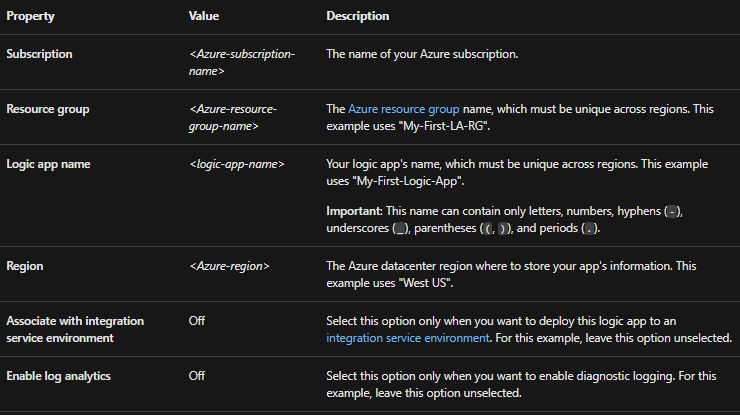
- Lastly, select Review + Create. Then, confirm the details on the validation page that you provided, and select Create.
2. Selecting the blank template
- After Azure completes the app deployment, select Go to the resource. Or, find it by typing the name in the Azure search box.
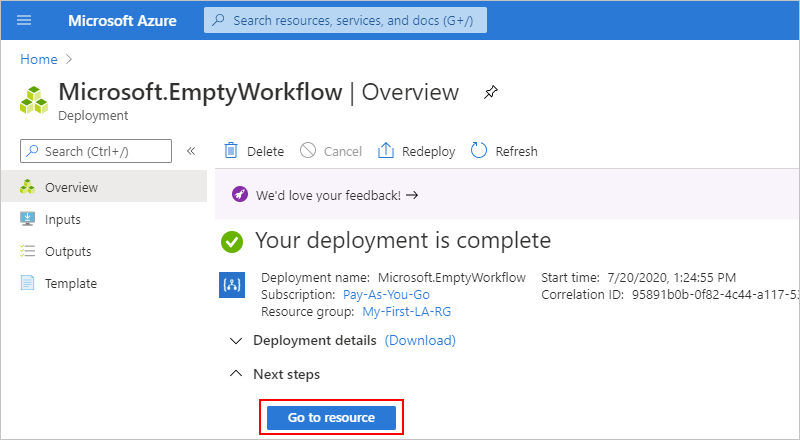
- Here, the Logic Apps Designer opens and displays a page with an introduction video and commonly used triggers.
- Secondly, select Blank Logic App under Templates.
- Then, after selecting the template, the designer now displays an empty workflow surface.
3. Adding the trigger
A workflow starts with a single trigger that identifies the condition to meet before running any actions in the workflow. However, every time the trigger fires, the Logic Apps service builds and runs a workflow instance. And, no instance is created if the trigger doesn’t fire.
For adding trigger:
This example uses an RSS trigger that checks an RSS feed, depending on a schedule.
- Firstly, in the Logic Apps Designer, select all, under the search box.
- Secondly, enter rss in the search box for finding the RSS trigger, the search box. Then, after the feed item is published, select the RSS trigger From the Triggers list.
- Thirdly, provide the following information in the trigger details:
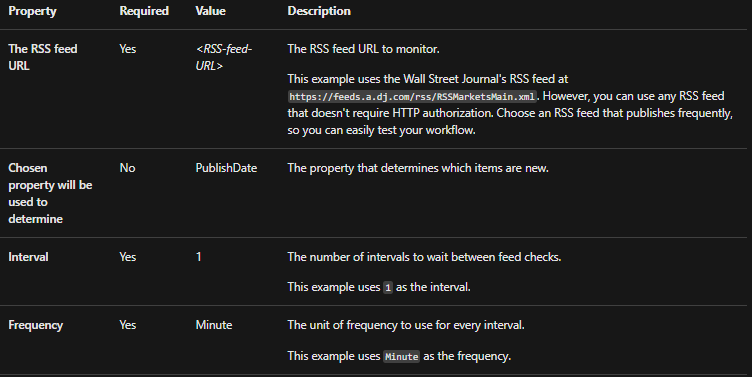
- After that, click inside the title bar to collapse the trigger’s details.
- Lastly, save your logic app, which instantly goes live in the Azure portal. Then, select Save on the designer toolbar.
4. Adding an action
This step is for running some operations in the workflow. You can choose from many various actions, add multiple actions up to the limit per workflow.
This example uses an Office 365 Outlook action for sending an email each time that the trigger fires for a new RSS feed item.
- Firstly, select New Step under the When a feed item is published trigger.
- Secondly, select all under Choose an operation and the search box.
- Thirdly, enter send an email in the search box. This is for finding connectors that offer this action. Further, for filtering the Actions list to a specific app or service, select that app or service first.
- Next, complete the step if your selected email service prompts you to sign in and authenticate your identity.
- After that, specify the information to include in the email in the Send an email action.
- Enter the receiver’s email address in the To box.
- Then, enter the email subject in the Subject box.
- Next, select Feed title from the Add dynamic content list, under When a feed item is published.
- Lastly, enter email body content in the Body box. Further, for adding blank lines in an edit box, press Shift + Enter.
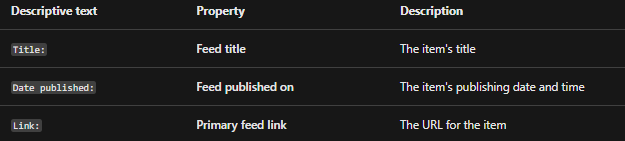
- Then, save your logic app. On the designer toolbar, select Save.
5. Running your workflow
For checking if the workflow runs correctly, you can wait for the trigger to check the RSS feed based on the set schedule. Further, you can manually run the workflow by selecting Run on the Logic Apps Designer toolbar.
Azure Logic Apps pricing
Azure Logic Apps allows IT, professionals, and developers for automating business process execution and workflow using an easy-to-use visual designer. This service can be used by exploring the following pricing options:
1. Standard Plan
The Logic Apps Standard plan supports local development on operating systems like Windows, Linux, and Mac. This provides a new layout engine that has the support of complex workflows and enables custom connector extensions. In this, you can leverage the containerized runtime for running Logic Apps locally, in the cloud, or on-premises with virtual network capabilities.

2. Consumption Plan
This refers to a pay-as-you-go pricing model that charges depending on triggers and actions specified in a logic app. Running in a multi-tenant environment, this plan also leverages connectors that help in providing users with access to SaaS applications and on-premise data sources. However, the connectors make it easy for unlocking data and applications behind the firewall and securely connect to cloud-based services.
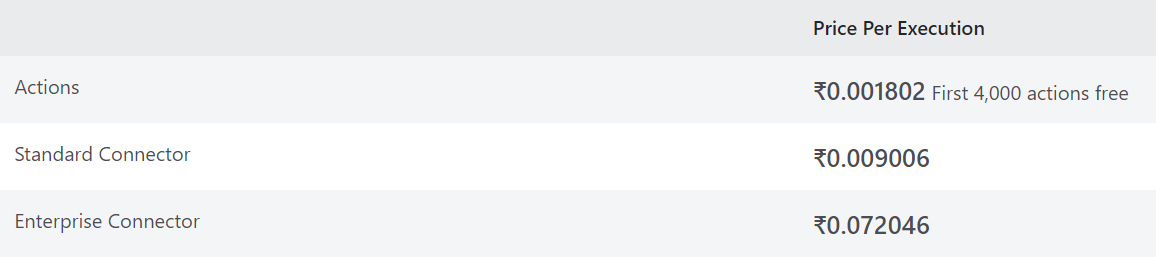
3. Integration Service Environment
This is a completely isolated and dedicated environment for connecting securely to the cloud and on-premises applications at a high scale.

4. Integration Account
The Integration Account refers to Microsoft’s cloud-based solution for smoothly integrating business functions and data sources. This enables customers for taking advantage of Logic Apps B2B / EDI and XML processing capabilities.
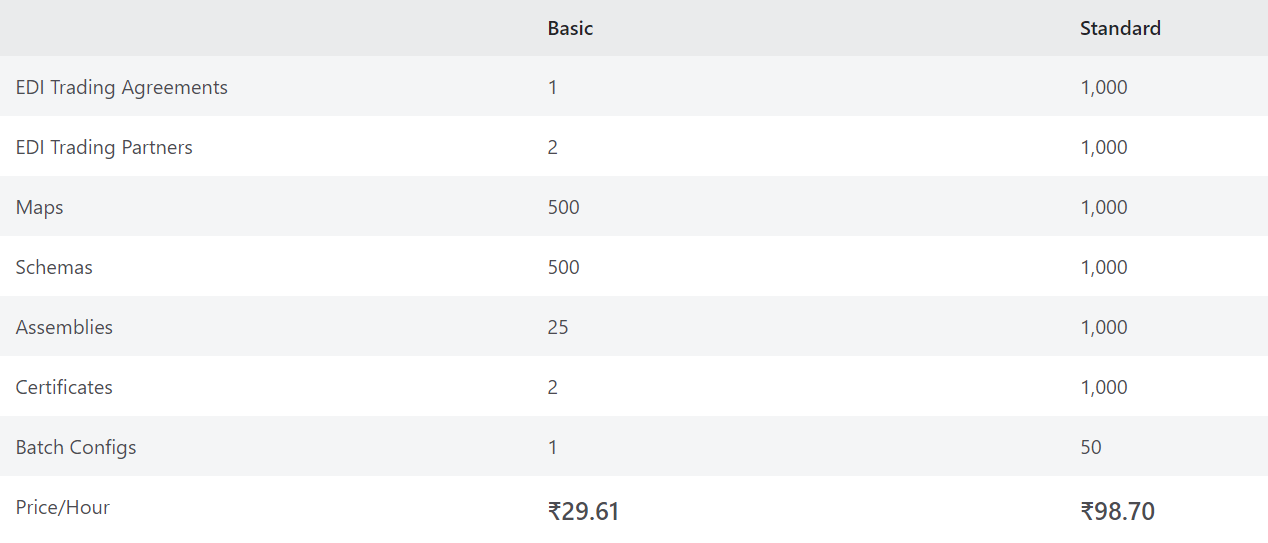
Final Words
Azure Logic Apps provides the best solutions for deploying and running logic apps anywhere for increasing scale and portability while automating business-critical workflows anywhere. This service is helping many top companies like Coca-Cola, Legacy Supply Chain Services, and more for managing costs and faster integration using connectors. So, get yourself familiar with the logic apps using the above information and take reference from the documentation for a better understanding of the concepts.