Use the business card reader in Power Apps and Power Automate
We shall learn to use the business card reader prebuilt model in Power Automate and component in model-driven apps.
Steps to use the business card reader prebuilt model in Power Automate
- Firstly, sign in to Power Automate, select the My flows tab, and then select New > +Instant-from blank.
- Secondly, name your flow, select Manually trigger a flow under Choose how to trigger this flow, and then select Create.
- Thirdly, expand Manually trigger a flow, select +Add an input, select File as the input type, and set as input title My Image.
- Next, select + New step, search for AI Builder in the Search for filters and actions box, and then select Read business card information in the list of actions.
- Then, leave auto in the Image type column as the type can be detected automatically.
- Further, specify the My Image column from the trigger in the Image input for your flow.
- Lastly, specify the My Image column from the trigger in the image input for your flow.
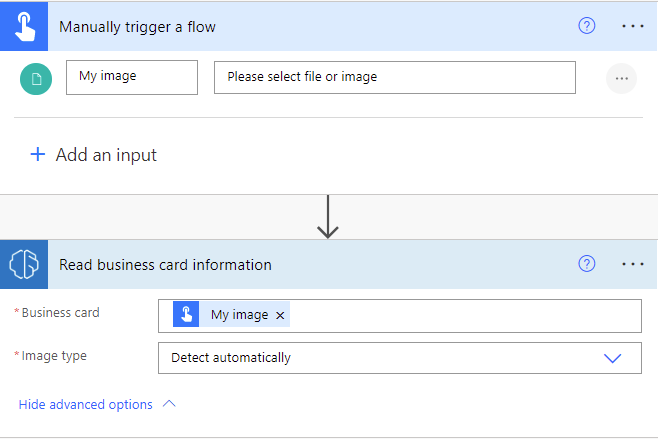
Steps to use the business card reader component in model-driven apps
To extract information from business cards, we utilize the AI Builder business reader component. We can also snap photographs or load images in the component. Furthermore, we require the Common Data Service user role to utilize the business card because AI Builder is licensed as an add-on to your Power Apps or Power Automate licenses.
Steps to add the business card reader
- Firstly, add the business card reader to a contact or lead form by using the form editor, and bind it to a placeholder SingleLine.Text or Multiple fields.
- Secondly, select the placeholder field, and then select Properties.
- Next, select the Controls tab.
- Then, Select Add Control.
- Lastly, Select AI Builder Business Card Control.
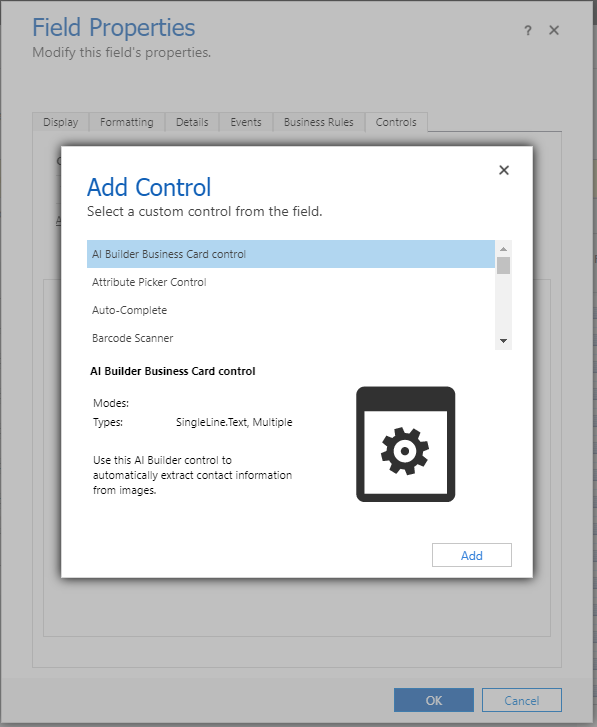
How to Configure Business Card Readers?
After you select the platform where the business reader should appear (web, phone, or tablet), you can bind the component properties that you need.

Learn more Key Properties
Prepare for Assured Success
Want to qualify Microsoft Power Platform Fundamentals Exam PL-900? Learn MoreAre you preparing for Microsoft Power Platform Fundamentals PL-900 Exam?Take a Quiz

