Types of Filters
Since not all filters behave the same way because they’re not created the same way. We create filters and influence how they behave in the new filter pane in editing mode. Now, we will provide detail about the different types of filters and their features.
Manual Filters
- Firstly, manual filters are the filters that are used to report creators drag and drop anywhere in the new filter pane.
- Also, users with edit permission to the report can edit, delete, clear, hide, lock, rename, or sort this filter in the new pane.
Automatic Filters
We may define automatic filters as the filters that get automatically added to the visual level of the filter pane when we build a visual. Some of the features include –
- Firstly, these filters are based on the fields that make up the visual.
- Secondly, users with edit permission to the report can edit, clear, hide, lock, rename, or sort this filter in the new pane.
- Lastly, they cannot delete automatic filters, because the visual refers to those fields.
Include and Exclude Filters
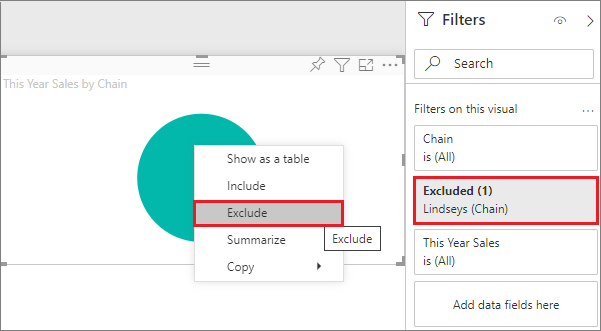
- Firstly, include and exclude filters get automatically added to the filter pane when we use the include or exclude functionality for a visual.
- Secondly, users with edit permission to the report can delete, lock, hide, or sort this filter in the new pane.
- Also, they cannot edit, clear, or rename an include or exclude filter, since it’s associated with the include and exclude the functionality of visuals.
Drill-down Filters
- Firstly, drill-down filters get automatically added to the filter pane when we use the drill-down functionality for a visual in your report.
- Secondly, users with edit permission to the report can edit or clear the filter in the new pane.
- Next, we cannot delete, hide, lock, rename, or sort this filter since it’s associated with the drill-down functionality of visuals.
- Moreover, to remove the drill-down filter, you should click the drill-up button for the visual.
Cross-drill Filters
- Firstly, cross-drill filters are automatically added to the new pane when a drill-down filter is passed to another visual on the report page via the cross-filter or cross-highlight feature.
- Secondly, users with edit permission to the report can’t delete, clear, hide, lock, rename, or sort this filter since it’s associated with the drill-down functionality of visuals.
- Thirdly, we also can’t edit this filter as it comes from drilling down in another visual.
- Lastly, to remove the drill-down filter, you need to click the drill-up button for the visual that’s passing the filter.
Drillthrough Filters
- Firstly, drillthrough filters get passed from one page to another via the drillthrough feature.
- Secondly, they show up in the drillthrough pane.
- Next, report editors can edit, delete, or clear, this transient type of drillthrough filter and can’t lock or hide this filter for end users.
Thirdly, there are 2 types of drillthrough filters –
(1) One that invokes the drillthrough, in which case Report editors can edit, delete, clear, hide, or lock this type of filter.
(2) Drillthrough filter that gets passed to the target, based on the page-level filters of the source page.
URL Filters
- Firstly, URL filters get added to the new pane by adding a URL query parameter.
- Secondly, users with edit permission to the report can edit, delete, or clear the filter in the new pane.
- Next, they can’t hide, lock, rename, or sort this filter because it’s associated with the URL parameter.
- Lastly, to remove the filter, you remove the parameter from the URL.
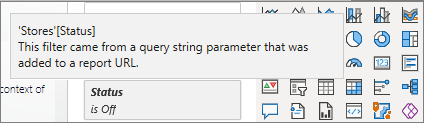
Pass-through Filters
- Firstly, pass-through filters are visual-level filters created through Q&A.
- Secondly, authors can delete, hide, or sort these filters in the new pane.
- However, they can’t rename, edit, clear, or lock these filters.
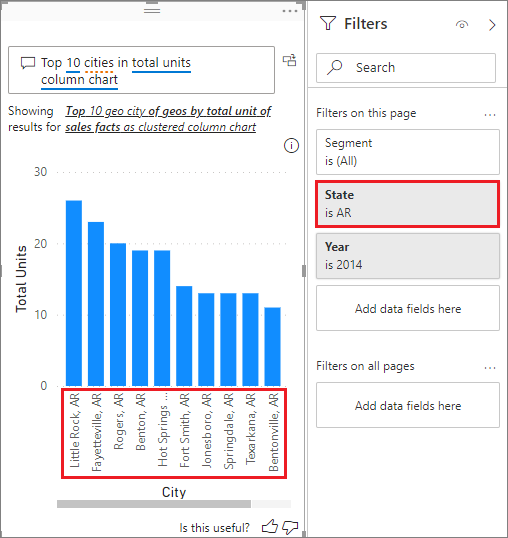
Learn more about different types of filters and get ready to qualify Microsoft Exam PL-900 Power Platform Fundamentals Now!
Prepare for Assured Success
Want to pass Microsoft Power Platform Fundamentals (PL-900) Exam? Learn MoreAre you preparing for Microsoft Power Platform Fundamentals (PL-900) Exam?Take a Quiz

