SAP C_BOWI_42 – BusinessObjects Web Intelligence 4.2 Interview Questions
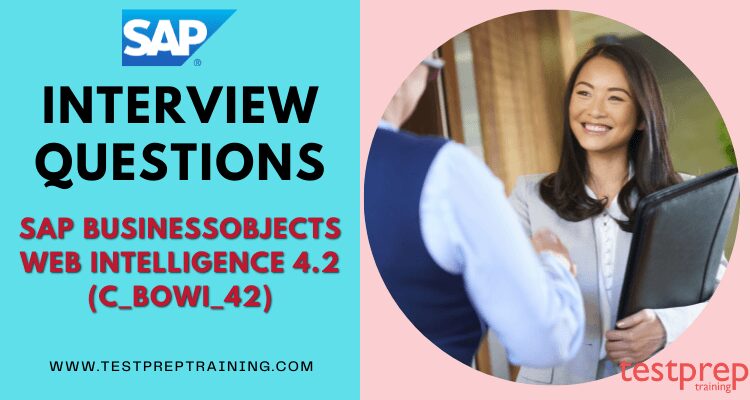
The SAP C_BOWI_42 – BusinessObjects Web Intelligence 4.2 certification validates expertise in designing and efficiently maintaining all the queries and reports that are crucial for an organization in analyzing and interpreting essential information. To successfully pass the interview, you must be capable enough to verify that you have a working understanding of SAP BusinessObjects Web Intelligence 4.2 abilities and knowledge, as well as proven proficiency to create and manage queries and reports that will help firms examine and interpret essential data in a productive and professional manner. You can go through our SAP C_BOWI_42 online tutorial to revise your concepts and learn the various preparatory resources available for strengthening your expertise, along with numerous SAP C_BOWI_42 Free Practice Tests.
Every interview is different. The questions you are asked in the SAP C_BOWI_42 interview will depend on the type of job you’re interviewing for, the employer’s needs, and your skills and experience as they relate to the role. While there is no way to prepare for every possible question, there are several that stand out as popular interview questions. So here is a list of top SAP C_BOWI_42 Interview Questions. Let’s get started right away!
Top SAP C_BOWI_42 – BusinessObjects Web Intelligence 4.2 Interview Questions
What is BusinessObjects Web Intelligence (Webi) and how does it support business intelligence?
What are the new features introduced in Web Intelligence 4.2?
How does Web Intelligence handle data source connections and data merging?
How can you create calculated dimensions, formulas and variables in Web Intelligence?
Can you explain the difference between block and report level formulas in Web Intelligence?
In Web Intelligence, there are two types of formulas: block-level formulas and report-level formulas.
Block-level formulas are formulas that are defined and used within a single block of data in a report. For example, you could create a block-level formula to calculate the total of a particular column of data, or to perform a calculation on a set of cells in a table. Block-level formulas are created and managed in the “Formulas” panel in the Web Intelligence Rich Client, and they are specific to the data block in which they are used.
Report-level formulas, on the other hand, are formulas that are defined at the report level and can be used throughout the entire report. Report-level formulas can be used to perform complex calculations that span multiple blocks of data, or to define global variables that can be used in multiple parts of a report. Report-level formulas are also created and managed in the “Formulas” panel in the Web Intelligence Rich Client, and they are accessible from any data block in the report.
In conclusion, block-level formulas are used to perform calculations within a single block of data in a Web Intelligence report, while report-level formulas are used to perform complex calculations that span multiple blocks of data or to define global variables that can be used throughout a report. Both types of formulas can be created and managed in the “Formulas” panel in the Web Intelligence Rich Client.
What is the significance of the Web Intelligence Rich Client and how does it differ from the Web Intelligence Java Report Panel?
The Web Intelligence Rich Client and the Web Intelligence Java Report Panel are two different ways to interact with Web Intelligence reports in the SAP BusinessObjects BI platform.
The Web Intelligence Rich Client is a standalone Windows-based application that provides a rich, feature-rich report design and viewing environment. It includes a wide range of advanced design and formatting options, and supports the creation of complex reports and dashboards. The Rich Client provides a familiar interface for report designers and analysts who are used to working with desktop-based reporting tools.
The Web Intelligence Java Report Panel (or “Java Report Panel”), on the other hand, is a web-based report viewer that is integrated into the SAP BusinessObjects BI Launchpad. It provides a more limited set of report design and formatting options, but offers a convenient way to view and interact with reports in a web browser. The Java Report Panel is well-suited for report consumers who need to access reports frequently and who do not require advanced design capabilities.
In conclusion, the Web Intelligence Rich Client is the primary tool for report designers and analysts who need a rich and feature-rich report design environment, while the Web Intelligence Java Report Panel is a convenient and lightweight alternative for report consumers who need to view reports in a web browser. Both tools can be used to access the same reports and data, and they both provide access to the full range of reporting and analysis capabilities in the SAP BusinessObjects BI platform.
Can you walk us through the steps to create and publish a Web Intelligence report to the BI platform?
Yes, I can guide you through the steps to create and publish a Web Intelligence report to the SAP BusinessObjects BI platform. Here is a general outline of the steps:
- Connect to a data source: Start by connecting to the data source that you want to use for your report. This can be a database, an SAP BW system, or any other supported data source.
- Create a new report: Launch the Web Intelligence Rich Client and select “New Report” to start a new report. Select the data source that you want to use, and choose the tables and columns that you want to include in your report.
- Build your report: Use the Web Intelligence report design tools to build your report. You can create tables, charts, and other objects, and format your report as needed. You can also use formulas and variables to perform calculations and manipulate data.
- Save the report: Once you have finished building your report, save it to your local file system or to the SAP BusinessObjects BI platform.
- Publish the report: If you saved the report to your local file system, you will need to publish it to the SAP BusinessObjects BI platform. To do this, log in to the BI Launchpad and select the “Publish” option from the “File” menu. Follow the prompts to upload the report to the platform.
- Share the report: Finally, you can share the report with others by granting them access to the report in the BI Launchpad. You can also set up scheduling and distribution options to automatically run and distribute the report.
These are the basic steps to create and publish a Web Intelligence report in the SAP BusinessObjects BI platform. Depending on your specific needs and the complexity of your report, there may be additional steps involved, but this should give you a good starting point.
How do you ensure report data security and control access to Web Intelligence reports?
In SAP BusinessObjects, there are several ways to ensure report data security and control access to Web Intelligence reports:
- User authentication and authorization: The SAP BusinessObjects platform uses a user authentication mechanism to control access to the system, and authorization is used to determine what actions a user can perform, such as viewing or editing reports.
- Data level security: This involves setting up security on the data sources used in Web Intelligence reports. For example, you can use database roles, database views, or database procedures to restrict access to the data.
- Universe security: When using a universe as a data source for a Web Intelligence report, you can set up security at the universe level. For example, you can restrict access to certain classes, objects, or data.
- Report-level security: You can set up security at the report level, for example by restricting access to certain cells or sections of a report, or by hiding certain columns or tables in a report.
- Folder security: Reports in the SAP BusinessObjects BI platform are organized in folders, and you can set up security at the folder level. For example, you can restrict access to certain folders to specific users or groups of users.
In conclusion, there are various ways to ensure data security and control access to Web Intelligence reports in the SAP BusinessObjects BI platform, including user authentication and authorization, data-level security, universe security, report-level security, and folder security. By using a combination of these security measures, you can ensure that sensitive information is protected and that access to reports is controlled.
Can you describe the process of scheduling a Web Intelligence report to run automatically?
Yes, you can schedule a Web Intelligence report to run automatically in the SAP BusinessObjects BI platform. Here are the steps to schedule a report:
- Open the report in the Web Intelligence Rich Client or in the SAP BusinessObjects BI Launchpad.
- Click on the “Schedule” button in the “Report” menu.
- In the Schedule dialog box, enter the schedule information, such as the start time, end time, frequency, and duration of the schedule.
- Select the destination for the report, such as an email, a file server, or a printer.
- Define the recipients for the report, either by selecting individual users or by specifying an email distribution list.
- Click the “OK” button to save the schedule.
The report will now run automatically according to the schedule defined. The scheduled report can be viewed in the “Report Usage” section of the SAP BusinessObjects BI Launchpad. You can also modify or delete the schedule as needed.
It is important to note that scheduling a report requires proper authentication and authorization, as well as access to the scheduling functionality in the SAP BusinessObjects BI platform.
Have you worked with any other SAP BusinessObjects tools and how does Web Intelligence integrate with them?
Web Intelligence is one of the main reporting and analysis tools in the SAP BusinessObjects suite and it integrates well with other tools in the suite such as SAP Lumira, SAP Crystal Reports, and SAP Design Studio. Web Intelligence can consume data from various data sources including SAP HANA, SAP BW, Oracle, and more, and it can also be integrated with SAP’s enterprise data warehousing solution, the SAP Business Warehouse (SAP BW).
In terms of data integration, Web Intelligence can merge data from multiple data sources into a single report, providing a consolidated view of the data. Additionally, Web Intelligence supports the creation of Universes, which are semantic layers that abstract the complexity of the underlying data sources and provide a simplified, user-friendly interface to the data.
In conclusion, Web Intelligence integrates well with other SAP BusinessObjects tools and data sources, providing a robust and flexible platform for reporting and analysis

1. What is a cross table in SAP?
A Crosstab is nothing but simply a grid table that is similar to a spreadsheet. You get here three axes for a Crosstab:
- Row Axis − shows dimensions or hierarchical values in the OLAP data source.
- Column Axis − shows column data.
- Background Filter − used to apply filters on the background value.
2. How do I add a column in Business Objects?
To add a column, first, make sure that you are in design mode and then right-click anywhere in the data set to which you want to add a new column. From the pop-up window select Insert Column To Left or Insert Column To Right.
3. How are Web Intelligence reports filtered?
- First, open the Web Intelligence document.
- Second, in the Reading mode, click on the Filter Bar. …
- Then, click the add simple report filter icon present on the toolbar and select the object you want to filter from the menu. …
- Finally, select the value where you want to filter from the dropdown list of values.
4. What is meant by input control in WEBI?
You can use input controls to filter and analyze your report data. These controls, which are represented by text boxes and radio buttons, are associated with report elements, like tables and section headers. You apply filters on these report elements by using the input controls.
5. Could you define what is Database ranking?
You can rank the unranked data from the database in your report. You do this by editing the query script that’s generated when you run a query against your database. This is useful if you’d like to have the data returned from a query already ranked, rather than having to do so yourself.
6. What is conditional formatting give examples?
Conditional formatting is a simple but powerful tool that you can use to add visual interest, emphasize important information, and make your work easier to read. You can use it to highlight changes in cell values over time or flag cells that contain specific text.
7. What do you understand by the term Data tracking?
Data tracking is a new feature in Web Intelligence in BOXI 3.1. It enables you to see how data has changed over time and allows you to compare values for related dimensions and measures in an easy-to-read format.
8. What is the difference between break and section in WEBI?
Breaks and sections work differently in Web Intelligence. A section creates multiple free-standing cells called section headers that each contain one value for a dimension. Each section header has an entire block of data that corresponds to the dimension value. A break divides data up within one block but does not create new section headers.
9. What is calculation context in WEBI?
The calculation context is the data that a calculation takes into account to generate a result. This means that the value given by a measure is determined by the dimensions used to calculate the measure. A report contains two kinds of objects: Dimensions represent business data that generate figures.
10. How would you create variables in WEBI?
- Firstly, you need to open a Web Intelligence document in Design mode.
- Secondly, in the Properties tab, for displaying the Formula Bar, you need to select that Formula bar from the View dropdown list.
- In the end, click on the Create Variable icon available in the Formula Bar for displaying the Create New Variable or the Create Variable panel.
11. How do you create a formula in WEBI?
For entering a formula in the WEBI report, your report must be opened in the Design mode. Then, you need to click on the formula editor so that you can enter the formula. Finally, once the formula editor has opened, you need to build the formula. Now, if the formula editor is still not visible, then you can go to the Properties tab → View → Formula Bar.
12. How do you use the drill in WEBI?
A drill allows you to move up or down a level according to the hierarchy. For setting the drill option in your WebI report, you must go to the Analysis tab → Interact → Drill → Start Drill. Once you have started the drill, you can now move to the next levels or can even end the drill using the option in the same tab.
13. How would you define query filters?
You can use query filters to narrow the data displayed in a report to just the information you want. Query filters help the report run faster, too. Filters that apply to all the records in a report are called global or standard filters; filters that apply only to specific records are called local or custom filters.
14. What is the role of query filters in a Web Intelligence report?
Query filters are used to limit the rows returned in a WebI document. Query filters can be used to hide data from certain people or make sure that specific information is not revealed to everyone. It also helps you limit the size of your document so it is more manageable.
15. How is a filter different from a query?
A query is used to search your documents for an item or items whose properties meet certain criteria. The criteria may be specified by you or the software. A filter is used to narrow down the set of results obtained by using a query. The filter is specified by you or the software, and it may be boolean (true/false) in nature.
16. Could you explain why is a query more sophisticated than a filter?
Advanced queries using the Advanced Filter/Sort menu are more complex; they allow you to specify the criteria which will be used to filter and sort records. It makes it easier to see exactly what filter criteria are being used.
17. What is a combined query in Web Intelligence?
Combining queries is a way to create one set of results from two or more sets of data. Combined queries must be created within the same universe, and they can be created using any number of queries.
18. Can we view the query generated when WEBI is created on BEx?
WebI DHTML web interface does not allow for editing, but it does allow for viewing and refreshing of BEx queries, which must be flagged with “Allow External Access to the Query”.
19. What is query stripping in SAP C_BOWI_42 BO?
Query stripping is a feature that removes unused objects from a query automatically to improve performance, reduce data, and prevent errors in your reports. This reduces the amount of data contained in the microcube, which improves performance and frees up processing power for other queries.
20. How would describe the use of the BI LaunchPad?
BI Launchpad is the Java or HTML-based interface of BusinessObjects. Users can set preferences to launch different tool interfaces with Launchpad, creating and editing reports in Web Intelligence.
21. What do you know about the Web Intelligence document?
Web Intelligence documents, including standard reports and ad hoc queries, are referred to as documents in WebI. Such a WebI document also includes a query/report and related objects/formulas/variables.
22. How would you hyperlink in WEBI?
- Firstly, you go by selecting a cell wherever you wish to apply a hyperlink
- Then, you must go to WEBI in that panel “Report element” >>> “Linking” tab, and then select the button named “add hyperlink”
- Finally, you need to enter the hyperlink URL and then parse the address for validating that validates that it is accurate and define other options.
23. What is the purpose of drill functionality in Web Intelligence?
Drill options let you analyze data at different levels, from tables and charts to sections and records. You can specify how drill options will make changes to reports when you perform drilling in Web Intelligence or i-perform.
24. Could you elaborate on the drill-down reporting in SAP?
Drill-down reporting in SAP allows you to evaluate information collected in your application by using interactive reporting. This system can analyze all aspects of the data and provide you with answers to any questions that you may have about the data.
25. What is the difference between WEBI and Crystal Reports?
Crystal Reports is well-suited for highly structured reports, while Web Intelligence is best used for unstructured reports. Crystal Reports users get pre-defined templates, while Web Intelligence users build ad hoc reports that use a “universe” to access data.
26. How would you define a query drill in WEBI?
When your report contains aggregate measures calculated at the database level, use the Query Drill feature to access a drill mode that is designed for Oracle 9i OLAP databases. This drill mode provides access to calculations that are not supported by or cannot be calculated in Web Intelligence.
27. Which methods can be used to start the Web Intelligence-rich client?
To start the Web Intelligence-rich client you can use the Application tab, or you can also use the Preference tab for defining the BI Launchpad preferences.
28. What service is responsible for processing WebI documents?
A Web Intelligence document is generated by the Web Intelligence Report Server of SAP Business Objects.
29. Could you name some of the SAP BI products?
- SAP BusinessObjects BI Platform.
- SAP BusinessObjects Dashboards.
- SAP BusinessObjects Explorer.
- SAP BusinessObjects Design Studio.
- SAP BusinessObjects Intercompany.
- SAP Lumira.
30. What does #multivalue mean in Business Objects?
There are multiple values within that measure, and the #MULTIVALUE error indicates that. However, you haven’t provided enough detail in the rows to split the values properly. Not all rows need this additional detail because in some cases no additional detail is needed.

