Power Apps User Experience
We shall learn about the enhanced power apps user experience with the Unified Interface for model-driven apps. Now, the Unified Interface for model-driven apps offers a consistent and accessible user experience across devices including desktop, laptop, tablet, or phone. Moreover, these apps scale by re-flowing the components on the screen. Also, the responsive design adjusts according to the environment on the basis of screen size, thereby providing more available space leading to more information displayed.
Features of Unified Interface in model-driven apps
1. REFLOW
Primarily, the Unified Interface is designed for a modern reflow experience.
- Firstly for forms, there are pixel breakpoints which cause information on a form to move on the screen based on the space available for the form to display in. Moreover, this occurs when the display space available to the form decreases. Reflow experience from left to right: When multiple columns reflow to one column
- Secondly, for columns in a form section reflows from multiple columns to one column, it reflows from left to right (in left-to-right languages). So, when a control spans at least two columns in a section, then it reflows from top to bottom. Reflow experience from top to bottom: When a control spans at least two columns in a section (notice control #5 spans across)
2. NAVIGATION
- The navigation menu options allows to swiftly navigate the different apps in the system. Moreover, they provide quick access to recently viewed rows and pinned favorites.
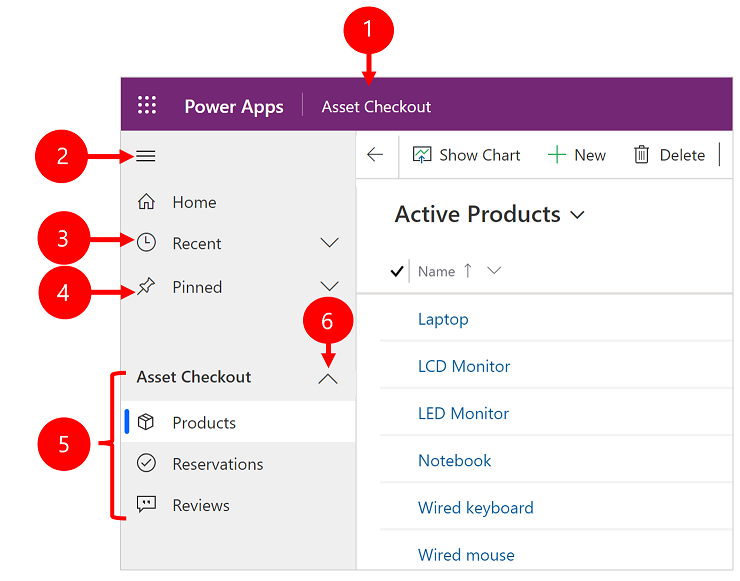
3. DASHBOARDS AND CHARTS
- We can access all the system and user dashboards from within our Unified Interface apps.
- Also, the interactive dashboards are available for all row types with richer interactive dashboard capabilities.
4. TIMELINE CONTROL
- Firstly, the timeline view supports in collaborating with the team by tracking customer communication in a row on a single page in an easy-to-read view.
- Secondly, we can view everything from posts and voice attachments to emails and notes. It provides a quick way to see the entire communication thread.
5. BUSINESS PROCESS
- Firstly, the business process flow has been improved by the docking mechanism.
- Secondly, we can dock the business process stage on screen for staying focused on the task at hand in your business process flow.
- Lastly, it is specifically useful when the stage of the process has complex steps to complete.
6. ACCESSIBILITY
- Firstly, the improved accessibility experience allows the use of screen readers to translate on-screen information into audible sound and print to a Braille reader.
Create a Unified Interface app
For requirements to create own experience on Unified Interface, we can create a model-driven app using the app designer.
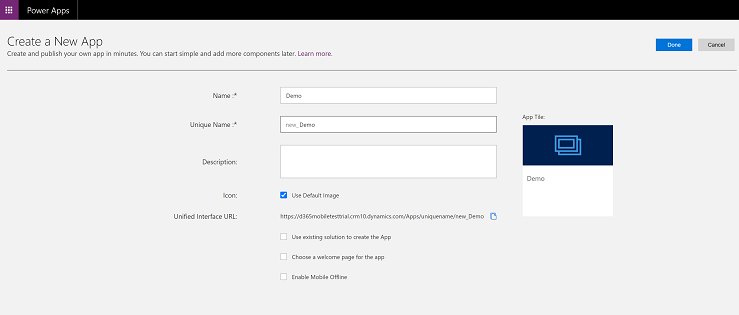
Learn more about Power Apps User Experience with Online tutorial and qualify Microsoft Power Platform Fundamentals (PL-900) Exam Now!
Prepare for Assured Success
Want to qualify Microsoft Power Platform Fundamentals Exam PL-900? Learn MoreAre you preparing for Microsoft Power Platform Fundamentals PL-900 Exam?Take a Quiz

