Learn to Create a Log Analytics workspace
Use the Log Analytics workspaces menu to create a Log Analytics workspace using the Azure portal. A Log Analytics workspace is a unique environment for Azure Monitor log data. Each workspace has its own data repository and configuration, and data sources and solutions are configured to store their data in a particular workspace.
Create a workspace
In the Azure portal, click All services. In the list of resources, type Log Analytics. As you begin typing, the list filters based on your input. Select Log Analytics workspaces.
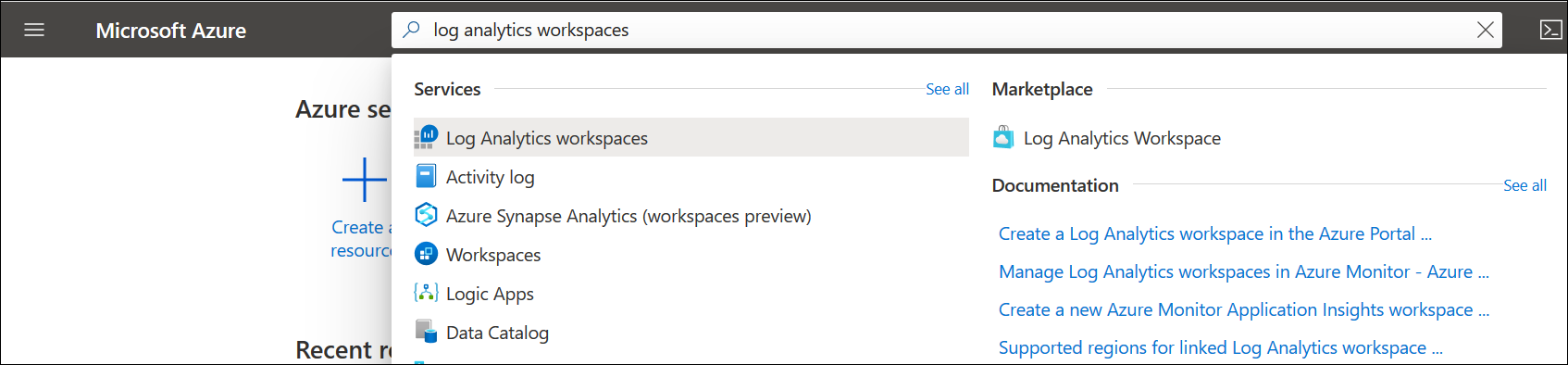
Click Add, and then select choices for the following items:
- firstly, Provide a name for the new Log Analytics workspace, such as DefaultLAWorkspace. This name must be globally unique across all Azure Monitor subscriptions.
- then, Select a Subscription to link to by selecting from the drop-down list if the default selected is not appropriate.
- also, For Resource Group, choose to use an existing resource group already setup or create a new one.
- furthermore, Select an available Location. For more information, see which regions Log Analytics is available in and search for Azure Monitor from the Search for a product field.
- subsequently, If you are creating a workspace in a new subscription created after April 2, 2018, it will automatically use the Per GB pricing plan and the option to select a pricing tier will not be available. If you are creating a workspace for an existing subscription created before April 2, or to subscription that was tied to an existing Enterprise Agreement (EA) enrollment, select your preferred pricing tier. For more information about the particular tiers, see Log Analytics Pricing Details.
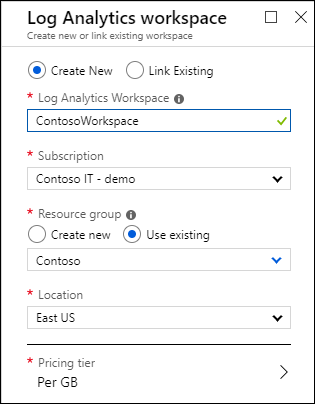
Lastly, After providing the required information on the Log Analytics Workspace pane, click OK.
While the information is verified and the workspace is created, you can track its progress under Notifications from the menu.
Troubleshooting workspace
When you create a workspace that was deleted in the last 14 days and in soft-delete state, the operation could have different outcome depending on your workspace configuration:
- If you provide the same workspace name, resource group, subscription and region as in the deleted workspace, your workspace will be recovered including its data, configuration and connected agents.
- If you use the same workspace name, but different resource group, subscription or region, you will get an error This workspace name is already in use. Please try another one. To override the soft-delete and permanently delete your workspace and create a new workspace with the same name, follow these steps to recover the workspace first and perform permanent delete:
- Recover your workspace
- Permanently delete your workspace
- Create a new workspace using the same workspace name
Reference documentation – Create a Log Analytics workspace in the Azure portal

