Creating an Azure Storage table and setting up replicas in CosmosDB
This tutorial will help you in Creating an Azure Storage table and setting up replicas in CosmosDB. To reduce the latency of your application replication is important in CosmosDB. However, By enabling Cosmos DB replication, you direct the request to the nearest data center. The SDK will make sure of that.
Add a table
You can now use Table service in the Azure portal to create a table.
Firstly, choose Overview > Tables.
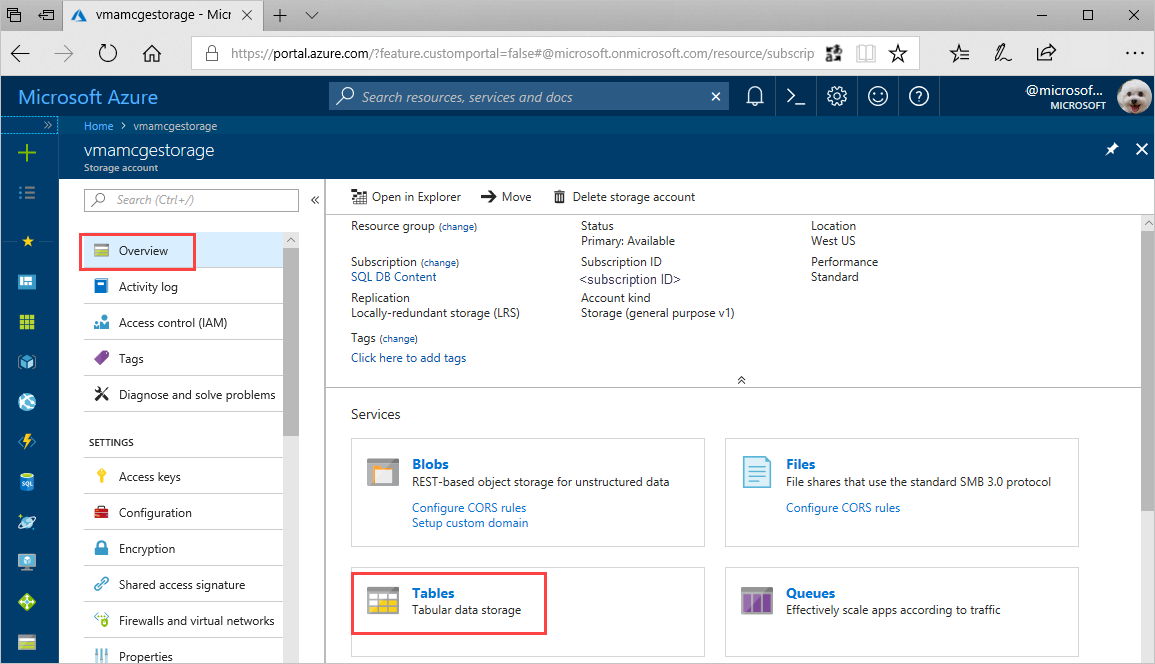
Then, choose + Table.
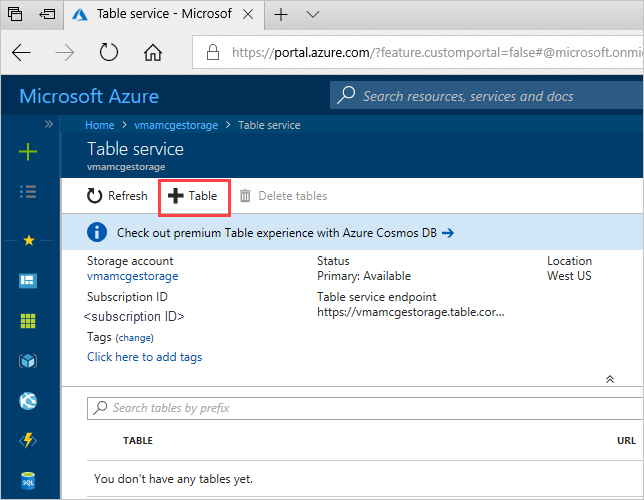
Subsequently, In the Table name box, type a name for your table, then click OK.
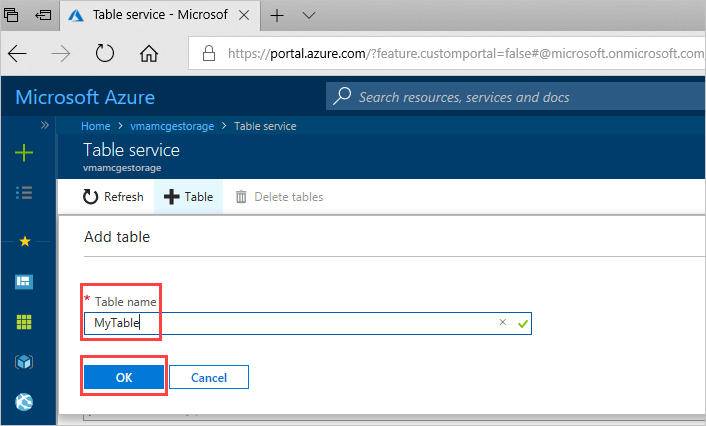
Add/remove regions from your database account
Firstly, Sign in to Azure portal.
Subsequently, visit to your Azure Cosmos account, and open the Replicate data globally menu.
Now, To add regions, select the hexagons on the map with the + label that corresponds to your desired region(s). Alternatively, to add a region, choose the + Add region option and select a region from the drop-down menu.
To remove areas from the map, choose one or more blue hexagons with check marks and drag them off the map. Alternatively, on the right side, select the “wastebasket” (?) icon next to the region.
To save your changes, choose OK.
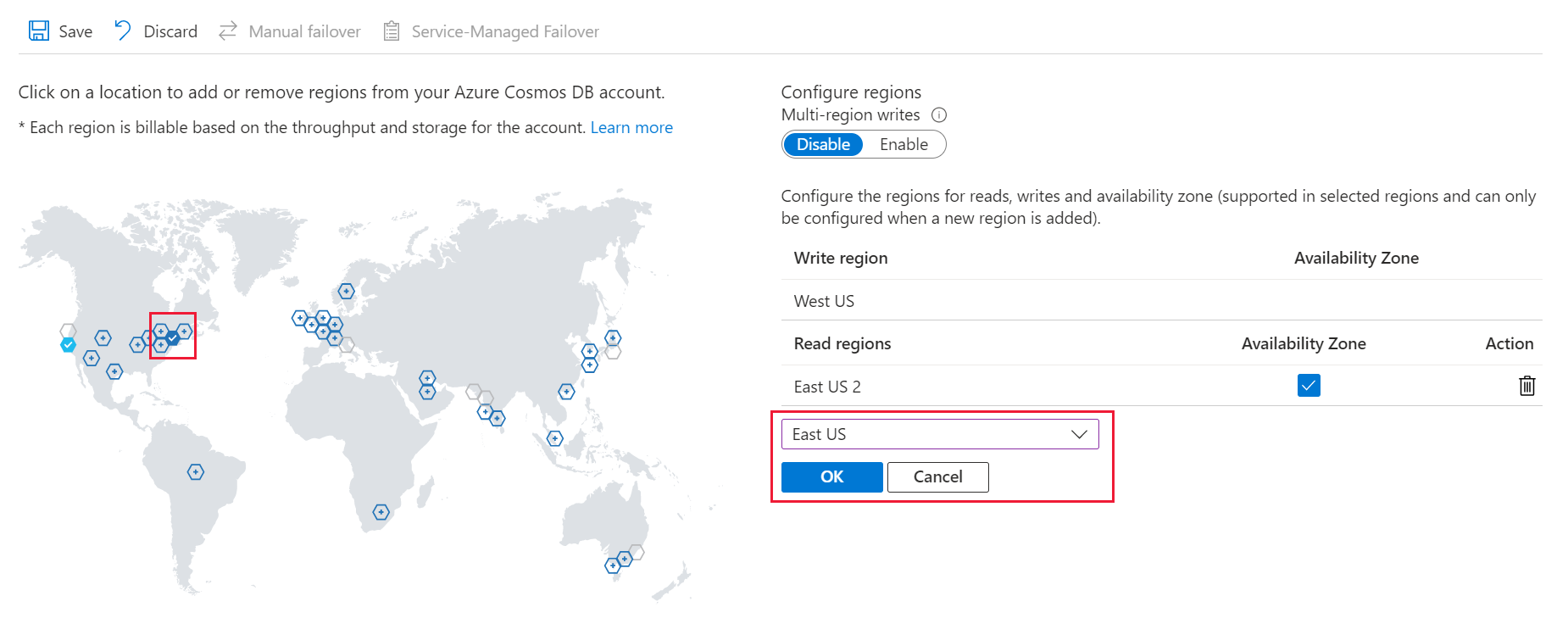
You can’t delete the write region in single-region write mode. Before you may remove the current write area, you must fail over to a different region.
You may also add or remove any area in a multi-region write mode if you have at least one region.
Configure multiple write-regions
To enable multi-region writing, first open the Replicate Data Globally tab and choose Enable. After you activate multi-region writes, all of your account’s read regions will become read and write regions.
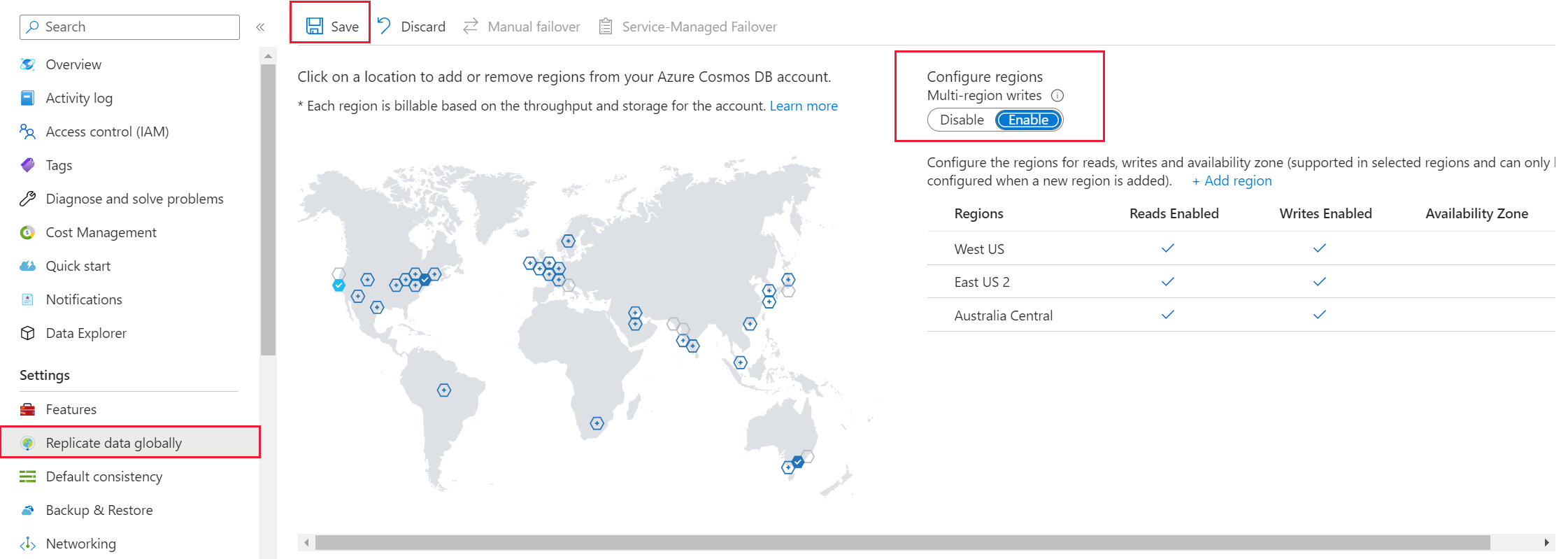
Reference documentation – Add/remove regions from your database account
Quickstart: Create an Azure Storage table in the Azure portal

