Create management groups
This tutorial will help you in learning about Create management groups. Management groups are containers that enable you to manage access, policy, and compliance across multiple subscriptions.
Create a management group
Any Azure AD user in the tenant is able to make a management group without the management group written permission assigned to that person. This new management group will be considered as a child of the Root Management Group and the one who is creating will be given an “Owner” role assignment.
Create in portal
- Firstly, Visit the Azure portal.
- Subsequently, Choose All services > Management + governance.
- Then, Choose Management Groups.
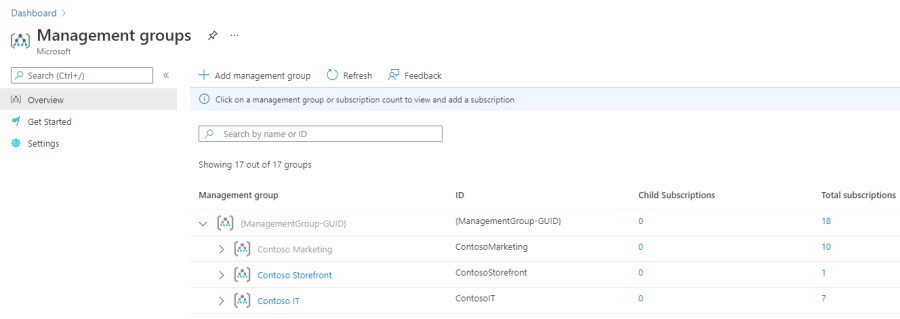
- Furthermore, Now Select the option + Add management group.
- Subsequently, Type in the management group ID option
- Finaly, Select Save to not to lose the changes.
Create in Azure CLI
For Azure CLI, use this az account management-group create command to make a new management group.
az account management-group create –name Contoso
Subsequently, The name is a unique identifier which is being created. This ID is used by other commands to reference this group and it can’t be changed later if you wish to change it.
Also, If you want the management group to show another name within the Azure portal, select the display-name parameter. For instance, If want to create a management group with the GroupName of Contoso and the display name of “Contoso Group”, use the following command: az account management-group create –name Contoso –display-name ‘Contoso Group’
To display a different management group as the parent, you can use the parent parameter and enter the name of the parent group. az account management-group create –name ContosoSubGroup –parent Contoso
Creating in PowerShell
In PowerShell, you can use the New-AzManagementGroup cmdlet to makw a new management group. New-AzManagementGroup -GroupName ‘Contoso’.
Again, The GroupName is unique identifier being created. The ID is used by all the commands to reference this group. Also, it can not be changed later if anyone wish to change it.
If you aspire that the management group to show a different name within the Azure portal, add the DisplayName parameter. For instance, if you want to create a management group with the GroupName of Contoso and the display name of “Contoso Group”, use the following cmdlet: New-AzManagementGroup -GroupName ‘Contoso’ -DisplayName ‘Contoso Group’
To explain a different management group as the parent, use the ParentId parameter.
$parentGroup = Get-AzManagementGroup -GroupName Contoso
New-AzManagementGroup -GroupName ‘ContosoSubGroup’ -ParentId $parentGroup.id
Reference documentation – Create management groups for resource organization and management

