Create a server-level firewall rule
A firewall rule is required to connect from other Azure resources and from on-premises resources. Server-level firewall rules do not apply to Azure SQL Managed Instance.
Firstly, Sign in to the Azure portal.
Create a server-level IP firewall rule
Follow these steps to create a server-level IP firewall rule for your client’s IP address and enable external connectivity through the Azure SQL Database firewall for your IP address only.
Firstly, After the database deployment completes, select SQL databases from the left-hand menu and then choose mySampleDatabase on the SQL databases page. The overview page for your database opens, showing you the fully qualified server name (such as mynewserver-20170824.database.windows.net) and provides options for further configuration.
Furthermore, Copy this fully qualified server name to use when connecting to your server and its databases in other quickstarts.

Also, Select Set server firewall on the toolbar. The Firewall settings page for the server opens.
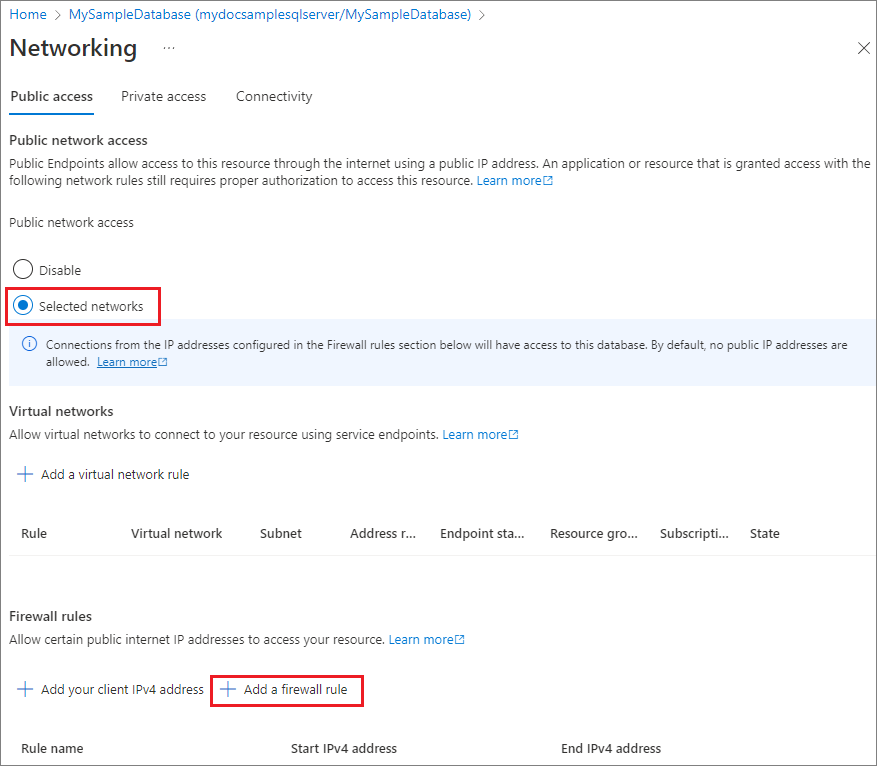
Subsequently, choose Add client IP on the toolbar to add your current IP address to a new server-level IP firewall rule. A server-level IP firewall rule can open port 1433 for a single IP address or a range of IP addresses.
Now, Select Save. A server-level IP firewall rule is created for your current IP address opening port 1433 on the server.
Lastly, Close the Firewall settings page.
Clean up resources
Save these resources if you want to go to Next steps and learn how to connect and query your database using a number of different methods. If, however, you want to delete the resources that you created in this quickstart, use the following steps.
- Firstly, From the left-hand menu in the Azure portal, select Resource groups and then choose myResourceGroup.
- Lastly, On your resource group page, select Delete, type myResourceGroup in the text box, and then choose Delete.
Reference documentation – Quickstart: Create a server-level firewall rule using the Azure portal

