Configure an App Service app
This tutorial will help you to Configure an App Service app. This topic details about how to configure common settings for web apps, mobile back end, or API app with the help of the Azure portal.
Configure app settings
App settings are variables passed as environment variables to the application code In App Service. App Service passes app settings to the container using the --env flag to set the environment variable in the container For Linux apps and custom containers.
Firstly, In the Azure portal, search for and choose App Services, and then choose your app.
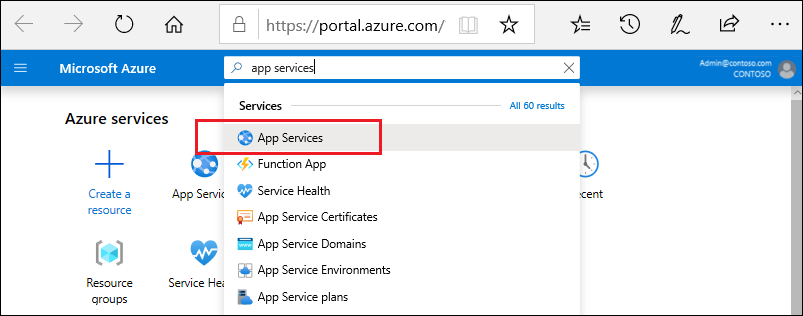
In the app’s left menu, choose Configuration > Application settings.
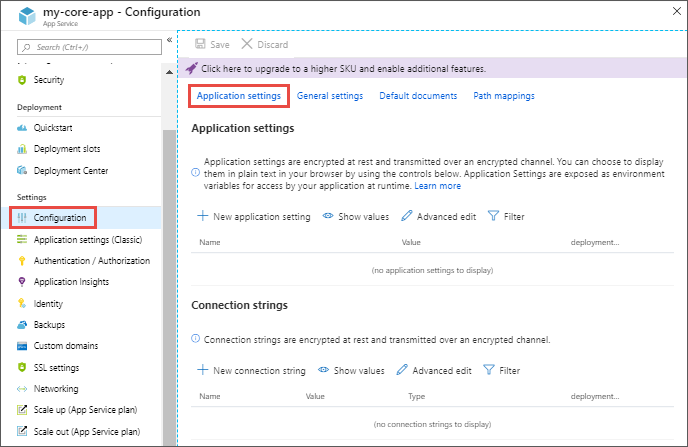
Follow these isntructions For ASP.NET and ASP.NET Core developers, setting app settings in App Service are like setting them in <appSettings> in Web.config or appsettings.json, but the values in App Service override the ones in Web.config or appsettings.json.
Show hidden values
By default, values for app settings are set as hidden in the portal for security. To watch a hidden value of an app setting, choose the Value field of that setting. To see the values of all app settings, select the Show value button.
Add or edit
To add a new app setting, choose New application setting. In the dialog, you can stick the setting to the current slot.
Also, To edit a setting, choose the Edit button on the right side.
Finally, When you are finished, click Update. Don’t forget to choose Save back in the Configuration page.
Configure connection strings
Visit the Azure portal, search for and select App Services, and then choose your app. In the app’s left menu, choose Configuration > Application settings.
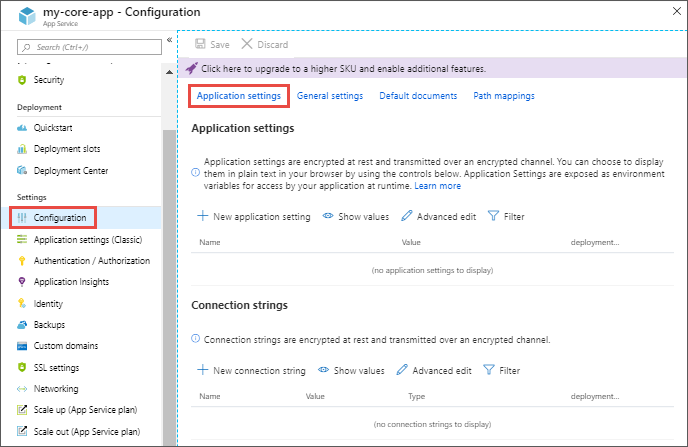
Now, For ASP.NET and ASP.NET Core developers, setting connection strings in App Service are like setting them in <connectionStrings> in Web.config, but the values you set in App Service override the ones in Web.config.
Show hidden values
By default, values for connection strings are set to hidden in the portal for security. To see a hidden value of a connection string, just choose the Value field of that string. To see the values of all connection strings, choose the Show value button.
Add or edit
To add a new connection string, choose New connection string. In the dialog, you can also stick the connection string to the current slot.
To edit a setting, choose the Edit button on the right side.
When finished, choose Update. Don’t forget to choose Save back in the Configuration page.
Edit in bulk
To add or edit connection strings in bulk, choose the Advanced edit button. Finally, When you are finished, click Update. Don’t forget to choose Save back in the Configuration page.
Configure general settings
visit the Azure portal, search for and select App Services, and then choose your app. In the app’s left menu, choose Configuration > General settings.
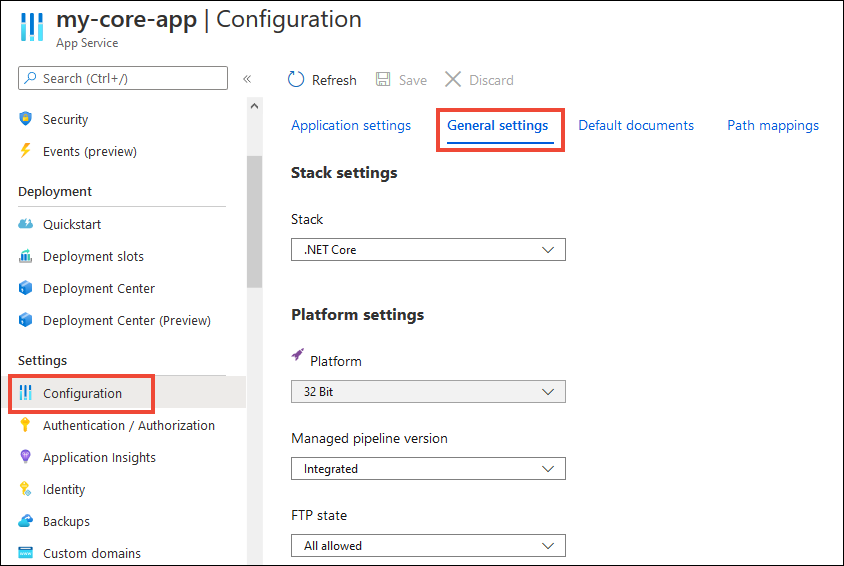
Here, you can configure some common settings for the app if you wish to. Some settings require you to scale up to higher pricing tiers.
Configure default documents
This setting is only supported for Windows apps.
visit the Azure portal, search for and select App Services, and then choose your app. In the app’s left menu, choose Configuration > Default documents.
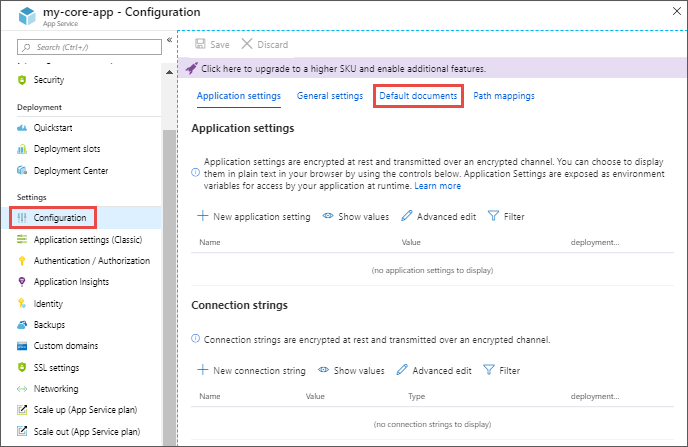
The default document is the web page that’s displayed at the root URL for a website. The first matching file in the list represents used file. To add a new default document, choose New document. Don’t forget to choose Save.
If the app uses modules that route based on URL instead of serving static content, there is no need for default documents.
Configure path mappings
Visit the Azure portal, search for and choose App Services, and then choose your app. In the app’s left menu, choose Configuration > Path mappings.
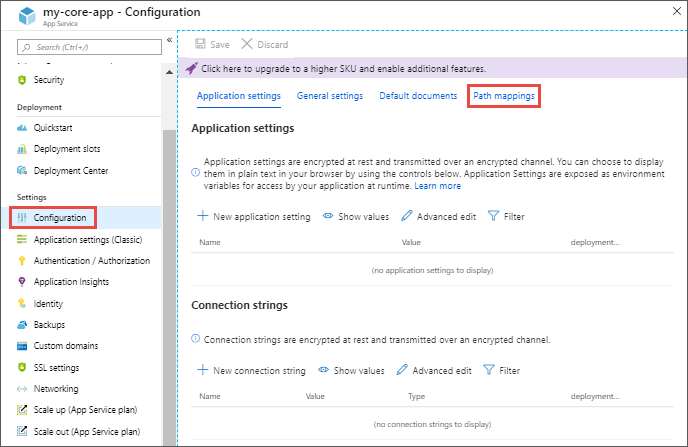
The Path mappings page will show you different things based on the OS type.
Reference documentation – Configure an App Service app in the Azure portal

