Tableau Server Certified Associate Interview Questions
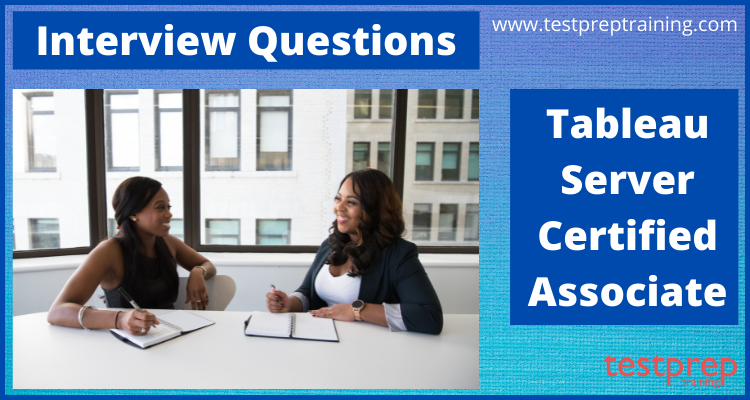
If you are looking forward to ace the Tableau Server Certified Associate interview then you must know that in order to ace an interview, you not only need to have technical knowledge but also the confidence and ability to portray the answers in the best possible manner. However, for your ease, we have brought for you the collection of the best possible and frequently asked Tableau Server Certified Associate interview questions but prior to that, you should know that the Tableau Server Certified Associate examination is for those candidates who have a comprehensive understanding of Tableau Server functionality in a single-machine environment and possess approx 4-6 months of experience.
So, let’s look at the top Tableau Server Certified Associate Interview Questions now.
Advanced Interview Questions
Can you explain what Tableau Server is and its main components?
Tableau Server is a business intelligence and data visualization platform that allows organizations to securely publish, manage, and share interactive data insights with their stakeholders. It provides a centralized environment to publish, manage, and collaborate on data visualizations, reports, and dashboards created in Tableau Desktop, making it easier for organizations to share insights, make data-driven decisions, and drive innovation.
Here are the main components of Tableau Server:
- Server Manager: It is the central administration console for managing the Tableau Server environment. It allows administrators to manage user accounts, set up data sources, configure authentication methods, and monitor the performance and health of the server.
- Workbook and Data Source Repository: Tableau Server provides a secure, centralized repository for workbooks, data sources, and metadata. This makes it easy for organizations to manage their data and to ensure that everyone is using the same data and information.
- Data Connectors: Tableau Server includes a variety of data connectors that allow users to connect to a wide range of data sources including databases, spreadsheets, cloud-based data sources, and more.
- Authentication and Authorization: Tableau Server provides a variety of authentication and authorization options to control who can access the server and the data. These include integrated authentication (e.g., Active Directory), SAML, and Tableau’s built-in authentication.
- User Management: Tableau Server provides an easy-to-use user management system that allows administrators to manage user accounts, set permissions, and control access to the server.
- Scheduling and Data Refresh: Tableau Server provides scheduling and data refresh capabilities to keep data up-to-date and to ensure that users always have access to the most current information.
- Dashboards and Views: Tableau Server provides a secure, centralized environment for publishing, sharing, and collaborating on data insights and visualizations. Dashboards and views can be published to the server and made available to authorized users.
How do you publish and manage workbooks and data sources on Tableau Server?
To publish workbooks on Tableau Server, I first create my workbook in Tableau Desktop and connect to the data source that I want to use. Then, I publish the workbook to Tableau Server by selecting “Server” as the destination and providing the necessary credentials.
Once the workbook is published, I can manage it through the Tableau Server web interface. This includes setting up user authentication and authorization, defining data source credentials, scheduling data refreshes, and setting up performance optimizations.
To manage data sources, I have the option to either embed the data source within the workbook or connect to an external data source. When connecting to an external data source, I can either use Tableau Server’s built-in data connectors or create a custom data connector using Tableau’s Web Data Connector API.
In addition to managing individual workbooks and data sources, I can also manage the entire Tableau Server environment. This includes setting up and managing users, defining project and folder structures, monitoring performance, and scheduling system maintenance. Overall, my experience with Tableau Server has allowed me to effectively manage and distribute data and reports to users, ensuring that the information is accurate, up-to-date, and secure.
Can you walk us through the process of setting up user authentication and authorization on Tableau Server?
The following steps should be followed to set up user authentication and authorization:
Step 1: Planning the User Management Structure
In this step, we need to plan how the user authentication and authorization will work on Tableau Server. This involves deciding which authentication method to use (LDAP, Active Directory, SAML, or Tableau’s built-in authentication), setting up the appropriate authentication and authorization groups, and defining the roles and permissions for each group.
Step 2: Setting up Authentication
In this step, we need to set up the appropriate authentication method. This can be done through the Tableau Server web interface by navigating to the “Settings” tab, and then selecting “Authentication”. Depending on the chosen method, we may need to enter the necessary information for that method, such as the LDAP server address or SAML identity provider URL.
Step 3: Setting up Authorization Groups
In this step, we need to create the authorization groups that will be used to manage user permissions. This can be done through the Tableau Server web interface by navigating to the “Settings” tab, and then selecting “Authorization”. Here, we can create a new group and specify the role(s) and permissions for that group.
Step 4: Assigning Users to Authorization Groups
In this step, we need to assign users to the appropriate authorization groups. This can be done through the Tableau Server web interface by navigating to the “Users” tab, and then selecting the user. Here, we can assign the user to the appropriate authorization group(s).
Step 5: Testing User Authentication and Authorization
In this final step, we need to test the user authentication and authorization setup to ensure that it is working as expected. This can be done by logging in as a user and verifying that they have the correct permissions and access to the resources they should.
In conclusion, setting up user authentication and authorization on Tableau Server requires careful planning and preparation, as well as a thorough understanding of the available authentication and authorization methods. By following these steps, you can ensure that your Tableau Server is set up to securely manage user access to your data and resources.
How do you monitor and optimize the performance of Tableau Server and its workbooks?
To monitor performance, I regularly use Tableau Server’s built-in performance monitoring tools, such as the Performance recording and the Tableau Server logs. These tools help me to identify performance bottlenecks and monitor the health of the server. For example, I use the Performance recording to track resource utilization and view performance metrics such as CPU, memory, and network usage.
In addition to the built-in tools, I also use the Tableau Server logs to monitor activity on the server and troubleshoot any issues. For instance, I monitor the logs for error messages, performance issues, and security events, which helps me to quickly identify and resolve any problems with Tableau Server.
To optimize performance, I employ a variety of techniques, such as:
- Data optimization: I make sure to optimize the data used in the workbooks, such as using data extracts, reducing data size, and using calculated fields to minimize the amount of data that needs to be processed.
- Server configuration: I regularly review the Tableau Server configuration and make changes to improve performance, such as increasing the number of workers, optimizing the cache settings, and increasing the resources allocated to Tableau Server.
- Workbook optimization: I also optimize the workbooks themselves, such as reducing the complexity of calculations, using data blending instead of joining data, and reducing the number of records displayed in visualizations.
- Regular Maintenance: I schedule regular maintenance tasks, such as database and disk cleanups, to keep Tableau Server running smoothly.
By using these techniques, I can ensure that Tableau Server is running efficiently and that the workbooks are performing optimally.
Can you demonstrate how you have used Tableau Server to manage and distribute reports and dashboards to users?
Tableau Server provides a centralized platform for the management and distribution of reports and dashboards to the end-users.
Below is an example of how I, as a Tableau Server Certified Associate, would use Tableau Server to manage and distribute reports and dashboards to users.
Step 1: Publish Reports and Dashboards
- Connect to the data source and create reports and dashboards using Tableau Desktop
- Publish the reports and dashboards to Tableau Server, where they can be managed, secured and shared with the relevant users.
Step 2: Manage Reports and Dashboards
- Control who has access to reports and dashboards by setting user roles and permissions
- Schedule automatic updates to reports and dashboards to keep them up-to-date with the latest data
- Monitor the performance and usage of reports and dashboards to make informed decisions about their design and deployment
Step 3: Share Reports and Dashboards
- Distribute reports and dashboards to the relevant users through Tableau Server’s web interface, Tableau Reader or Tableau Mobile
- Allow users to explore the data and interact with the reports and dashboards without requiring any technical expertise
Step 4: Monitor and Analyze Usage
- Track usage of reports and dashboards to understand who is using them and how they are being used
- Monitor performance to identify any issues and optimize performance for a better user experience.
In conclusion, Tableau Server provides a centralized platform for managing, sharing and distributing reports and dashboards to end-users. It makes it easy to control access, monitor usage and ensure the data is up-to-date and secure. With Tableau Server, organizations can ensure that their users have access to the insights they need to make informed decisions.
How do you troubleshoot issues with Tableau Server, such as server downtime or connectivity problems?
When dealing with server downtime, I typically follow these steps:
- Check the Tableau Server status page to see if there are any known issues or planned maintenance.
- Check the Tableau Server logs for any error messages or system alerts that might indicate the cause of the downtime.
- Verify that the Tableau Server services are running and that the server has the necessary resources, such as CPU, memory, and disk space.
- If necessary, restart the Tableau Server services and check if the downtime issue has been resolved.
- If the issue persists, I would escalate the issue to Tableau Support for further assistance.
For connectivity problems, I typically follow these steps:
- Verify that the client machine has a stable network connection to the Tableau Server.
- Check the Tableau Server logs for any error messages or system alerts that might indicate the cause of the connectivity problem.
- Verify that the Tableau Server is configured to allow incoming traffic on the required ports.
- If necessary, restart the Tableau Server services and check if the connectivity issue has been resolved.
- If the issue persists, I would escalate the issue to Tableau Support for further assistance.
In addition to these troubleshooting steps, I also keep regular backups of Tableau Server data and configurations to ensure that I can quickly recover from any issues that may arise. This proactive approach helps me to quickly resolve issues and minimize downtime for users.
Can you discuss your experience with data security and governance on Tableau Server, such as data encryption, user access controls, and data source management?
In my role, I have been responsible for ensuring that sensitive data is protected and that the right users have access to the data they need. Here is my experience in the following areas:
Data Encryption:
- Tableau Server provides robust security measures to ensure that data is protected during transmission and storage. Data at rest is encrypted using AES 256-bit encryption. SSL/TLS encryption is used to secure data transmission. Tableau Server also provides the option to configure secure communication between Tableau Server and other systems, such as databases and web services.
User Access Controls:
- Tableau Server provides robust user access controls to manage who has access to what information. Administrators can assign roles to users, such as Viewer, Interactor, and Publisher, which determine the level of access they have to the data. The roles can be assigned at the project, workbook, and data source level, giving administrators granular control over who has access to sensitive data.
Data Source Management:
- Tableau Server provides several features for data source management, including the ability to control who can access and publish data sources, and the ability to set up data source refresh schedules. Additionally, Tableau Server provides the option to encrypt data sources, so that even if a user downloads the data source, the data will be protected.
In conclusion, Tableau Server provides robust security and governance features that enable organizations to manage data security, access control, and data source management. As a Tableau Server Certified Associate, I am well equipped to help organizations implement and maintain a secure Tableau environment.
How do you use Tableau Server to manage and schedule data extracts and data refreshes?
To manage data extracts, I would first create the data extracts in Tableau Desktop and publish them to Tableau Server. I would then use the Tableau Server web interface to manage the data extracts, such as setting up the schedule for data refreshes, monitoring the status of the data extracts, and managing the data extract files.
To schedule data refreshes, I would use the Data Management > Data Sources tab in the Tableau Server web interface. I can schedule data refreshes for individual data sources or for multiple data sources at once. I would specify the refresh frequency, such as daily or weekly, and the time of day for the refresh to occur.
I would also ensure that the data sources are connected to the appropriate data sources, such as databases or data warehouses, so that the data can be refreshed in Tableau Server.
In addition, I would use the Data Management > Extracts tab in the Tableau Server web interface to monitor the status of data extract refreshes, such as the last time a data extract was refreshed and the status of the most recent refresh job. I can also use this tab to troubleshoot any issues with data extract refreshes, such as connectivity problems or data extraction errors.
Overall, my experience using Tableau Server to manage and schedule data extracts and data refreshes has allowed me to ensure that my Tableau reports and dashboards are always up-to-date and accurate, and that users have access to the most recent data.
Can you explain how you would use Tableau Server to collaborate and share reports and insights with other users?
As a Tableau Server Certified Associate, I would use the following steps to collaborate and share reports and insights with other users on Tableau Server:
- Publish reports: I would start by publishing my Tableau reports to the Tableau Server. This would involve connecting to the data sources, building and designing my reports, and then publishing them to the server.
- Create projects: I would create projects on the Tableau Server and organize my reports into these projects. This would help me to manage my reports and share them with specific groups of users.
- Grant access: I would grant access to other users by assigning them to specific projects or individual reports. I can set different levels of access for each user, such as view-only, edit, or administrator privileges.
- Collaborate: I would invite other users to collaborate on the reports and projects. They can add comments, suggest changes, and share insights with each other. This would help to foster collaboration and teamwork.
- Share insights: I would use Tableau Server’s sharing features to share insights with other users. For example, I could create a dashboard and share it with specific groups of users, or I could publish a report to Tableau’s public portal for wider distribution.
- Monitor usage: I would use Tableau Server’s activity and usage monitoring features to track how the reports and projects are being used. This would give me valuable insights into which reports are the most popular, how they are being used, and who is using them.
- Update and refresh: Finally, I would keep my reports and data up-to-date by regularly refreshing the data sources and updating the reports as needed. This would ensure that the reports are always accurate and up-to-date, and that other users have access to the latest insights.
How have you used Tableau Server to monitor and track usage and adoption of reports and dashboards?
I have used Tableau Server’s built-in analytics capabilities to monitor and track the usage and adoption of reports and dashboards. This helps me understand how the reports and dashboards are being used, what areas of the data are being explored, and how the data is being shared and consumed by different users.
To track usage, I have used Tableau Server’s Usage Metrics and the Activity Dashboard to monitor the number of views and interactions with reports and dashboards. This helps me understand which reports and dashboards are the most popular and which areas of the data are being explored the most.
I have also used Tableau Server’s Auditing and Logs features to track user activity, such as who is accessing reports and dashboards and when they are being accessed. This helps me understand who is using the reports and dashboards, as well as any trends or patterns in usage over time.
To track adoption, I have used Tableau Server’s User Metrics and the User Adoption Dashboard to monitor the number of unique users and the frequency of usage for each report and dashboard. This helps me understand who is using the reports and dashboards, as well as how frequently they are being used, which helps me identify areas for improvement.
Overall, my experience with Tableau Server’s analytics and monitoring capabilities has allowed me to gain valuable insights into the usage and adoption of reports and dashboards, and to make informed decisions about how to optimize and improve these reports and dashboards to better meet the needs of users.
Basic Interview Questions
Q1. Which events does the Tableau Server allow notifications for?
Well, a TSM administrator configures the Tableau Server to allow notifications for the events given below:
- Content updates
- Drive space
- Server health monitoring
Q2. What are the two approaches used for mapping in TSM?
The two approaches used for mapping in TSM are:
- Dynamic port assignment
- Manual port assignment
Q3. How can we change the port range?
The simplest way to fulfill the requirements of the organization control is to change the range from which ports are dynamically selected. This has to be done at installation, by specifying a minimum and maximum port for the range in the configuration file.
Q4. What is Tableau Online?
Tableau Online is a safe and secure, cloud-based solution for authorization, sharing, distribution, and collaboration of the content generated in Tableau.
Q5. Name the term liscensing models?
- A role-based license metric
- A core-based license metric
Q6. Explain the use of role-based license.
A role-based license metric lets us deploy Tableau Server on single or multiple computers in a cluster. Each user that accesses Tableau Server has to be licensed and assigned a role. Moreover, administrators can add users on the basis of available licenses of each type.
Q7. What are the functions of TSM?
TSM is used to perform the following functions:
- Ongoing configuration management, containing the editing settings and altering the server topology.
- Configuration of Tableau Server after installation
- Running administrative tasks like restore, backup, and ziplogs
Q8. What are the requirements of the Run As service?
The Run As service account requires permissions allowing the modification of files and registry settings. Additionally, the account must be given rights to log on as a service because the Run As service account is used as the security context for the Tableau Server Application Manager service.
Q9. What do you mean by cube data sources?
Cube data sources are also called multidimensional or OLAP data sources. They have specific characteristics that differentiate them from the relational data sources when one works with them in Tableau.
Q10. What is the role of Tableau Server gateway process?
The Tableau Server gateway process is basically an Apache web server component. Its purpose is to handle requests to the server from all the clients including Tableau Desktop, a proxy, mobile devices, a load balancer, and more.
Q11. Which log files does gateway process generate?
The gateway process generates the following log files:
- Activity logs
- Error logs
Q12. Define load balancing.
Load balancing can be defined as the efficient and methodical distribution of network or application traffic across several servers in a server farm. Hence, it ensures that no single server bears too much demand.
Q13. What are site roles?
Site roles determine which users are administrators, and which of them are content consumers and the publishers on the server. Thus, access and management permissions are implemented via site roles.
Q14. What is OpenID Connect?
OpenID Connect is basically a standard authentication protocol that allows users to sign in to an identity provider like Google. After successfully signing in to the IdP, users are automatically signed in to Tableau Server. In order to use OpenID Connect on Tableau Server, the server has to be configured to use the local identity store.
Q15. Explain trusted authentication.
Trusted authentication allows us to set up a trusted relationship within Tableau Server and one or more web servers. When Tableau Server receives requests from a trusted web server, it assumes that the webserver has handled the required authentication already.
Q16. What is the use of Mutual SSL?
Mutual SSL helps in providing a secure, direct-access experience to the users of Tableau Desktop, Tableau Mobile, and other approved Tableau clients. Moreover, with the use of mutual SSL, when a client with a valid SSL certificate connects to Tableau Server, the Tableau Server confirms the existence of the client certificate and then authenticates the user, on the basis of the user name in the client certificate.
Q17. What is the need to add Client File Service to additional nodes?
Well, Tableau Server needs at least one instance of CFS i.e. Client File Service. Hence, adding additional instances of CFS to other nodes gives additional duplication of processes and hence decreases the possibility of server downtime because of an issue with one of the CFS nodes.
Q18. Define single node installation.
The single-node installation is reasonable for the purpose of testing, running trials, and for the environments that can handle occasional downtime and system availability because of lack of redundancy.
Q19. What is distributed installation?
Distributed installation(also called a multi-node installation) requires multiple computers so that one can install and run server processes on those distributed nodes. Spreading the server processes out over multiple nodes helps in extending the reliability and efficiency of Tableau Server by offering redundancy and extra computing power.
Q20. Which command is used for the customization of Tableau Server?
We can use the tsm customize command in order to customize the look as well as the feel of the Tableau Server client browser experience.
Q21. What does Tableau Prep Conductor do?
Tableau Prep Conductor basically controls whether users with proper permissions can schedule and monitor the flows. Moreover, the Tableau Prep Conductor is part of the Tableau Data Management Add-on.
Q22. Define web authoring.
Web authoring controls whether browser-based authoring is enabled for the site. Thus, when the web authoring for workbooks is disabled, users cannot generate or edit published workbooks from the server web environment, rather should use Tableau Desktop so as to republish the workbook.
Q23. What do you mean by the term site?
The term site is used for a collection of connected computers, or as the short form of a website. Specifically, in Tableau-speak, the term site is used for a collection of users, groups, and content that’s walled off from different other groups and content on the same instance of Tableau Server.
Q24. What is a site administrator?
A site administrator is capable of editing an existing local user account if the administrator has access to all of the sites of which the user is a member.
Q25. What are the required columns in the CSV file?
The columns required in the CSV file are:
- User name
- Password
Q26. What do permissions do?
Permissions define if a given user is allowed or not to perform a particular action on a specific content asset.
Q27. What is the default site?
Well, the Tableau Server installs with a site called Default. If we maintain a single-site environment on the Tableau Server then this becomes the site we work with, and on which our users share their Tableau analysis.
Q28. What is an open mode for setting permissions?
An open model provides users a high level of access, and one explicitly denies capabilities. Moreover, this model can work when the company is very small, and everyone possesses a common level of responsibility.
Q29. What are the basic aspects of a site?
- Firstly, projects
- Extract refresh schedules
- Users and groups
- Lastly, site roles and permissions
Q30. What does the schedules page show?
The schedules page shows a list of schedules, their name, type, the number of tasks, their scope, behavior, and when are the tasks scheduled to run.
Q31. What is the purpose of tsm maintenance backup?
Well, the tsm maintenance backup generates a backup of the data managed by the Tableau Server. This data is inclusive of the Tableau PostgreSQL database that includes workbook and user metadata and extract files. However, this data does not consist of the configuration data.
Q32. Mention some ways of investigating Tableau Server issues?
- Cleaning up existing log files
- Setting up the appropriate logging level
- Creating an archive
- Reviewing the log archive
- Reviewing script logging
Q33. What is the need of Tableau Bridge?
Tableau Bridge is needed to keep data sources that connect to on-premises data fresh after publishing to Tableau Online. Moreover, Tableau Online depends on the Bridge for facilitating the connection between it and data accessible from inside a private network only.
Q34. How do we hide or show fields?
We can hide or show fields selectively in the Data pane. In order to hide a field, we need to right-click or control-click on a Mac, the field, and then select Hide. On the other hand, when we want to change the fields from hidden to visible, we have to select Show Hidden Fields on the Data pane menu.
Q35. Why do we combine fields?
We generally combine fields to generate a cross-product of members from separate dimensions. We also combine dimensions so as to encode a data view using multiple dimensions.
Q36. Who is a readonly user?
The readonly user has access to a huge number of the repository tables, offering more data about server usage. Moreover, administrators make use of these in order to create custom administrative views too. However, many of the tables are primarily intended to support the functioning of the Tableau Server and can be changed or removed without any warning.
Q37. What accesses does a Tableau user have?
The tableau user has access to the special views along with a subset of tables in the repository database. These views and tables are given in a way that the administrators can generate custom administrative views. Hence, Tableau makes an effort to limit changes to these tables and views so that the custom views built with them don’t break.
Q38. What are the key TSM jobs?
Some key TSM jobs are:
- Deployments
- Cleanup
- Generate backup
- Restore
- Initialize Tableau Server
- Start and Stop Server
Q39. Who is the project owner?
The project owner is generally one individual user. The user who generates a project is called its owner, by default. Moreover, the project owner has administrative access to the project and content in it including making someone else the owner and assigning the project leader permissions.
Q40. What is the Server Management add-on?
Server Management add-on is licensed on a per deployment basis, that can either be user-based or core-based. A Deployment consists of a licensed production Tableau Server installation along with two licensed non-production Tableau Server installations that support the installation of production.
Take your Tableau Server Certified Associate exam free practice test now!

