Process of Azure Storage Replication
Azure Storage always stores multiple copies of your data so that it is protected from planned and unplanned events, including transient hardware failures, network or power outages, and massive natural disasters. Redundancy ensures that your storage account meets the Service-Level Agreement (SLA) for Azure Storage even in the face of failures. Azure Storage offers the following types of Azure Storage Replication including –
- Locally redundant storage (LRS)
- Zone-redundant storage (ZRS)
- Geo-redundant storage (GRS) or read-access geo-redundant storage (RA-GRS)
- Geo-zone-redundant storage (GZRS) or read-access geo-zone-redundant storage (RA-GZRS)
Azure Storage always stores multiple copies of your data so that it is protected from planned and unplanned events, including transient hardware failures, network or power outages, and massive natural disasters. Redundancy ensures that your storage account meets the Service-Level Agreement (SLA) for Azure Storage even in the face of failures.
When deciding which redundancy option is best for your scenario, consider the tradeoffs between lower costs and higher availability and durability.
Redundancy in the primary region
Data in an Azure Storage account is always replicated three times in the primary region. Azure Storage offers two options for how your data is replicated in the primary region:
- Locally redundant storage (LRS) copies your data synchronously three times within a single physical location in the primary region. LRS is the least expensive replication option, but is not recommended for applications requiring high availability. Locally redundant storage (LRS) replicates your data three times within a single physical location in the primary region. LRS provides at least 99.999999999% (11 nines) durability of objects over a given year.
- Zone-redundant storage (ZRS) copies your data synchronously across three Azure availability zones in the primary region. For applications requiring high availability, Microsoft recommends using ZRS in the primary region, and also replicating to a secondary region. Zone-redundant storage (ZRS) replicates your Azure Storage data synchronously across three Azure availability zones in the primary region. Each availability zone is a separate physical location with independent power, cooling, and networking. ZRS offers durability for Azure Storage data objects of at least 99.9999999999% (12 9’s) over a given year.
Redundancy in a secondary region
Azure Storage offers two options for copying your data to a secondary region:
- Geo-redundant storage (GRS) copies your data synchronously three times within a single physical location in the primary region using LRS. It then copies your data asynchronously to a single physical location in the secondary region.
- Geo-zone-redundant storage (GZRS) copies your data synchronously across three Azure availability zones in the primary region using ZRS. It then copies your data asynchronously to a single physical location in the secondary region.
Changing types of Azure Storage Replication
You can switch a storage account from one type of replication to any other type, but some scenarios are more straightforward than others. If you want to add or remove geo-replication or read access to the secondary region, you can use the Azure portal, PowerShell, or Azure CLI to update the replication setting. However, if you want to change how data is replicated in the primary region, by moving from LRS to ZRS or vice versa, then you must perform a manual migration.
You can use the Azure portal, PowerShell, or Azure CLI to change the replication setting for a storage account, as long as you are not changing how data is replicated in the primary region. If you are migrating from LRS in the primary region to ZRS in the primary region or vice versa, then you must perform either a manual migration or a live migration.
Changing how your storage account is replicated does not result in downtime for your applications.
Using Azure Portal
To change the redundancy option for your storage account in the Azure portal, follow these steps:
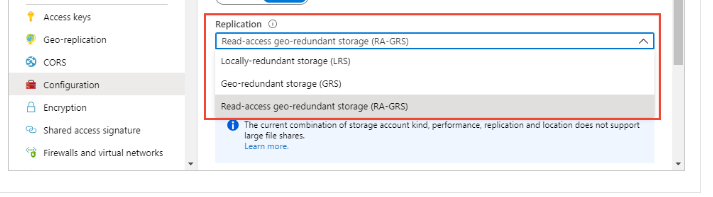
- Navigate to your storage account in the Azure portal.
- Select the Configuration setting.
- Update the Replication setting.
Using Azure PowerShell
To change the redundancy option for your storage account with PowerShell, call the Set-AzStorageAccount command and specify the -SkuName parameter:
Set-AzStorageAccount -ResourceGroupName -AccountName
-SkuName
Using Azure CLI
To change the redundancy option for your storage account with Azure CLI, call the az storage account update command and specify the –sku parameter:
az storage account update \
–name
–resource-group \
–sku
Reference: Microsoft Documentation


