MD-101 Interview Questions
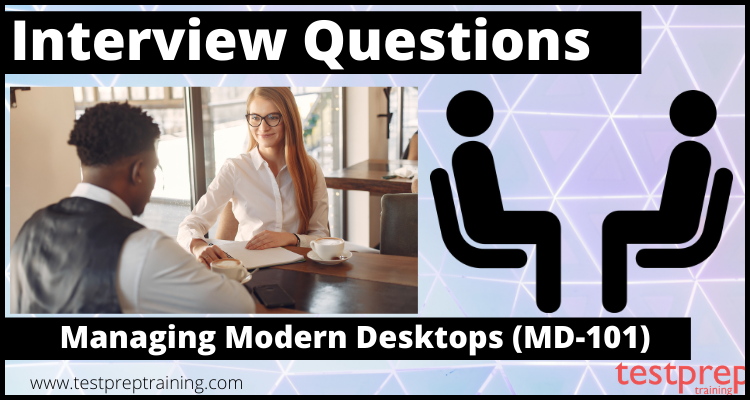
Preparing for the test interview is just as crucial as studying for the exam since it is the final stage in accomplishing your goals. When it comes to the Managing Modern Desktops (MD-101) exam interview, you must have technical knowledge in the subject as well as the confidence and ability to present your answers correctly. As a result, we have curated the set of frequent and the best possible MD-101 interview questions and answers that will help you understand the way of answering the questions and prepare well for the interview. Let’s look at the MD-101 Interview Questions now.
Advanced Interview Questions
What are the key features of Windows 10 and how do they contribute to modern desktop management?
Windows 10 has several key features that contribute to modern desktop management, including:
- Universal Apps: The ability to run modern apps across a range of devices, including desktops, laptops, and mobile devices.
- Windows Autopilot: A deployment solution that makes it easy to set up, configure, and reset Windows 10 devices.
- Microsoft Intune: A cloud-based device management solution that helps organizations manage and secure their devices and applications.
- Windows Virtual Desktop (WVD): A cloud-based virtual desktop infrastructure (VDI) solution that enables remote work and collaboration.
- User Account Control (UAC): A security feature that helps prevent unauthorized changes to the system by prompting the user to confirm specific actions.
- BitLocker Drive Encryption: A full-disk encryption feature that helps protect data on lost or stolen devices.
- Windows Update for Business: A solution that helps organizations manage the deployment of updates and security patches for Windows 10 devices.
- Credential Guard: A security feature that helps protect against Pass-the-Hash attacks by isolating and protecting secrets.
These features, along with others, contribute to a more secure, productive, and manageable modern desktop environment.
How does Windows Autopilot streamline device deployment and management?
Windows Autopilot streamlines device deployment and management by providing a zero-touch deployment process that automates the configuration and setup of Windows 10 devices. It enables IT professionals to:
- Pre-register devices: Devices can be pre-registered with Autopilot to automatically configure settings, applications, and profiles.
- Streamline setup: The device setup process is streamlined, reducing the time and effort required to get devices up and running.
- Customize device configuration: IT professionals can create custom device profiles that define settings, applications, and policies that are automatically applied during the setup process.
- Simplify device reset: Autopilot makes it easy to reset devices to their original configuration, eliminating the need for manual intervention.
- Enhance security: Autopilot integrates with Microsoft Intune and other security solutions to provide a secure deployment and management process.
Overall, Windows Autopilot streamlines device deployment and management by automating many of the manual tasks involved and reducing the time and effort required to deploy and manage devices in a modern desktop environment.
Can you explain the difference between device-based and user-based device management in Windows 10?
Device-based and user-based device management in Windows 10 refer to two different approaches to managing devices in a modern desktop environment.
- Device-based management: Device-based management focuses on managing the device itself, rather than the user who is using it. This approach is typically used in shared device scenarios, such as kiosks, where the device is used by multiple users and the same configuration and policies are applied to all users.
- User-based management: User-based management focuses on managing the user’s experience, rather than the device itself. This approach is typically used in bring-your-own-device (BYOD) scenarios, where users use their personal devices for work purposes. In this case, policies, settings, and applications are managed and customized for each individual user, regardless of the device they are using.
Both approaches have their own advantages and disadvantages, and the choice of approach will depend on the specific requirements and use case. In general, user-based management provides a more personalized and flexible experience, while device-based management is easier to manage and secure, as the device is treated as a single entity.
What is the role of Microsoft Intune in modern desktop management?
Microsoft Intune is a cloud-based device management solution that plays a key role in modern desktop management. It helps organizations manage and secure devices, applications, and data in a modern desktop environment. Some of the key responsibilities of Microsoft Intune in modern desktop management include:
- Mobile Device Management (MDM): Microsoft Intune provides MDM capabilities to manage mobile devices, including Windows 10, iOS, and Android devices.
- Application Management: Intune enables organizations to manage the deployment and distribution of applications, including Windows Store and line-of-business (LOB) apps.
- Security and Compliance: Intune provides a range of security and compliance features, such as device encryption, device wipe, and conditional access policies, to help secure devices and data.
- Remote Management: Intune enables IT professionals to manage devices and applications remotely, reducing the need for manual intervention.
- Integration with Windows 10: Intune integrates with Windows 10 and other Microsoft solutions, such as Windows Autopilot, to provide a seamless and secure device management experience.
Overall, Microsoft Intune plays a critical role in modern desktop management by providing a centralized solution for managing and securing devices, applications, and data in a modern desktop environment.
How does Windows Virtual Desktop (WVD) support remote work and collaboration?
Windows Virtual Desktop (WVD) is a cloud-based virtual desktop infrastructure (VDI) solution that enables remote work and collaboration. WVD supports remote work and collaboration by providing the following features:
- Remote Desktop Access: WVD allows users to access their virtual desktop from anywhere, on any device, providing a seamless and secure remote work experience.
- Multi-session Windows 10: WVD supports multi-session Windows 10, enabling multiple users to simultaneously share the same virtual desktop, improving collaboration and reducing the need for multiple physical devices.
- Application and Data Access: WVD provides access to Windows applications and data from any device, enabling users to work from anywhere, even when offline.
- Secure Access: WVD uses Azure Active Directory for secure user authentication and access control, providing an additional layer of security for remote work.
- Scalability and Reliability: WVD is hosted in the cloud, providing organizations with the scalability and reliability required to support remote work and collaboration.
Overall, Windows Virtual Desktop provides a secure and scalable solution for remote work and collaboration, enabling users to access their virtual desktop, applications, and data from anywhere, on any device.
What is the significance of Application Virtualization in modern desktop management?
Application virtualization is a critical component of modern desktop management. It enables organizations to manage and deploy applications in a flexible and efficient manner. The significance of application virtualization in modern desktop management includes:
- Improved User Experience: Application virtualization improves the user experience by providing access to applications and data from any device, regardless of the device’s operating system or hardware.
- Improved Application Compatibility: Application virtualization eliminates compatibility issues by isolating applications from the underlying operating system, enabling organizations to run legacy applications on modern devices.
- Reduced Complexity: Application virtualization reduces the complexity of managing and deploying applications, enabling IT professionals to focus on other important tasks.
- Improved Security: Application virtualization improves security by isolating applications from the underlying operating system and data, reducing the risk of data theft or loss.
- Cost Savings: Application virtualization can result in cost savings for organizations by reducing the need for hardware upgrades, improving the utilization of existing devices, and reducing the costs associated with managing and deploying applications.
Overall, application virtualization is a critical component of modern desktop management, providing organizations with the ability to manage and deploy applications in a flexible and efficient manner, while improving the user experience, compatibility, security, and reducing costs.
How does User Experience Virtualization (UE-V) enhance the user experience while simplifying management tasks?
User Experience Virtualization (UE-V) is a Microsoft solution that enhances the user experience while simplifying management tasks. It does so by providing the following features:
- Personalized Settings: UE-V captures and restores user settings across devices, providing a consistent and personalized user experience, even when using multiple devices.
- Application Settings: UE-V also captures and restores application settings, providing a consistent experience for users when working with their applications, regardless of the device they are using.
- Ease of Management: UE-V makes it easy for administrators to manage user settings and applications, reducing the need for manual intervention and improving overall efficiency.
- Improved User Productivity: UE-V improves user productivity by providing a consistent and personalized experience, reducing the time and effort required to adjust settings and preferences each time they switch between devices.
- Integration with Other Technologies: UE-V integrates with other Microsoft technologies, such as Microsoft Intune and Windows Virtual Desktop, to provide a seamless and integrated management experience.
Overall, UE-V enhances the user experience while simplifying management tasks by providing a personalized, consistent user experience across devices, reducing the time and effort required to manage user settings and preferences, and improving overall user productivity.
Can you discuss the importance of data protection and encryption in modern desktop environments?
Data protection and encryption are critical components of modern desktop environments, as they help organizations protect sensitive and confidential information from unauthorized access, theft, and loss. The importance of data protection and encryption includes:
- Compliance: Data protection and encryption help organizations meet various security and privacy regulations, such as HIPAA, PCI-DSS, and GDPR, by protecting sensitive information from unauthorized access and theft.
- Secure Data: Data protection and encryption secure data at rest and in transit, protecting sensitive information from theft and loss.
- Improved User Experience: Data protection and encryption improve the user experience by providing a secure and trustworthy environment, allowing users to access and share sensitive information with confidence.
- Protects Intellectual Property: Data protection and encryption protect an organization’s intellectual property by securing confidential information, such as trade secrets, research, and development data.
- Reduces Liability: Data protection and encryption reduce an organization’s liability by protecting sensitive information, reducing the risk of data breaches, and minimizing the impact of a data breach.
Overall, data protection and encryption are critical components of modern desktop environments, providing organizations with the ability to protect sensitive and confidential information from unauthorized access, theft, and loss, and ensuring compliance with various security and privacy regulations.
What is Windows Update for Business and how does it support modern desktop management?
Windows Update for Business is a feature in Windows 10 that provides organizations with more control over the distribution and installation of Windows updates. It supports modern desktop management by providing the following benefits:
- Centralized Management: Windows Update for Business enables IT professionals to centrally manage the distribution and installation of Windows updates, reducing the complexity and time associated with managing updates on individual devices.
- Improved Security: Windows Update for Business provides organizations with the ability to install critical security updates in a timely manner, reducing the risk of security vulnerabilities.
- Reduced Downtime: Windows Update for Business allows organizations to schedule updates outside of business hours, reducing downtime and minimizing the impact on users.
- Flexible Deployment: Windows Update for Business provides organizations with the ability to control the deployment of feature updates, enabling them to test and deploy updates when they are ready.
- Reduced Costs: Windows Update for Business can result in cost savings for organizations by reducing the need for hardware upgrades and reducing the costs associated with managing updates.
Overall, Windows Update for Business is a valuable feature for modern desktop management, providing organizations with the ability to centrally manage the distribution and installation of Windows updates, improving security, reducing downtime, enabling flexible deployment, and reducing costs.
Basic Interview Questions
Q1. What is Windows Autopilot?
Windows Autopilot is basically a suite of capabilities that are designed in order to simplify and modernize the deployment and management of new Windows 10 PCs. Also, Windows Autopilot enables IT, professionals, to customize the Out of Box Experience for Windows 10 PCs and offer fully configured new Windows 10 device after just a few clicks to the end-users.
Q2. Define the concept of Windows as a service.
With the release of Windows 10, a new idea called Windows as a service was introduced.
Q3. What are the release channels of Windows 10?
Windows 10 has the following release channels:
- The Semi-Annual Channel, that receives feature updates twice per year.
- The Long-Term Servicing Channel, which is used only for specialized devices like those that control medical equipment or ATM machines. They receive new feature releases every two to three years.
Q4. What does Microsoft 365 apps for businesses include?
Microsoft 365 apps for business include-
- Up-to-date desktop and mobile versions of Office apps: Outlook, Excel, Word, PowerPoint, OneNote, plus Access and Publisher (only for PC).
- Storage of and sharing with 1 TB of OneDrive cloud storage.
- Web versions of Excel, Word, and PowerPoint.
- One license inclusive of fully-installed Office apps on 5 phones, 5 tablets, and 5 PCs or Macs per user
Q5. What do Quality updates refer to?
Quality updates are meant to deliver both securities as well as non-security fixes. They are generally released on the second Tuesday of each month, though the time can be different. These updates consist of security updates, servicing stack updates, critical updates, and driver updates. Quality updates are cumulative, so installing the latest quality update is enough to get all the available fixes for a specific feature update of Windows 10.
Q6. How is User State Migration Tool useful?
The User State Migration Tool (USMT) is used to streamline and simplify the user state migration while large deployments of Windows operating systems. Moreover, USMT captures user files, user accounts, operating system settings, and application settings, and migrates them to a new Windows installation. Also, we can use USMT for both PC replacement and PC refresh migrations.
Q7. What do you mean by MDT?
Well, MDT is a unified collection of processes, tools, and guidance for automating desktop and server deployment. We can make use of it to generate reference images or as a complete deployment solution. Moreover, today MDT is among the most important tools available to IT professionals.
Q8. Explain task sequence.
Task sequences are definitely the heart and soul of the deployment solution. One needs to select a template while creating a task sequence. Hence, the templates are located in the Templates folder in the MDT installation directory, and they identify which default actions are present in the sequence.
Q9. Describe the purpose of Windows 10 PoC.
The Windows 10 PoC guide offers the ability to test Windows 10 deployment in a virtual environment and become familiar with deployment tools like MDT and Configuration Manager. The PoC guide gives step-by-step instructions for installing and using Hyper-V so as to create a virtual lab environment. This guide makes huge use of Windows PowerShell to streamline each phase of the installation and setup.
Q10. What is Microsoft Intune?
Microsoft Intune is a cloud-based mobile device management (MDM) and mobile application management solution (MAM). As a result, you have control over how your company’s devices, such as mobile phones, tablets, and laptops, are utilised. You may also set up special policies to control certain applications. You can, for example, stop sending emails to anyone outside your company. People in your business may also use their personal devices for education or work thanks to Microsoft Intune.
Q11. Mention the pillars of Zero Trust model.
The three pillars of the Zero Trust security model are:
- Explicit verification of every access request.
- Assume a breach mentality in order to minimize potential damage to, or loss of data from, additional parts of the company.
- Use of least privileged access with just-in-time adaptive risk-based access policies.
Q12. What does the administrative templates include?
The administrative templates are inclusive of thousands of settings that control features in Microsoft Edge version 77 and later, Microsoft Office programs, Internet Explorer, remote desktop, passwords, OneDrive, PINs, and more. Hence, these settings let the group administrators manage group policies with the use of the cloud.
Q13. What is Azure Virtual Desktop?
Well, Azure Virtual Desktop is a desktop and app virtualization service that runs on the cloud.
Q14. What does conditional access refer to?
Conditional Access is a tool that finds its use by Azure Active Directory so as to bring signals together, make decisions, and enforce organizational policies. Moreover, conditional access is at the heart of the new identity-driven control plane.
Q15. What is Azure Active Directory?
Well, the Azure Active Directory Identity Protection is a reporting and monitoring tool. We may build risk-based rules that automatically respond to recognized concerns to preserve the organization’s identity after a certain risk threshold has been achieved. These policies, in conjunction with the Conditional Access restrictions offered by Azure Active Directory and EMS, can either prevent or initiate adaptive remedial steps such as multi-factor authentication enforcement and password resets.
Q16. What is Microsoft Defender Application Guard?
Microsoft Defender Application Guard is specially designed in order to help in preventing old and newly emerging attacks to help keep employees productive. Using the unique hardware isolation approach, its goal is to destroy the playbook that attackers use by making current attack methods obsolete.
Q17. Mention the features of Windows Defender Credential Guard.
Windows Defender Credential Guard provides the following features:
- Hardware security
- Better protection against advanced persistent threats
- Virtualization-based security
Q18. What does AppLocker do?
With Windows 7, AppLocker was introduced. This allows companies to control the applications that are allowed to run on their Windows clients. Moreover, AppLocker helps in preventing end-users from running unapproved software on their computers but doesn’t meet the servicing criteria for being a security feature.
Q19. How many types of views are there in list pages?
The four views in list pages and pages are as follows:
- Grid view
- Line view
- Details view
- Header view
Q20. What does the term BYOD mean?
BYOD stands for Bring Your Own Device. It is the concept of enabling employees to bring their own computers, cellphones, tablets, or other gadgets to work. As a result, rather than the IT department dictating certain hardware or technologies, consumers are free to utilise whichever platforms and devices they like.
Q21. What does the Noncompliant devices report do?
The Noncompliant devices report typically provides the data used by Helpdesk or admin roles so as to determine problems and help remediate the issues. The data is found timely in this report, calls out unexpected behavior, and has to be actionable. Furthermore, this report is available along with the workload, creating the non-compliant devices report accessible without browsing away from active workflows.
Q22. What are the focus areas of report types?
The report types focuses on the following areas:
- Operational
- Historical
- Organizational
- Specialist
Q23. What is compliance manager?
Compliance Manager is usually available as an end-to-end compliance management solution inside the Microsoft 365 compliance center. It completes the transition from its previous location in the Microsoft Service Trust Portal with this release. Compliance Manager is also available to US Government Community Moderate, GCC High, and Department of Defense customers.
Q24. What is a tile?
A tile is none other than a rectangular button that behaves like a menu item button. It finds its use in navigating or opening pages. Also, tiles can display relevant data, like counts or key performance indicators. A tile can be inclusive of images that give additional visual context.
Q25. When is full sync performed?
Well, full sync is performed when the app is used for the first time after installation or when it doesn’t contain any data in the offline local database.
Q26. What are the main policies of Windows 10?
The two main policies that Windows define are Quick removal and Better performance. Additionally, these are responsible for controlling how the system interacts with external storage devices like USB thumb drives or Thunderbolt-enabled external drives. While beginning in Windows 10 version 1809, by default the policy is Quick removal.
Q27. What is the purpose of Quick Assist?
Quick Assist is a Windows 10 application that enables a person to share their device with another person over a remote connection. Moreover, the support staff can use it to remotely connect to a user’s device and then view its display, make annotations, or take full control. They may use this method to debug, diagnose, and deliver instructions to consumers directly on their devices.
Q28. Elaborate the term deployment rings.
The phrase “deployment rings” refers to the groupings of devices that are used to test and then widely distribute each feature upgrade in a corporation.
Q29. What are the phases in process of Windows update?
The phases in the procedure of Windows update are:
- Scan
- Download
- Install
- Commit and restart
Q30. What is an Update Baseline?
Update Baseline is an industry-tested solution that finds its use in improving update adoption rates along with the maintenance of a high-quality user experience. So, update Baseline can help you get a known good state with an amazing user experience, whether you are just starting out, or you have been configuring policies for years. However, the application of baseline is particularly helpful for companies that have many years of policy configurations in order to clear out lingering misconfigurations.
Q31. What do you know about the BitLocker feature?
So, BitLocker is basically an encryption feature that is built-in for the computers running Windows 10 Pro ( not for Windows 10 Home). Therefore, BitLocker creates a safe and secure environment for data while requiring zero extra effort.
Q32. What is the use of Windows Hello?
For business, Windows Hello is a distributed system that makes use of several components so as to accomplish device registration, provisioning, and authentication.
Q33. How is device compatibility in Windows 10?
Device compatibility in Windows 10 is also very strong; new hardware is not needed for Windows 10 as any device capable of running Windows 7 or later can run Windows 10. In fact, the minimum hardware requirements to run Windows 10 are the same as those required for Windows 7. Alongside, most hardware drivers that functioned in Windows 8.1, Windows 8, or Windows 7 will continue to function in Windows 10.
Q34. What is the use of Microsoft Endpoint Configuration Manager?
Microsoft Endpoint Configuration Manager offers wide control over servicing Windows as a service. Also, IT pros can defer updates, approve them, have multiple options for targeting deployments, managing bandwidth usage, and deployment times.

