Managing Microsoft Teams MS-700 Sample Questions
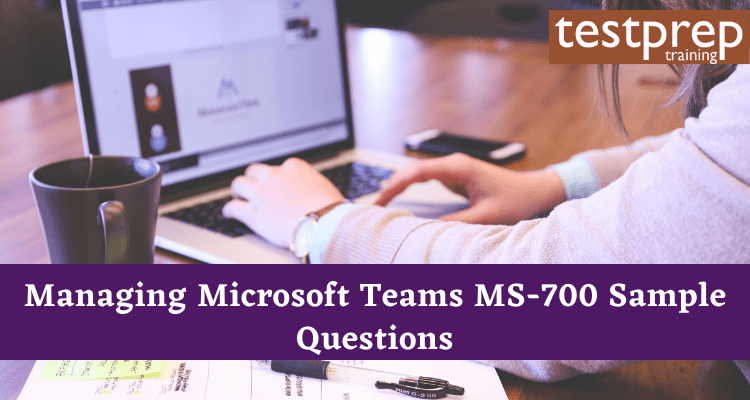
Taking Care of Microsoft Teams The exam assesses your ability to complete technical activities such as designing and configuring Microsoft Teams, managing chat, calling, and meetings, and managing teams and app policies. As a team administrator, you’ll obtain a basic grasp of app and service integration points, including as SharePoint, OneDrive for Business, Exchange, Azure AD, and Office 365 Groups, among others. You’ll also be in charge of transitioning from Skype for Business to Teams. The article provides a list of Managing Microsoft Teams MS-700 Sample Questions that cover core exam topics including –
- Plan and configure a Microsoft Teams environment (45-50%)
- Manage Chat, Calling, and Meetings (30-35%)
- Manage Teams and App Policies (20-25%)
Advanced Sample Questions
What is the purpose of Microsoft Teams channels?
- A) To provide teams with a space to share and collaborate on files
- B) To allow teams to communicate with members of other organizations
- C) To provide teams with a way to organize conversations and content by topic
Answer: C) To provide teams with a way to organize conversations and content by topic
Explanation: Microsoft Teams channels provide teams with a way to organize conversations and content by topic. Teams can use channels to create separate spaces for specific projects, departments, or teams within their organization. Teams can use channels to post messages, share files, and hold conversations with their team members. By using channels, teams can improve communication and collaboration within their organization by providing a way to organize conversations and content by topic, making it easier for teams to find and access the information they need.
What is the main purpose of Microsoft Teams?
- A) To manage email and calendar appointments
- B) To create and manage documents and spreadsheets
- C) To bring together chats, meetings, files, and apps in one place
Answer: C) To bring together chats, meetings, files, and apps in one place
Explanation: Microsoft Teams is a collaboration platform that integrates with the Microsoft 365 suite of products. Its main purpose is to bring together chats, meetings, files, and apps in one place, making it easier for teams to communicate and collaborate effectively. Teams provides a single, unified workspace for all team activities, including real-time chat, audio and video conferencing, file sharing, and integration with other Microsoft 365 apps, such as OneDrive and SharePoint. By using Microsoft Teams, teams can increase productivity, reduce email clutter, and improve communication and collaboration within their organization.
How does Microsoft Teams support remote work?
- A) By allowing teams to share files and collaborate on documents
- B) By providing a virtual meeting space for remote workers
- C) By integrating with Microsoft 365 to provide a complete remote work solution
Answer: C) By integrating with Microsoft 365 to provide a complete remote work solution
Explanation: Microsoft Teams supports remote work by integrating with the Microsoft 365 suite of products to provide a complete remote work solution. Teams provides a virtual meeting space for remote workers, allowing them to participate in real-time audio and video conferences and collaborate on documents and spreadsheets. Teams also integrates with Microsoft 365 apps, such as OneDrive and SharePoint, to provide remote workers with access to files and resources they need to complete their work. With Teams, remote workers can remain connected and productive, regardless of their location, improving communication and collaboration within their organization.
How does Microsoft Teams improve collaboration and communication within teams?
- A) By providing a centralized workspace for all team activities
- B) By allowing teams to share files and collaborate on documents in real-time
- C) By providing a virtual meeting space for real-time audio and video conferencing
Answer: A) By providing a centralized workspace for all team activities
Explanation: Microsoft Teams improves collaboration and communication within teams by providing a centralized workspace for all team activities. Teams integrates chats, meetings, files, and apps in one place, making it easier for teams to communicate and collaborate effectively. Teams also provides real-time chat and audio and video conferencing capabilities, allowing teams to have virtual meetings and collaborate on documents and spreadsheets in real-time. By using Teams, teams can increase productivity, reduce email clutter, and improve communication and collaboration within their organization.
What is the benefit of using channels in Microsoft Teams?
- A) To allow teams to have private conversations
- B) To organize conversations and content by topic
- C) To allow teams to share files and collaborate on documents
Answer: B) To organize conversations and content by topic
Explanation: Channels in Microsoft Teams are used to organize conversations and content by topic. Each channel is dedicated to a specific topic or project, allowing teams to have focused conversations and keep all related content in one place. This makes it easier for teams to find and reference information, reducing the need to search through multiple sources. By using channels, teams can improve communication and collaboration within their organization by keeping all relevant information in one centralized location.
How does Microsoft Teams integrate with other Microsoft 365 apps?
- A) By providing a single sign-on experience
- B) By allowing teams to share files and collaborate on documents
- C) By providing real-time access to data and resources
Answer: B) By allowing teams to share files and collaborate on documents
Explanation: Microsoft Teams integrates with other Microsoft 365 apps, such as OneDrive and SharePoint, by allowing teams to share files and collaborate on documents. Teams provides real-time access to data and resources, allowing teams to work on shared files and documents in real-time. Teams also provides a single sign-on experience, allowing teams to access their files and resources with their Microsoft 365 credentials. By integrating with other Microsoft 365 apps, Teams provides teams with a centralized workspace for all their activities, making it easier for teams to communicate and collaborate effectively.
What is the purpose of the Microsoft Teams activity feed?
- A) To provide teams with real-time updates on their activity
- B) To allow teams to search for content and information
- C) To provide teams with insights into their activity and usage of Teams
Answer: A) To provide teams with real-time updates on their activity
Explanation: The Microsoft Teams activity feed is a real-time update on the activity of teams within Teams. The activity feed provides teams with updates on their chats, meetings, files, and apps, allowing them to see what is happening in their team in real-time. The activity feed is a centralized location for all activity within Teams, making it easier for teams to stay informed and up-to-date on their work. By using the activity feed, teams can improve communication and collaboration within their organization by ensuring that all team members are aware of the latest updates and activities.
What is the purpose of a Microsoft Teams meeting?
- A) To allow teams to collaborate on projects
- B) To provide teams with a secure and private space for virtual meetings
- C) To provide teams with the ability to record and share meeting content
Answer: B) To provide teams with a secure and private space for virtual meetings
Explanation: Microsoft Teams meetings provide teams with a secure and private space for virtual meetings. Teams can use Microsoft Teams meetings to conduct online meetings, webinars, and video conferences with their team members, partners, and customers. Teams can use Teams meetings to share audio, video, and screen content, as well as collaborate on documents and whiteboards. By using Teams meetings, teams can improve communication and collaboration within their organization by providing a secure and private space for virtual meetings.
What is the purpose of Microsoft Teams live events?
- A) To allow teams to broadcast events to a large audience
- B) To provide teams with the ability to schedule recurring events
- C) To provide teams with real-time insights into the success of events
Answer: A) To allow teams to broadcast events to a large audience
Explanation: Microsoft Teams live events allow teams to broadcast events to a large audience. Teams can use Teams live events to conduct webinars, town hall meetings, and other events to reach a large audience. Teams can use Teams live events to share audio, video, and screen content, as well as engage with their audience through interactive features such as polls and Q&A sessions. By using Teams live events, teams can improve communication and collaboration within their organization by providing a secure and private space for virtual events.
What is the purpose of the Microsoft Teams app store?
- A) To provide teams with access to a library of apps and services
- B) To allow teams to create custom apps for their organization
- C) To provide teams with insights into app usage and performance
Answer: A) To provide teams with access to a library of apps and services
Explanation: The Microsoft Teams app store provides teams with access to a library of apps and services. Teams can use the Teams app store to find and install apps that extend the capabilities of Teams. The Teams app store includes a wide range of apps and services, including project management, file sharing, and task management apps. By using the Teams app store, teams can improve communication and collaboration within their organization by extending the capabilities of Teams to meet their specific needs.
Basic Sample Questions
Q1) Your organisation has a Microsoft 365 subscription with a tenant named contoso.com in Azure Active Directory (Azure AD). During Microsoft Teams meetings, you must block visitor users in the tenant from utilising webcams. Is this achieving the goal?
- Yes
- No
Correct Answer: No
Explanation: In Teams, guest access allows people from outside your organisation to join teams and channels. When you enable Guest Access, you may choose whether or not guests can access certain features.
Refer: Turn guest access in Microsoft Teams on or off
Q2) Your organisation has a Microsoft 365 subscription with a tenant named contoso.com in Azure Active Directory (Azure AD). During Microsoft Teams meetings, you must block visitor users in the tenant from utilising webcams. Is this achieving the goal?
- Yes
- No
Correct Answer: No
Explanation: In Teams, guest access allows people from outside your organisation to join teams and channels. When you enable Guest Access, you may choose whether or not guests can access certain features.
Refer: Turn guest access in Microsoft Teams on or off
Q3) Your organisation has a Microsoft 365 subscription with a tenant named contoso.com in Azure Active Directory (Azure AD). During Microsoft Teams meetings, you must block visitor users in the tenant from utilising webcams. Is this achieving the goal?
- Yes
- No
Correct Answer: No
Explanation: In Teams, guest access allows people from outside your organisation to join teams and channels. When you enable Guest Access, you may choose whether or not guests can access certain features.
Refer: Turn guest access in Microsoft Teams on or off
Q4) Your company’s Microsoft Teams administrator is you. The following compliance requirements must be met by all teams used by the legal department of the company:
- Each team must be founded and then expire 365 days later. When a team ends, all of its content must be erased.
- For 30 days, an administrator must be able to recover removed team content. So, what are your options?
- From the Microsoft Teams admin center, modify the teams policy.
- From PowerShell, run the New-AzureADMSGroupLifecyclePolicy cmdlet.
- From the Microsoft 365 Compliance admin center, create a data loss prevention (DLP) policy.
- From the Microsoft 365 admin center, modify the Office 365 group settings.
Correct Answer: From PowerShell, run the New-AzureADMSGroupLifecyclePolicy cmdlet.
Explanation: Groups are now automatically renewed based on whether they have been used recently, thanks to Azure AD intelligence. Because it’s based on user behaviour in groups across Microsoft 365 services like Outlook, SharePoint, Teams, and Yammer, this feature reduces the need for manual action by group owners. When an owner or a group member does something like uploading a document to SharePoint, visiting a Teams channel, sending an email to the group in Outlook, or viewing a post in Yammer, the group is automatically renewed 35 days before it expires, and the owner is not notified.
Refer: Configure the expiration policy for Microsoft 365 groups
Q5)Microsoft 365 E5 is a subscription that your firm possesses. Microsoft Skype for Business Online is currently in use, with plans to transition to Microsoft Teams in the near future. The following devices are connected to the network:
- 100 computers that run Windows 10
- 50 Android devices
- 50 iPhone devices. All the devices have the Skype for Business app installed. You need to deploy Microsoft Teams to all the devices. What should you do?
Correct Answer: From Microsoft Intune, push Microsoft Teams to all the devices.
Explanation: To ensure that iPhone and Android devices receive the Teams app, you must utilise Microsoft Intune to distribute Microsoft Teams to all devices. Setting the background download of the Teams software for Skype for Business users to On would only effect Windows machines.
Refer: Office 365 E5
Q6) Your company’s Microsoft Teams administrator is you. The following compliance requirements must be met by all teams used by the legal department of the company: Each team must be founded and then expire 365 days later. When a team expires, all of the team’s content must be erased. For 30 days, an administrator must be able to recover removed team content.So, what are your options?
- From the Microsoft Teams admin center, modify the teams policy.
- From PowerShell, run the New-AzureADMSGroupLifecyclePolicy cmdlet.
- From the Microsoft 365 Compliance admin center, create a data loss prevention (DLP) policy.
- From the Microsoft 365 admin center, modify the Office 365 group settings.
Correct Answer: From PowerShell, run the New-AzureADMSGroupLifecyclePolicy cmdlet.
Explanation: When a group is about to expire, you can do the following:
- As the expiration date approaches, groups with user activity are automatically renewed.
- If the group is not auto-renewed, the owners are contacted to renew the group.
- Any group that is not renewed is removed from the system.
- Any Microsoft 365 group that has been removed can be reinstated by the group owners or the administrator within 30 days.
Refer: Configure the expiration policy for Microsoft 365 groups
Q7)In your organisation, reporting labels are used to represent the physical locations of offices, buildings, or organisational sites. You can supply a text file (.csv or.tsv) containing a list of physical locations and their corresponding network subnets on the Reporting labels page in the Microsoft Teams admin centre. Call Analytics relies on this file to generate reports. When you upload your subnet mapping, the reports generated by these services will include the location names, making them easier to comprehend and use for problem resolution.
- From the Microsoft Teams admin center, configure reporting labels.
- Run the Network Testing Companion by using administrator privileges.
- Run the PowerShell cmdlet Set-CsQoEConfiguration.
- From the Microsoft Teams admin center, run the Network Planner.
Correct Answer: From the Microsoft Teams admin center, configure reporting labels.
Explanation: In your organization, reporting labels are used to represent the physical locations of offices, buildings, or organizational sites. You can supply a text file (.csv or.tsv) containing a list of physical locations and their corresponding network subnets on the Reporting labels page in the Microsoft Teams admin center. Call Analytics relies on this file to generate reports. When you upload your subnet mapping, the reports generated by these services will include the location names, making them easier to comprehend and use for problem resolution.
Refer: Add and update reporting labels
Q8)Microsoft 365 E5 is a subscription that your firm possesses. Microsoft Skype for Business Online is currently in use, with plans to transition to Microsoft Teams in the near future. The following devices are connected to the network:
- A hundred Windows 10 laptops a hundred Android smartphones
- Approximately 50 iPhones
- The Skype for Business app is installed on all of the devices.
- Microsoft Teams must be installed on all devices.
So, what are your options?
- From the Microsoft Teams admin center, set Download the Teams app in the background for Skype for Business users to On.
- Create a Group Policy Object (GPO) that contains an app package, and then link the GPO.
- From the Microsoft Teams admin center, create an app setup policy that includes the Microsoft Teams app, and then assign the policy to all users.
- From Microsoft Intune, push Microsoft Teams to all the devices.
Correct Answer: From Microsoft Intune, push Microsoft Teams to all the devices
Explanation: To ensure that iPhone and Android devices receive the Teams app, you must utilize Microsoft Intune to distribute Microsoft Teams to all devices. Setting the background download of the Teams software for Skype for Business users to On would only affect Windows machines.
Refer: Microsoft 365 E5
Q9) Microsoft 365 is a subscription that your firm owns. All users must have a Windows 10 computer with Microsoft Teams installed. The following problems have been reported by a user:
- During screen sharing, users lose their connection. The user selecting procedure takes far too long. The Microsoft Teams client automatically crashes and restarts. To troubleshoot the difficulties, look at the Microsoft Teams debug logs. So, what are your options?
- From the Microsoft Teams client, select F1. Open the ETL files in the %Appdata%\Microsoft\Teams\folder.
- From the Microsoft Teams client, select Ctrl+Alt+Shift+1. Open the log files in the %Userprofile%\Downloads\ folder.
- From Event Viewer, open the Application log and filter the log for a keyword of MSTeams.
- Right-click the Microsoft Teams icon in the application tray, and then select Get logs. Open Logs.txt in the %Appdata%\Microsoft\Teams\ folder.
Correct Answer: From the Microsoft Teams client, select Ctrl+Alt+Shift+1. Open the log files in the %Userprofile%\Downloads\ folder.
Explanation: The client automatically generates three sorts of log files that can be used to assist in monitoring and debugging Teams:
- Debug logs
- Media logs
- Desktop logs
Refer: Use log files to monitor and troubleshoot Microsoft Teams
Q10) User1 is an Active Directory user that you have created. You must make certain that User1 has access to the following reports:
- User activity report for Microsoft Teams
- Device use report for Microsoft Teams. User1’s capacity to make changes to Microsoft 365 services must be limited by the solution. Which role should User1 be assigned?
- Teams Service Administrator
- Reports reader
- Teams Communications Support Specialist
- Message Center reader
Correct Answer: Reports reader
Explanation: The Microsoft Teams admin portal now includes a new analytics and reporting experience for Microsoft Teams. You can run several reports to learn more about how your organization’s users use Teams. You can observe, for example, how many people communicate via channel and chat messages, as well as the devices they use to connect to Teams. The data in the reports can be used by your company to better analyse usage patterns, make business choices, and inform training and communication activities.
Refer: Microsoft Teams analytics and reporting
Q11) Microsoft 365 is a subscription that your firm owns. Microsoft Teams is being used by the organisation for 5,000 users.
You must create a report that includes the following details:
- The number of Microsoft Teams users who have been active in the last seven days.
- The amount of team channels that have been active in the last seven days. Which reports about usage should you run?
Correct Answer: Teams usage
Explanation: The Teams use report in the Microsoft Teams admin centre provides an overview of Teams usage activities, including the number of active users and channels, so you can easily see how many people in your company are using Teams to connect and collaborate. You may see details about each team’s usage, such as the number of active users and channels, guests, and messages.
Refer: Microsoft Teams usage report
Q12) You are in charge of your company’s Microsoft Teams environment. Several consumers have complained about poor call quality. You must verify that a user named Admin5 has access to all of the company’s call quality measurements. The idea of least privilege must be applied to the solution. Which role should Admin5 be assigned?
- Teams Administrator
- Teams Communications Support Engineer
- Teams Communications Support Specialist
- Teams Communications Administrator
Correct Answer: Teams Communications Support Engineer
Explanation: You can appoint administrators with varying degrees of access for managing Microsoft Teams using Azure Active Directory (Azure AD). Administrators can have delegated permissions for debugging call quality issues or managing your organization’s telephony needs, or they can oversee the full Teams workload.
Refer: Use Microsoft Teams administrator roles to manage Teams
Q13)Microsoft 365 is a subscription that your firm owns. Users experience poor call quality while using Microsoft Teams to make audio calls at certain times of the day. You should check to see if Quality of Service (QoS) is being used on the calls. What type of material should you use?
- the Microsoft Teams client
- Microsoft Call Quality Dashboard
- Network Testing Companion
- Network Monitor
Correct Answer: Network Monitor
Explanation: In Microsoft Teams, Quality of Service (QoS) allows real-time network traffic that is sensitive to network delays (for example, audio or video streams) to “cut in line” ahead of traffic that is less sensitive (for example, downloading a new app, when an extra second isn’t a big issue). To identify and mark all packets in real-time streams, QoS leverages Windows Group Policy Objects and Port-based Access Control Lists. This allows your network to dedicate a portion of its bandwidth to voice, video, and screen sharing streams.
Refer: Implement Quality of Service (QoS) in Microsoft Teams
Q14) Your company employs 200 people. All users will be upgraded from Microsoft Skype for Business Online to Microsoft Teams. All users must be able to use Enterprise Voice. For the Microsoft Teams upgrade policy, you must recommend a coexistence mode. Which mode would you suggest?
- Skype for Business with Teams collaboration
- Islands
- Teams only
- Skype for Business with Teams collaboration and meetings
Correct Answer: Islands
Explanation:When it comes to upgrading your Skype for Business users to Teams, you have a few alternatives to make the transition as painless as possible. You can alter coexistence and upgrade settings for all users in your company at once, or you can change settings for a single user or a group of users in your business. It’s worth noting that certain settings may not be honoured by older versions of the Skype for Business client.
Refer: Set your coexistence and upgrade settings
Q15)You have a Microsoft 365 subscription and an Azure AD Connect-enabled on-premises Active Directory domain. A group’s membership type must be changed from Assigned (static) to Dynamic User. What type of material should you use?
- Firstly, active Directory Users and Computers
- Secondly, the Microsoft Teams client
- Next, the Azure Active Directory admin center
- Further, the Microsoft Teams admin center
Correct Answer: the Azure Active Directory admin center
Refer: Azure Active Directory
Q16) You have a Microsoft 365 subscription and an Azure AD Connect-enabled on-premises Active Directory domain. A group’s membership type must be changed from Assigned (static) to Dynamic User. What type of material should you use?
- Yes
- No
Correct Answer: Yes
Explanation: You have a Microsoft 365 subscription and an Azure AD Connect-enabled on-premises Active Directory domain. A group’s membership type must be changed from Assigned (static) to Dynamic User. What type of material should you use?
Refer: Turn guest access in Microsoft Teams on or off
Q17) Microsoft 365 is a subscription that your firm owns. In Microsoft Teams, you must restrict a user named User1 from permanently deleting private chats. Solution: For User1’s Microsoft OneDrive for Business site, you create an In-Place Hold. Is this achieving the goal?
- Yes
- No
Correct Answer: No
Explanation: Private conversations are saved in user mailboxes rather than on OneDrive.
Refer: What is OneDrive for work or school?
Q18)Microsoft Skype for Business Online is part of your company’s Microsoft 365 tenancy. Skype for Business Online can be accessed by anyone who has a computer that runs Windows 10. You want to switch everyone from Skype for Business Online to Microsoft Teams. You must guarantee that the Microsoft Teams client is installed on all PCs automatically. What should you do once you’ve logged in to the Teams admin centre?
- From the Messaging policies settings, modify the Global (Org-wide default) messaging policy.
- From Org-wide settings, configure the Teams upgrade settings.
- From Teams apps, add an App setup policy.
- From the Teams policies settings, modify the Global (Org-wide default) Teams policy.
Correct Answer: From Org-wide settings, configure the Teams upgrade settings.
Explanation: Skype for Business Online is a communications solution that allows individuals to connect for meetings and conversations from anywhere at any time. It provides instant messaging, audio and video calling, rich online meetings, and sophisticated web conferencing features, as well as providing information about users’ presence.
Refer: Skype for Business Online service description
Q19) Your organisation implements a network-wide Quality of Service (QoS) solution. Microsoft Teams was just released to all users. Each user has a domain-joined computer with Windows 10 installed. When consumers utilise Microsoft Teams over the network, they complain about poor audio quality. You discover that the QoS solution does not process media traffic from Microsoft Teams. You must make certain that the QoS solution processes all media traffic. Which of the two acts should you take? Each accurate response reveals a piece of the solution.
- From the Microsoft Teams admin center, set Insert Quality of Service (QoS) markers for real-time media traffic to On.
- From the Microsoft Teams client, select a certified Microsoft Teams audio device.
- From PowerShell, run the Set-CsQoEConfiguration cmdlet.
- From Group Policy Management, create a Group Policy Object (GPO) that contains the Policy-based QoS settings, and then link the GPO to the domain.
- From the Microsoft Teams admin center, turn on logging for the device configuration profile.
Correct Answer: From the Microsoft Teams admin center, set Insert Quality of Service (QoS) markers for real-time media traffic to On; From Group Policy Management, create a Group Policy Object (GPO) that contains the Policy-based QoS settings, and then link the GPO to the domain.
Explanation: In Microsoft Teams, Quality of Service (QoS) allows real-time network traffic that is sensitive to network delays (for example, audio or video streams) to “cut in line” ahead of traffic that is less sensitive (for example, downloading a new app, when an extra second isn’t a big issue). To identify and mark all packets in real-time streams, QoS leverages Windows Group Policy Objects and Port-based Access Control Lists. This allows your network to dedicate a portion of its bandwidth to voice, video, and screen sharing streams.
Refer: Implement Quality of Service (QoS) in Microsoft Teams
Q20) Microsoft 365 is a subscription that your firm owns. Windows 10 is installed on all machines. The computers are registered in Microsoft Intune and are connected to Azure Active Directory (Azure AD). All of the users are regular people. Microsoft Teams will be used by the company. The Microsoft Teams client must be installed on the machines. What type of material should you use?
- an Azure AD app registration
- a domain-based Group Policy Object (GPO)
- Azure App Service
- an app in Microsoft Intune
Correct Answer: an app in Microsoft Intune
Explanation:Your company’s app and device users (your company’s workforce) may have a variety of app requirements. You might find it helpful to analyse and grasp a few app fundamentals before adding applications to Intune and making them available to your employees. Apps for Intune come in a variety of shapes and sizes. You must determine the app requirements that your company’s users require, such as the platforms and capabilities that your employees demand. Next, you must decide whether to use Intune to control the devices (including apps) or whether to have Intune handle the apps only. You must also establish the apps and capabilities your workforce requires, as well as who requires them. This article will assist you in getting started.
Refer: Add apps to Microsoft Intune

