Hosting domain in Azure DNS
Here you’ll learn about the hosting the DNS domain and manage your DNS records. By hosting the domains in Azure, you can maintain your DNS records and other Azure services.
To sum up, you learn how to:
- First of all, creating a DNS zone.
- Retrieving a list of name servers.
- Delegating the domain.
- Verifying the delegation is working.
Prerequisites
First of all, you must have a domain name available to test with that you can host in Azure DNS.
For instance, we will reference the parent domain as contoso.net
Creating a DNS zone
- Visit the Azure portal to create a DNS zone. Search for and select DNS zones.
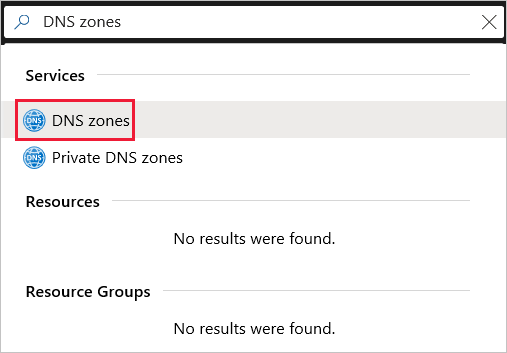
- Now, select Create a DNS zone.
- After this, enter the following values, and then select Create: for example, contoso.net
- lASTLY, LOCATE the selected as part of Resource group creation
Retrieving name servers
. Azure DNS allocates name servers from a pool each time a zone is created.
- On the DNS zone, select All resources. On the All resources page, select your DNS zone.
- Regain the name servers from the DNS zone page.
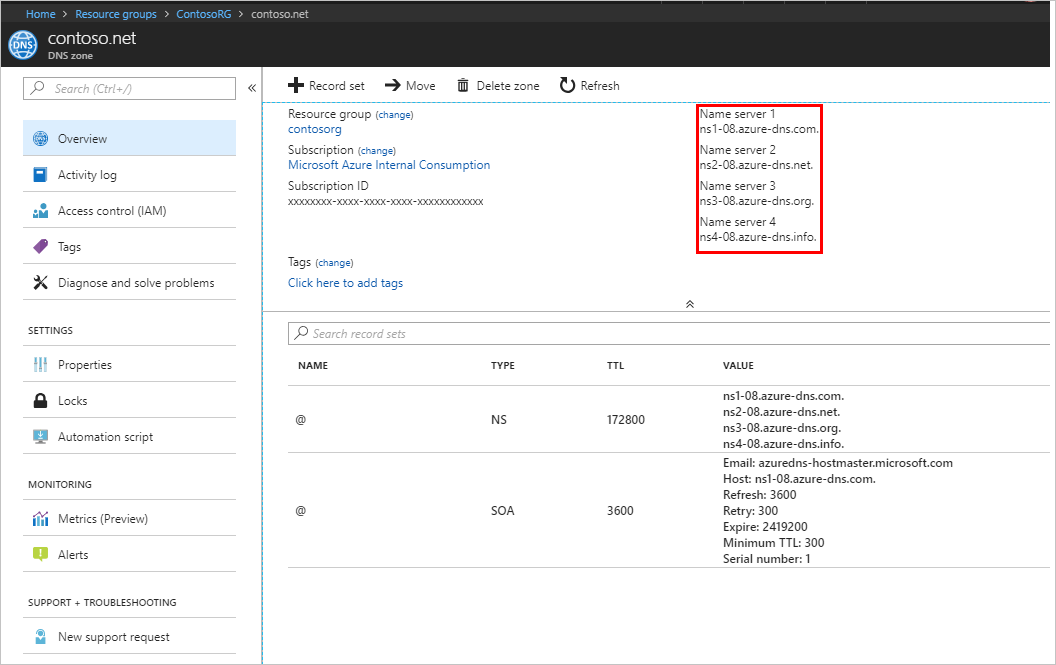
Azure DNS automatically creates authoritative NS records in your zone for the assigned name servers.
Delegating the domain
After creating the DNS zone, you need to update the parent domain with the Azure DNS name servers.
- In the registrar’s DNS management page, alter the NS records and replace the NS records with the Azure DNS name servers.
- While delegating a domain to Azure DNS, use all four name servers, regardless of the name of your domain. Domain delegation doesn’t require a name server to use the same top-level domain as your domain.
Verifying the delegation
After completing the delegation, first, verify that it’s working by using a tool such as nslookup to query the Start of Authority (SOA) record for your zone.
You don’t have to specify the Azure DNS name servers.
- From a command prompt, enter a nslookup command similar to the following example:Copy
nslookup -type=SOA contoso.net - Verify that your response looks similar to the following nslookup output.
Server: ns1-04.azure-dns.com Address: 208.76.47.4 contoso.net primary name server = ns1-04.azure-dns.com responsible mail addr = msnhst.microsoft.com serial = 1 refresh = 900 (15 mins) retry = 300 (5 mins) expire = 604800 (7 days) default TTL = 300 (5 mins)Cleaning up resources
You can keep the contosoRG resource group if you intend to do the next tutorial. Otherwise, delete the contosoRG resource group to delete the resources created in this tutorial.
- Select the contosoRG resource group, and then select Delete resource group.

Reference: Microsoft Documentation

