Azure: DP-300 Interview Questions
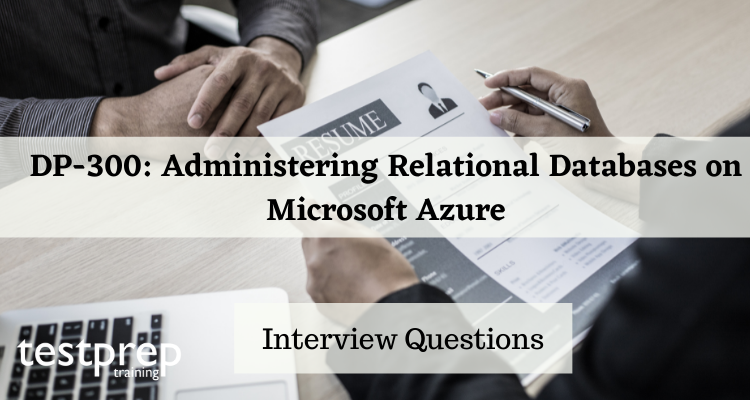
The DP-300: Administering Relational Databases on Microsoft Azure certificate examination is designed for database administrators and data management specialists who usually work on managing on-premises and cloud relational databases built with Microsoft SQL Server and Microsoft Azure Data Services. Further, this certification has especially been built to measure your ability to perform tasks includes Planning and implementing data platform resources, Implementing a secure environment, Monitoring and optimizing operational resources, Optimizing query performance, Perform automation of tasks, Planning and implementing a High Availability and Disaster Recovery (HADR) environment and Performing administration by using T-SQL. To help you in your interview preparation, we have curated a number of questions.
Advanced Interview Questions
What is Azure SQL and how does it differ from traditional SQL Server?
Azure SQL is Microsoft’s managed relational database service that is hosted on the Azure cloud platform. It provides a scalable, highly available, and managed environment for running SQL Server databases.
Traditional SQL Server is an on-premises relational database management system that runs on physical hardware or virtual machines. The administration and management of the hardware and software are the responsibility of the organization.
The main differences between Azure SQL and traditional SQL Server are:
- Deployment: Azure SQL is hosted in the Azure cloud while traditional SQL Server is deployed on-premises or on virtual machines.
- Scalability: Azure SQL offers automatic scaling of computing resources to meet the demands of an application, whereas traditional SQL Server requires manual configuration and scaling.
- Availability: Azure SQL provides built-in high availability with automatic failover and disaster recovery options, whereas traditional SQL Server requires manual configuration and maintenance of availability solutions.
- Management: Azure SQL is managed by Microsoft, whereas traditional SQL Server requires in-house IT staff or a third-party service provider for administration and management.
- Cost: Azure SQL offers a pay-as-you-go pricing model, while traditional SQL Server requires upfront investment in hardware, software, and maintenance costs.
How do you create and configure an Azure SQL database?
Creating and configuring an Azure SQL database can be done through the Azure portal or using Azure PowerShell or Azure CLI. The basic steps are as follows:
- Log in to the Azure portal and navigate to the SQL databases page.
- Click the “New” button to create a new database. This will open a “Create SQL Database” blade.
- Select the subscription and resource group in which you want to create the database.
- Provide a unique name for the database and select the Azure SQL server on which the database will be hosted. You can also create a new server if you don’t have one already.
- Select the pricing tier for the database. The pricing tier determines the performance and storage capacity of the database. You can choose from different options such as Basic, Standard, and Premium.
- Select the collation for the database. Collation is the set of rules that determine how the data is sorted and compared in the database.
- Configure the firewall settings for the database. You can specify the IP addresses that are allowed to access the database.
- Review the settings and click the “Create” button to create the database.
Once the database is created, you can further configure it using the Azure portal. You can configure the backup and restore options, scale the database up or down, configure security settings, and more.
You can also connect to the database using SQL Server Management Studio or Azure Data Studio, and perform tasks such as creating tables, inserting data, and running queries.
How do you ensure high availability and disaster recovery for Azure SQL databases?
High availability (HA) and disaster recovery (DR) are two important aspects of any database system to prevent data loss and minimize downtime. Azure SQL databases offer several solutions to ensure both high availability and disaster recovery.
High Availability:
- Geo-Replication: This is a feature of Azure SQL database that provides automatic asynchronous replication of data across multiple regions, providing a secondary database in a different geographic location. In the event of a failure in the primary database, Azure SQL database automatically redirects the requests to the secondary database.
- Failover Group: This is a feature of Azure SQL database that provides a mechanism to manage multiple databases as a single unit. You can add multiple databases to a failover group and configure the group to automatically switch to a secondary database in the event of a failure in the primary database.
- Always On Availability Groups: This is a feature of Azure SQL Database that provides a high-availability solution for your databases. You can configure up to four secondary databases that are automatically synchronized with the primary database in real-time, providing a secondary database in the event of a failure in the primary database.
Disaster Recovery:
- Backup and Restore: Azure SQL databases provide built-in backup and restore capabilities to protect your data in the event of data loss. You can configure the backup process to run automatically and restore the data in the event of a disaster.
- Geo-Restore: This feature of Azure SQL database provides an easy way to restore your database to a different region in the event of a disaster. You can restore your database to the most recent backup and have it available in a different geographic location.
- Point in Time Restore: This feature of Azure SQL database provides an easy way to restore your database to a specific point in time. This is useful in the event of data loss or corruption.
- Active Geo-Replication: This feature of Azure SQL database provides automatic asynchronous replication of data across multiple regions. In the event of a disaster, you can manually switch to the secondary database in a different region to minimize downtime.
In conclusion, Azure SQL databases offer several solutions to ensure both high availability and disaster recovery, including geo-replication, failover group, always on availability groups, backup and restore, geo-restore, point in time restore, and active geo-replication. To ensure the best protection for your data, it is recommended to implement a combination of these solutions to provide both high availability and disaster recovery.
Can you explain the concept of elastic pools in Azure SQL and when to use them?
Azure SQL Elastic Pools are a way to manage and scale multiple databases within a single Azure SQL server. Instead of provisioning resources for each individual database, resources are provisioned for a pool of databases and those resources are shared among the databases within the pool. This allows for more efficient use of resources and can result in cost savings.
Elastic pools are useful when you have multiple databases with varying usage patterns. For example, if you have a set of databases that are used heavily during the day and less heavily at night, you can put those databases into an elastic pool and set the pool to have more resources during the day and less at night. This way, you don’t have to provision resources for the peak usage for each individual database, but can instead share resources among all the databases in the pool.
Elastic pools also allow for more predictable performance by providing resources on a “pay as you go” basis. Instead of provisioning resources for each individual database, you pay for a set amount of resources for the pool and the databases within the pool can consume resources as needed.
In summary, Elastic pools in Azure SQL are useful when you have multiple databases with varying usage patterns, it allows more efficient use of resources, cost savings, predictable performance and the ability to scale resources as needed.
How do you monitor and troubleshoot performance issues with Azure SQL databases?
Monitoring and troubleshooting performance issues with Azure SQL databases involves several steps and tools. Some key considerations include:
- Monitoring resource usage: Azure provides several built-in metrics for monitoring resource usage, such as CPU, memory, and IO. These metrics can be viewed in the Azure portal or through Azure Monitor. You can also set up alerts to notify you when specific thresholds are exceeded.
- Query performance: Azure SQL Database includes a built-in tool called the Query Performance Insight, which allows you to view and analyze the performance of individual queries. You can see metrics such as execution time, CPU usage, and IO usage for each query, which can help you identify and troubleshoot performance bottlenecks.
- Index usage: Indexes are a key component of SQL performance, and it is important to monitor their usage to ensure they are being used effectively. Azure SQL Database provides the Database Engine Tuning Advisor, which can be used to analyze and optimize indexes.
- Blocking and deadlocks: Blocking and deadlocks can cause performance issues, and it is important to monitor for these and troubleshoot them when they occur. Azure SQL Database provides a built-in tool called the Activity Monitor, which can be used to view and troubleshoot blocking and deadlock issues.
- Long-Running Queries: Azure SQL Database provides a built-in tool called the long-running queries, which can be used to identify queries that take a long time to execute.
- Baselining: Baselining is the process of capturing the performance metrics of a healthy system, and then using that data to determine when performance issues occur. Once a baseline is established, you can use Azure Monitor or Azure Log Analytics to set up alerts when performance deviates from the baseline.
- Query plan analysis: When troubleshooting performance issues, it is often helpful to review the query plans generated by the SQL engine. Azure SQL Database provides a built-in tool called the Query Store, which can be used to view query plans and troubleshoot performance issues.
- Capacity Planning: Azure SQL Database provides a built-in tool called the Azure Advisor, which can be used to monitor and troubleshoot performance issues related to capacity planning.
By monitoring and analyzing these various metrics, you can identify the root cause of performance issues and take appropriate action to resolve them.
How do you secure an Azure SQL database, including network security and data encryption?
Azure SQL Database security involves several layers, including network security, data encryption, and authentication/authorization.
Network security:
- Virtual network service endpoints: limits network traffic to Azure resources in a virtual network, providing enhanced security.
- Azure firewall/Virtual network gateway: helps to control incoming and outgoing network traffic.
- Azure AD authentication: Use Azure AD authentication to authenticate users who access the database.
Data encryption:
- Transparent Data Encryption (TDE): encrypts the entire database, including data at rest.
- Always Encrypted: Column-level encryption helps to secure sensitive data, while allowing applications to continue processing data.
- Azure Key Vault: helps to secure and manage encryption keys.
Authentication and authorization:
- Azure AD: allows users to authenticate to Azure SQL Database with Azure AD credentials.
- Role-based access control (RBAC): defines and manages roles and permissions within an Azure SQL database.
- SQL Server Authentication: uses SQL Server Login and Password to authenticate users.
It’s essential to ensure that all the necessary security measures are in place and regularly updated to ensure the security and privacy of Azure SQL Database.
How do you migrate an existing on-premises SQL Server database to Azure SQL?
Migrating an existing on-premises SQL Server database to Azure SQL involves several steps.
- First, you need to assess the current state of your on-premises database. This includes analyzing the database’s structure, size, and performance, as well as identifying any compatibility issues that may arise during the migration.
- Next, you need to choose the appropriate migration method. There are several options available, including:
- Using the Azure Database Migration Service (DMS) – This is a fully managed service that automates the migration process and supports a wide range of database platforms, including SQL Server.
- Using the SQL Server Import and Export Wizard – This is a built-in tool that can be used to export data from an on-premises SQL Server database and import it into an Azure SQL database.
- Using the bcp (bulk copy program) command line utility – This is a command-line tool that can be used to export data from an on-premises SQL Server database and import it into an Azure SQL database.
- After you have chosen the appropriate migration method, you can proceed to create an Azure SQL database. This can be done using the Azure portal, Azure CLI, or Azure PowerShell.
- Once the Azure SQL database has been created, you can proceed with the actual migration process. This will involve exporting data from the on-premises SQL Server database and importing it into the Azure SQL database. Depending on the size of the database and the migration method chosen, this process may take some time.
- After the migration is complete, you will need to validate the data to ensure that it has been transferred correctly. This may involve running some queries to compare data between the two databases or using the Azure Data Factory to perform data validation.
- Finally, you will need to update any applications or scripts that were connecting to the on-premises SQL Server database to point to the Azure SQL database instead. This will ensure that they can continue to access the data as expected.
It’s also important to test the migration process on a development environment before applying it to production, this will help you identify and fix potential issues. Also, it’s recommended to backup your on-premises database before the migration process, in case of any issues you can roll back to the previous state.
How do you use Azure Data Studio to manage and query Azure SQL databases?
Azure Data Studio is a free, open-source data management tool that can be used to manage and query Azure SQL databases. This tool is designed for database administrators and data professionals who need to manage and query large amounts of data stored in Azure SQL databases. In this article, we will go over the steps involved in using Azure Data Studio to manage and query Azure SQL databases.
Step 1: Install Azure Data Studio
To get started with Azure Data Studio, you need to download and install it on your computer. You can download the latest version of Azure Data Studio from the Microsoft website. Once you have installed Azure Data Studio, you are ready to start using it to manage and query your Azure SQL databases.
Step 2: Connect to Azure SQL Database
Once you have installed Azure Data Studio, you need to connect to your Azure SQL database. To connect to an Azure SQL database, you need to provide the following information:
- Server Name: The name of the Azure SQL database server that you want to connect to.
- Database Name: The name of the Azure SQL database that you want to connect to.
- User Name: The user name that you use to log into the Azure SQL database.
- Password: The password that you use to log into the Azure SQL database.
Step 3: Manage Azure SQL Database
After connecting to your Azure SQL database, you can use Azure Data Studio to manage it. You can use Azure Data Studio to perform the following tasks:
- Create tables, views, and other database objects.
- Import data into your Azure SQL database.
- Export data from your Azure SQL database.
- Backup and restore your Azure SQL database.
- Monitor the performance of your Azure SQL database.
Step 4: Query Azure SQL Database
In addition to managing your Azure SQL database, you can also use Azure Data Studio to query it. To query your Azure SQL database, you need to create a new query window. Once you have created a new query window, you can enter your SQL query and run it against your Azure SQL database.
Step 5: View Results
After running your query, you can view the results in the results panel. The results panel displays the results of your query in a table format. You can also export the results to a CSV file if you need to save the results for later analysis.
In conclusion, Azure Data Studio is a powerful tool for managing and querying Azure SQL databases. With its intuitive interface and powerful features, it makes it easy for database administrators and data professionals to manage and query large amounts of data stored in Azure SQL databases. Whether you are a beginner or an experienced user, Azure Data Studio is a must-have tool for managing and querying Azure SQL databases.
How do you use Azure Automation to automate tasks for Azure SQL databases?
Azure Automation is a service in Microsoft Azure that allows you to automate various tasks and processes across your Azure resources, including those related to Azure SQL databases.
To use Azure Automation for automating tasks for Azure SQL databases, you first need to create an Automation account in the Azure portal. Once the account is created, you can use the Azure Automation Runbook feature to create, manage, and schedule PowerShell scripts that perform specific tasks.
For example, you can create a PowerShell script that automates the process of creating a new Azure SQL database and configuring its settings, such as firewall rules and performance settings. You can then schedule this script to run automatically at a specific time or trigger it manually when needed.
Another example is creating a script that performs regular backups of your Azure SQL databases, and schedule the script to run on daily, weekly or monthly basis.
You can also use Azure Automation to automate monitoring and troubleshooting tasks, such as creating a script that checks the performance of your Azure SQL databases and sends an alert if any issues are detected.
By using Azure Automation, you can simplify the management of your Azure SQL databases and reduce the need for manual intervention, which can help to increase efficiency and reduce the risk of errors.
How do you use Azure Machine Learning to analyze data stored in Azure SQL databases?
Azure Machine Learning is a cloud-based platform for building, deploying, and managing machine learning models. It provides a wide range of tools and services that can be used to perform data analysis, including data visualization, data preparation, feature engineering, and model training. Azure SQL databases can store large amounts of structured data and can be easily integrated with Azure Machine Learning for data analysis. Here are the steps for using Azure Machine Learning to analyze data stored in Azure SQL databases:
- Connect to the Azure SQL database: To start analyzing the data stored in the Azure SQL database, you need to connect to it using Azure Machine Learning. To do this, you can use the Azure Machine Learning Studio, which provides a graphical user interface for building and deploying machine learning models. In the Studio, select the ‘Datasets’ tab and click on the ‘New’ button to create a new dataset.
- Import the data: To import the data from the Azure SQL database, select the ‘From SQL Database’ option. Provide the connection details for your Azure SQL database, including the server name, database name, and authentication credentials. You can also specify a SQL query to extract a specific subset of the data from the database.
- Prepare the data: Once the data has been imported into Azure Machine Learning, you can prepare it for analysis by performing tasks such as cleaning the data, handling missing values, and encoding categorical variables. You can use the ‘Data Flow’ feature in Azure Machine Learning to perform these tasks.
- Exploratory data analysis: After preparing the data, you can perform exploratory data analysis to understand the relationships between the variables in the data. This can be done using data visualization tools such as histograms, scatter plots, and box plots.
- Feature engineering: To build a machine learning model, you need to extract meaningful features from the data. Feature engineering involves creating new variables based on the existing variables that can better represent the underlying relationships in the data. This can include creating interaction terms, transforming variables, and encoding categorical variables.
- Model training: After preparing the data and engineering features, you can train a machine learning model using the data. You can use the ‘Experiments’ feature in Azure Machine Learning to train and evaluate different machine learning algorithms, including linear regression, decision trees, and neural networks.
- Model deployment: After training a machine learning model, you can deploy it as a web service in Azure. This allows you to use the model to make predictions on new data. You can use the ‘Web Service’ feature in Azure Machine Learning to deploy the model and make predictions.
In conclusion, Azure Machine Learning provides a powerful platform for analyzing data stored in Azure SQL databases. With its wide range of tools and services, it makes it easy to perform data analysis tasks, from data preparation to model training and deployment.
Basic Interview Questions
What is Azure DevOps, and how does it work?
The DevOps is a software-as-a-service platform that allows you to create work plans, collaborate on code, build apps, and deploy them. It provides a complete DevOps toolchain for software creation and deployment. It can interact with a variety of common tools on the market and is an excellent way to get started with a DevOps toolchain.
What are the features of Windows Azure?
The following are the key characteristics:
- Websites allow designers to put together sites using ASP.NET, PHP, and other programming languages, and then submit them via FTP, Git, and other methods.
- SQL database, formerly known as Azure database, uses Microsoft SQL Server to develop, expand, and scale applications in the cloud.
- This is Microsoft’s Platform as a Service, which allows for the deployment of multilevel applications and automates the process.
What do Azure tools entail?
The term “Azure resource” refers to any Azure-managed entity. Some examples of tools are as follows: Accounts for storage, virtual networks, and virtual computers, to name a few.
What is Azure Data Factory, and how does it work?
It is a Data Factory is a cloud-based, serverless data integration service and framework for building ETL and ELT pipelines. It aids in the creation of data-driven workflows for the preparation and implementation of large-scale data movement and transformation.
What is Windows Azure Portal, and how does it work?
A designer logs in with a Windows Live ID to the Windows Portal from his or her web software to run an application. At that point, the user can choose between creating a hosting account for running applications, a storage account for storing data, or both.
In SQL Azure, what is federation?
For scalability, SQL introduces organization. Managers and developers benefit from the federation because it allows them to scale knowledge. It assists managers by simplifying the partitioning and redistributing of information, and it also gives developers access to the information routing and sharing layer. It aids in application routing without causing downtime.
What is a SQL Azure database, and how does it work?
- A SQL Azure database is nothing more than a way to connect to cloud providers and store data in the cloud. Because it allows you to have many databases on the same account, Microsoft Azure is the greatest choice for PaaS. In terms of convenience, adaptability, and security, Microsoft SQL Azure is identical to SQL Server.
- A characteristic of the Microsoft SQL database is that it backs up each active database automatically. A backup is taken and geo-repeated on a regular basis to allow the 1-hour recovery point objective (RPO) for Geo-Restore.
How to connect to Azure Database from SQL Management Studio?
- The first time you start the SQL Server Management Studio, the Connect to Server dialog box opens up automatically. You can also open it manually by going to Object Explorer > Connect > Database Engine.
- Then, enter the following information in the Connect to Server window:
Server Type Database Engine
Server Name Enter the name of your SQL Database or Azure Managed Instance
Authentication SQL Server Authentication
Login Enter the server account user ID
Password Enter the server account passwordYou can also choose to change the additional connection options by going to Options. - Click on Connect after completing all the required fields
If the firewall settings are not set up, a prompt appears to configure the same. Once signed in, provide the account login information, and set the firewall rule. Then, click on OK. - To verify if your Azure Database connection is successful, expand and explore Object Explorer for the server name, the SQL Server version, and the username.
What is the best way to set up a SQL Database in Azure?
- To access the portal, you must first log in. Select SQL Databases.
- Go to Servers and pick it.
- To link to a server, click on its name.
- Select Configure.
- SQL Server Management Studio is now open.
- Access Database Resources (This occurs by default most of the time)
- Finally, select Connect.
Before configuring the SQL Server Agent to send e-mail, we must first set up ?
A mail profile
Is it possible to change the configuration settings for Azure SQL Server?
When you use SQL Database, Microsoft manages the SQL Server case, which relieves you of the burden of managing it. You can set the collation and server firewall rules during the provisioning of your SQL Database, but if you need more control over your SQL Server case, you should consider using SQL Server on an Azure Virtual Machine.
What is the maximum number of databases that can be installed on a Database Server?
The maximum number of databases on a single database server is 5,000.
Is it possible to export the steps/settings you used to build the Azure SQL Database?
Yes, you can access this template by going to the individual deployment (or resource group). These are known as Azure Resource Manager (ARM) templates, and you can save them to your templates library or import them if you prefer. This enables you to set parameters or use the same settings for fast, simple, and consistent deployment using the Portal, Cloud S, or the SDK.
How did you go about getting the data into the database?
As part of the provisioning process, the Select source step, you selected the sample database (AdventureWorksLT) from the drop-down menu.
Is it important that there be no active connections during the scaling of Azure SQL DB?
When switching output tiers, the database connections are disabled for a brief period of time (usually less than 4 seconds). Although no data is lost, certain transactions in progress at the time could be rolled back. Should some downtime occur, even if it is just for 1 minute, I will refer to the SLA, but this is clearly one of the major advantages of switching to the Database as a Service model.
What exactly is SQL Azure?
Microsoft’s SQL Azure is a cloud-based relational database service. The service is built on SQL server technology and is hosted in a Microsoft data center with hardware that Microsoft owns and maintains.
In SQL Azure, which encryption security is available?
Only SSL connections are supported in SQL Azure.
What happens when the SQL Azure database reaches its maximum size?
When a SQL database reaches its maximum capacity, data read and fetch operations will continue to run, but build, insert, and update operations will be disabled. In this case, you have the option of dropping, deleting or truncating the data.
What are the current SQL Azure database size limitations?
The maximum SQL Azure database size is currently 250 GB (s0, s1, s2, and s3), 500 GB (p1, p2, p3, and p6), or 4 TB (p1, p2, p3, and p6) (p11 and p15).
What exactly is the SQL Azure firewall?
As you might be aware, one of the most pressing issues in the IT industry at the moment is security. It will be one of the most recent SQL Azure interview questions you will encounter during the interview. The SQL Azure Firewall is a security feature that works to block requests based on their IP address.
What is the maximum number of databases you can build on a single server?
It is possible to build 150 databases, including a master database, on a single SQL Azure server.
In a single subscription, how many servers can you create?
When using SQL Azure, a single subscription allows for the development of six servers.
Could you elaborate on SQL Azure security?
By using the SQL Azure firewall, you will be able to block requests based on IP address. Furthermore, the connections will be authenticated using the SQL server authentication process. SQL Azure links are SSL encrypted by default.
What are the distinctions between the business version and the web edition?
The SQL Azure web version will have a maximum size of 5 GB, while the business edition will have a maximum size of 50 GB. Furthermore. you can increase or decrease the database size of the web edition up to 1 GB, and you can increase or decrease the database size of the business edition up to 10 GB.
What will be the process to migrate to SQL Azure from SQL server?
If you are going to face an interview for SQL Azure job, you may find it as one of the best SQL Azure interview questions. If you want to migrate from SQL server to SQL Azure, you can use SSIS or BCP. However, for the schema migration, generate script wizard will be used and you can also use the tool named as SQL Azure Migration Wizard for it.
What tools are available for managing SQL Azure databases and services?
The SQL server management server 2008 R2 is available for managing the SQL Azure database. You can also manage SQL Azure services and databases using a Silverlight app that is integrated with the management portal.
How are you going to link SQL Azure to your on-premise SQL server?
To sync SQL with an on-premise SQL server, you can use the DATA SYNC no-code solution. It is also possible to create custom solutions with the help of the SYNC Framework.
What method would you use to backup the SQL Azure data?
Backup is critical for dealing with hardware problems, and SQL uses three database replicas for backup. The COPY command is used to build a SQL database replica for errors at the user level. SQL Azure data can also be backed up to any local SQL server using SSIS, BCP, and other tools.
On which factors current pricing model for SQL Azure consumption depend?
The charges for consumption of SQL are currently based on the following two factors
- Size
- Data Transfer
What would you do to make SQL Azure databases run faster?
You can tune SQL Azure databases to boost efficiency by using details from the execution plan as well as query statistics. The control and maintenance of a SQL Azure database can be done using SQL Azure’s dynamic management views. Further, the efficiency of the SQL Azure database is also affected by network latency and bandwidth, so it can be used to boost it.
What is the latest application topology in the code?
The code in your application’s topology indicates that the database and Windows hosting services consume data from the same data centre.
What are the most recent service updates?
The most recent updates to SQL services will provide several servers for each subscription. Updates for SQL are also available.
When will the SQL schedule workload be throttled?
If the database reaches its full capacity, insert, upgrade, and build operations will be throttled. However, there are also policies in place that prevent workloads from using the shared physical server.
What are the benefits of a Sharded Database?
Some of the advantages of a sharded database are as follows:
- Allows users to take advantage of all available resources in the cloud, lowering the risk of a single point of failure.
- SQL throttling and I/O bottlenecks are reduced.
- Users can create their own database, access other databases, and share their databases.
- Users benefit from the availability of low-cost cloud services on demand and the release of data.
We have covered all the important questions for an Exam DP-300: Administering Relational Databases on Microsoft Azure examination interview. You can also, try out free practice test and get the best of it. Further, it will also, help you in giving a better understanding of the examination. You can also, check Azure online training for further knowledge.

