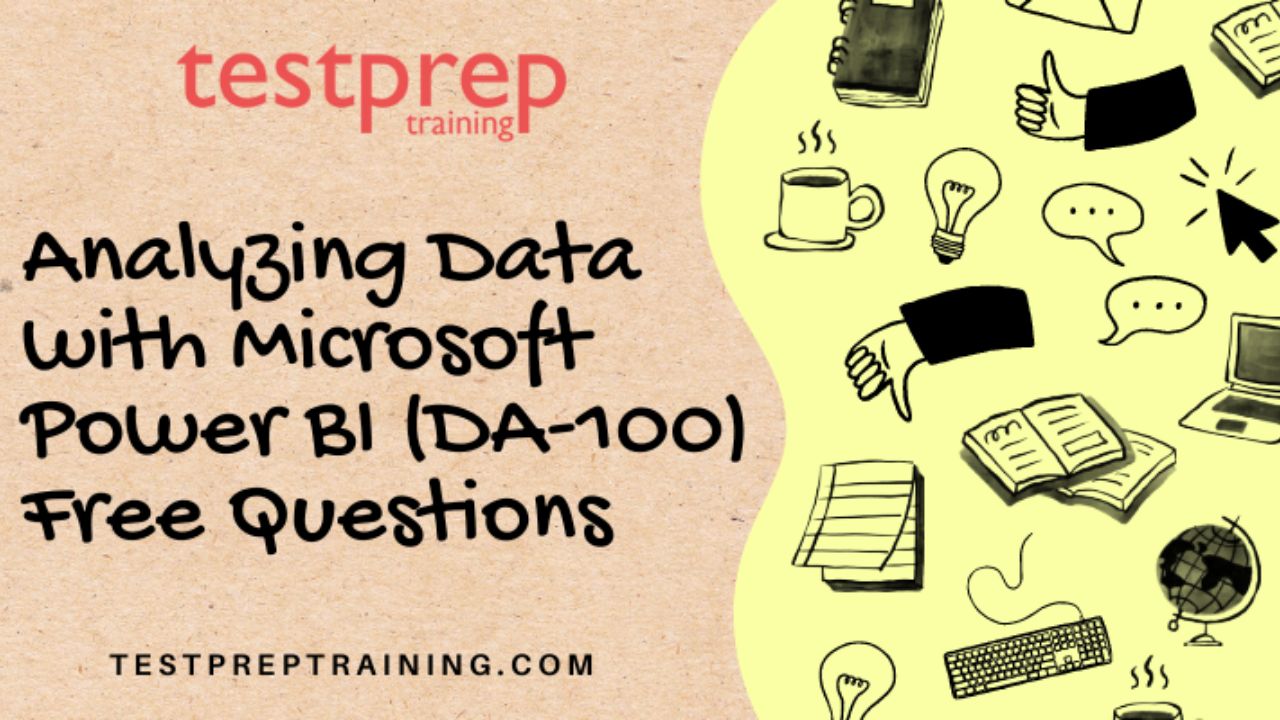Welcome to our blog, where we dive deep into the world of data analysis using one of the most popular and powerful tools available – Microsoft Power BI. In this post, we will be sharing a collection of free questions designed to help you enhance your skills and prepare for the Microsoft Certified: Data Analyst Associate certification exam, also known as Analyzing Data with Microsoft Power BI (DA-100) Free Questions.
Data analysis is an essential aspect of decision-making and problem-solving in today’s data-driven world. With an ever-increasing amount of data being generated, the ability to extract valuable insights from raw information is becoming more critical than ever. Microsoft Power BI, a robust business intelligence tool, empowers data analysts and professionals to visualize, analyze, and share data across organizations effectively.
The DA-100 certification exam focuses on assessing candidates’ abilities to work with Power BI to perform data modeling, visualization, and report creation tasks. Whether you are a data analyst aiming to validate your expertise or a professional seeking to upskill in the realm of data analytics, this blog’s free questions will serve as an excellent resource to help you prepare for the exam.
Prepare the data (20-25%)
In the “Prepare the Data” domain of the Microsoft DA-100 exam, data analysts focus on the crucial initial stages of data analysis. This domain involves various tasks related to data preparation, transformation, and cleaning, which are essential for ensuring the accuracy and reliability of the subsequent analysis. Data analysts must possess the ability to work with diverse data sources, understand data quality and integrity issues, and apply data transformation techniques to make data suitable for analysis using Microsoft Power BI.
Question 1: You are working with a large dataset that contains missing values in multiple columns. You want to impute the missing values using appropriate measures. Which method is suitable for imputing missing numerical data?
A) Replace with mean value of the column
B) Replace with the most frequent value of the column
C) Remove the rows with missing values
D) Replace with the median value of the column
Answer: A) Replace with mean value of the column
Explanation: Imputing missing numerical data with the mean value of the column is a common method to preserve the overall distribution of the data. It ensures that the central tendency is maintained and reduces the impact of missing values on the analysis.
Question 2: You have imported a dataset into Power Query, and you notice that some columns contain irrelevant information that does not contribute to the analysis. What Power Query transformation step should you use to remove these unnecessary columns?
A) Unpivot Columns
B) Split Columns
C) Fill Down
D) Remove Columns
Answer: D) Remove Columns
Explanation: The “Remove Columns” transformation step in Power Query allows you to eliminate unwanted columns from the dataset, streamlining the data and focusing only on the relevant information for analysis.
Question 3: You are preparing a dataset for analysis and discover that there are duplicate rows present. You need to remove these duplicate rows while ensuring that the original occurrence of each record is retained. Which Power Query function should you use?
A) Remove Rows
B) Remove Duplicates
C) Keep Rows
D) Group By
Answer: B) Remove Duplicates
Explanation: The “Remove Duplicates” function in Power Query helps to eliminate duplicate rows from the dataset while preserving the original occurrence of each unique record. This ensures data accuracy and prevents duplication-related errors in the analysis.
Question 4: You are importing data from multiple sources into Power BI for analysis. However, the date formats in the different sources vary, leading to inconsistencies. What should you do to standardize the date formats during the data preparation stage?
A) Convert the dates to text format
B) Use the “Date” data type for all date columns
C) Apply date format based on the source
D) Use the “Date.UTC” function to convert all dates to a unified time zone
Answer: D) Use the “Date.UTC” function to convert all dates to a unified time zone
Explanation: To standardize date formats from multiple sources, using the “Date.UTC” function helps convert all dates to a unified time zone, ensuring consistency and accuracy in date-based analysis.
Question 5: You are working with a dataset that contains a column with various categorical values. You need to create a new column that assigns numerical values to each category based on a predefined mapping. What Power Query transformation step should you use?
A) Fill Down
B) Conditional Column
C) Merge Queries
D) Group By
Answer: B) Conditional Column
Explanation: The “Conditional Column” transformation in Power Query allows you to create a new column with numerical values based on a predefined mapping or specific conditions applied to the existing categorical column.
Question 6: You have imported a dataset with a column that contains inconsistent casing in the text values. For consistency and accurate analysis, you want to transform the text to lowercase. Which Power Query transformation step should you use?
A) Split Columns
B) Capitalize Each Word
C) Fill Down
D) Lowercase
Answer: D) Lowercase
Explanation: The “Lowercase” transformation step in Power Query allows you to convert text values to lowercase, ensuring consistency and eliminating discrepancies due to inconsistent casing in the data.
Model the data (25-30%)
In the “Model the data” domain of the Microsoft DA-100 exam, candidates are evaluated on their ability to create data models that efficiently represent the underlying data and enable effective data analysis. This domain focuses on skills related to data transformation, data cleansing, data modeling, and establishing relationships between different data tables using Microsoft Power BI.
Question 1: Which data transformation method is best suited for removing duplicates and aggregating data based on a particular column in Power BI?
A) Power Query Editor
B) Power Pivot
C) Power View
D) Power Map
Answer: A) Power Query Editor
Explanation:
The Power Query Editor in Power BI is designed for data transformation tasks, such as removing duplicates, filtering data, and aggregating data based on specific columns. Power Pivot is used for data modeling, and Power View and Power Map are used for data visualization and geospatial analysis, respectively.
Question 2: You have imported two tables, “Sales” and “Products,” into Power BI. The “Sales” table contains columns for “ProductID,” “Date,” and “Revenue,” while the “Products” table contains columns for “ProductID,” “Product Name,” and “Category.” What should you do to establish a relationship between these tables?
A) Go to Power Query Editor and merge the tables based on the “ProductID” column.
B) In Power BI Desktop, go to the Relationships view and create a relationship between the “ProductID” columns.
C) Use the “VLOOKUP” function in DAX to link the tables.
D) There is no need to establish a relationship; Power BI will automatically detect the connection.
Answer: B) In Power BI Desktop, go to the Relationships view and create a relationship between the “ProductID” columns.
Explanation:
To establish a relationship between two tables in Power BI, you need to use the Relationships view in Power BI Desktop. This allows you to create a relationship between the “ProductID” columns in the “Sales” and “Products” tables, ensuring that data from both tables can be combined and analyzed effectively.
Question 3: Which of the following DAX functions is used to calculate the year-to-date (YTD) revenue for a given date in a Power BI report?
A) TOTALYTD
B) YTD
C) SUMYTD
D) YTDREVENUE
Answer: A) TOTALYTD
Explanation:
The TOTALYTD function in DAX is specifically used for calculating the year-to-date (YTD) total of a measure up to a given date. It is commonly utilized in time-based analyses to understand cumulative values over time, such as YTD revenue.
Question 4: In a data model, what is the purpose of defining calculated columns in Power BI?
A) To perform complex data transformations during data import.
B) To optimize query performance for large datasets.
C) To improve data model organization and categorization.
D) To create new columns based on expressions or formulas using DAX.
Answer: D) To create new columns based on expressions or formulas using DAX.
Explanation:
Calculated columns in Power BI are used to create new columns within a table based on DAX expressions or formulas. These columns allow you to perform calculations on existing data and derive additional insights that may not be present in the original dataset.
Question 5: You have a large dataset with millions of rows, and you need to optimize query performance in Power BI. Which action can significantly improve performance?
A) Importing the data into Power BI using the DirectQuery mode.
B) Enabling load compression in Power BI Desktop.
C) Removing all calculated columns from the data model.
D) Creating an index on the primary key column of the largest table.
Answer: A) Importing the data into Power BI using the DirectQuery mode.
Explanation:
Importing the data using the DirectQuery mode, rather than loading it into the Power BI data model, can significantly improve query performance for large datasets. DirectQuery allows Power BI to send queries directly to the data source, reducing the memory footprint and enhancing responsiveness.
Question 6: You have data stored in an Excel file and multiple SQL databases. How can you combine all this data in Power BI for analysis?
A) Use the “Append Queries” option in Power Query Editor to merge the data sources.
B) Create separate reports for each data source and combine them using Power BI Dashboards.
C) Manually copy and paste the data from each source into a single table in Power BI.
D) Import the data from each source into Power BI, and then create relationships between the relevant tables.
Answer: D) Import the data from each source into Power BI, and then create relationships between the relevant tables.
Explanation:
To combine data from different sources in Power BI, you should import the data from each source separately and create relationships between relevant tables. Power Query Editor can be used to perform data transformation tasks during import, and once the data is in Power BI, you can establish relationships to enable comprehensive analysis across multiple data sources.
Visualize the data (20-25%)
In the “Visualize the data” domain of Microsoft DA-100 exam, candidates are evaluated on their ability to create compelling and insightful data visualizations using Microsoft Power BI. Data visualization is a crucial aspect of data analysis, as it helps in conveying complex information in a clear and understandable format. Effective data visualizations enable data analysts to identify trends, patterns, and anomalies, allowing stakeholders to make informed decisions based on the insights derived from the data.
In this domain, candidates are expected to demonstrate their proficiency in using Power BI’s visualization tools and features to present data in a meaningful way. This includes creating various chart types, incorporating interactive elements, customizing visuals for optimal user experience, and effectively organizing the visualizations into reports and dashboards.
Now, let’s proceed with the six MCQ questions on the “Visualize the data” domain along with their answers and explanations:
Question 1: Which chart type is most suitable for comparing the distribution of a continuous numerical variable across different categories in a dataset?
A) Pie chart
B) Scatter plot
C) Stacked bar chart
D) Box plot
Answer: D) Box plot
Explanation: A box plot (also known as a box-and-whisker plot) is the best choice when comparing the distribution of a continuous numerical variable across different categories. It displays the median, quartiles, and outliers in the data, providing a quick overview of the data’s spread and central tendency for each category.
Question 2: In a sales report, you want to show the monthly sales trend and its year-over-year (YoY) growth. Which visualization should you use?
A) Line chart
B) Pie chart
C) Gauge chart
D) Tree map
Answer: A) Line chart
Explanation: A line chart is the most appropriate visualization for showing trends over time, such as monthly sales. It allows you to plot data points and connect them with lines, making it easy to observe the sales trend. To show year-over-year (YoY) growth, you can add a second line or use a dual-axis to compare the current year’s data with the previous year.
Question 3: You have data on the market share of different products. You want to display each product’s share as a percentage of the whole market. Which visualization should you use?
A) Funnel chart
B) Donut chart
C) Stacked area chart
D) 100% stacked bar chart
Answer: D) 100% stacked bar chart
Explanation: A 100% stacked bar chart is the best choice to show proportions of different products as percentages of the whole market. Each bar in the chart represents a product, and the height of the bar is segmented to illustrate the relative percentage of the product’s market share.
Question 4: You have a dataset containing information about sales, profit, and region. You want to show the relationship between sales and profit while also considering the impact of regions on this relationship. Which visualization should you use?
A) Bubble chart
B) Waterfall chart
C) Scatter plot matrix
D) Stacked column chart
Answer: A) Bubble chart
Explanation: A bubble chart is the most suitable visualization for displaying the relationship between sales and profit while considering the impact of regions. Each bubble represents a data point (combination of sales, profit, and region). The size of the bubble is proportional to one of the variables (e.g., sales or profit), and the color can represent the region, making it easier to interpret the data with multiple dimensions.
Question 5: You want to visualize the distribution of product ratings in your dataset. Which visualization should you use?
A) Line chart
B) Heat map
C) Histogram
D) Choropleth map
Answer: C) Histogram
Explanation: A histogram is the most appropriate visualization to display the distribution of product ratings. It divides the data into bins or intervals, and each bar represents the frequency or count of ratings falling within that range. This allows you to visualize the concentration of ratings and identify any patterns in the data.
Question 6: In a financial dashboard, you want to show the overall performance of different departments in your organization. The performance should be displayed in a single visual that resembles a speedometer. Which visualization should you use?
A) Funnel chart
B) Gauge chart
C) KPI (Key Performance Indicator) card
D) Waterfall chart
Answer: B) Gauge chart
Explanation: A gauge chart is the most suitable visualization for displaying the overall performance of different departments in a manner that resembles a speedometer. It provides a visual representation of a single value within a specified range, indicating the performance status as a percentage on a semi-circular or circular scale.
Analyze the data (10-15%)
The “Analyze the Data” domain constitutes a significant portion of the Microsoft Certified: Data Analyst Associate (DA-100) exam, accounting for approximately 10-15% of the total exam content. This domain assesses a candidate’s ability to perform data analysis tasks using Microsoft Power BI effectively. Data analysts play a crucial role in turning raw data into valuable insights, and this domain evaluates their competency in employing Power BI to extract, manipulate, and interpret data to make informed business decisions.
In this domain, candidates are expected to demonstrate proficiency in various data analysis techniques, such as aggregating and summarizing data, implementing time intelligence, comparing data, and applying statistical analysis to draw meaningful conclusions from the dataset. A solid understanding of Power BI functionalities and analytical tools, along with the skill to identify and troubleshoot data-related issues, is essential in this domain.
Now, let’s move on to six scenario-based multiple-choice questions related to the “Analyze the Data” domain, along with their answers and explanations:
Question 1: You are working on a sales dataset that contains information about product sales for different regions and time periods. Your goal is to find the total sales amount for each product category and display it in a stacked column chart. Which steps should you take in Power BI to achieve this?
a) Use the “Group By” feature to group data by product category and calculate the total sales amount.
b) Create a measure using the DAX function “SUMX” to calculate the total sales amount for each product category.
c) Drag the product category field to the “Axis” section and the sales amount field to the “Values” section of the stacked column chart visual.
d) Import the dataset into Power BI and let the tool automatically generate the stacked column chart with the required data.
Answer:
c) Drag the product category field to the “Axis” section and the sales amount field to the “Values” section of the stacked column chart visual.
Explanation:
To create a stacked column chart in Power BI, you need to place the categorical field (product category) on the “Axis” section and the numerical field (sales amount) on the “Values” section. This configuration will automatically group the data by product category and display the total sales amount for each category in the chart.
Question 2: You are working with a dataset that includes customer information and purchase history. You want to identify the customers who made purchases during the last three months only. Which data analysis feature should you use in Power BI?
a) Date hierarchy
b) Time intelligence
c) Top N filter
d) Relative date slicer
Answer:
d) Relative date slicer
Explanation:
To identify the customers who made purchases during the last three months, you can use a relative date slicer in Power BI. This slicer allows you to filter the data based on relative time periods, such as “Last 3 months,” making it easier to focus on specific data ranges.
Question 3: You have a dataset with missing values in certain columns. To ensure accurate analysis and visualization, you need to handle these missing values appropriately. Which method can you use in Power BI to fill missing values with the mean of the respective columns?
a) Create a calculated column using the “AVERAGE” function to compute the mean and then map it to the missing values.
b) Use the “Replace Values” option to find missing values and replace them with the mean of the corresponding columns.
c) Implement the “Conditional Column” feature to calculate the mean and fill the missing values conditionally.
d) Utilize the “Fill Down” option to propagate the mean of the respective columns to the missing values.
Answer:
b) Use the “Replace Values” option to find missing values and replace them with the mean of the corresponding columns.
Explanation:
In Power BI, you can use the “Replace Values” option to locate missing values and replace them with a specific value, such as the mean of the respective columns. This ensures that the missing values are filled appropriately, making the data suitable for analysis and visualization.
Question 4: You are analyzing a sales dataset that contains information about product sales and customer demographics. You want to evaluate the correlation between customers’ ages and the amount they spend on purchases. Which visual representation should you use in Power BI?
a) Stacked bar chart
b) Scatter plot
c) Line chart
d) Tree map
Answer:
b) Scatter plot
Explanation:
To evaluate the correlation between customers’ ages and the amount they spend on purchases, you should use a scatter plot in Power BI. The scatter plot allows you to plot individual data points for each customer, with age on one axis and the amount spent on purchases on the other axis. This visual representation helps identify any potential relationship or pattern between the two variables.
Question 5: You have a dataset with sales data for multiple years. You want to calculate the year-on-year growth percentage in sales. Which DAX function should you use in Power BI to achieve this?
a) SUMX
b) TOTALYTD
c) PERCENTILEX.INC
d) DIVIDE
Answer:
b) TOTALYTD
Explanation:
In Power BI, you can use the “TOTALYTD” function in DAX (Data Analysis Expressions) to calculate the year-on-year growth percentage in sales. This function takes the total sales value and returns the year-to-date (YTD) value, enabling you to compare sales across different years and calculate the growth percentage.
Question 6: You are working with a large dataset that contains multiple redundant records. You want to remove these duplicate records to ensure accurate data analysis. Which Power BI transformation feature should you use?
a) Merge queries
b) Append queries
c) Group By
d) Remove duplicates
Answer:
d) Remove duplicates
Explanation:
To eliminate duplicate records in Power BI, you can use the “Remove duplicates” transformation feature. This option identifies and removes identical rows from the dataset, allowing you to work with clean and unique data, thereby ensuring accurate data analysis.
Deploy and maintain deliverables (10-15%)
In the “Deploy and Maintain Deliverables” domain, data analysts are assessed on their ability to effectively manage and distribute the deliverables created using Microsoft Power BI. This domain covers various aspects of deploying reports, dashboards, and datasets, as well as maintaining and optimizing them for continuous use. Successful candidates should demonstrate proficiency in sharing, collaborating, and securing data assets within the Power BI environment.
Question 1: You have created a comprehensive Power BI report that contains sensitive financial data. Your organization has strict security policies, and you need to ensure that only specific individuals can access this report. What is the best way to achieve this?
a) Export the report to PDF and share it via email with the authorized individuals.
b) Create a copy of the report and apply a password-protected ZIP archive for secure sharing.
c) Publish the report to the Power BI service and configure dataset and report-level security using Azure Active Directory (Azure AD) identities.
d) Save the report on a network drive with restricted access for authorized users.
Answer:
c) Publish the report to the Power BI service and configure dataset and report-level security using Azure Active Directory (Azure AD) identities.
Explanation:
Option (c) is the best approach to secure the sensitive financial data in the Power BI report. By publishing the report to the Power BI service, you can leverage Azure AD identities to manage access. This allows you to grant permissions to specific individuals or groups and restrict access to unauthorized users, ensuring data security and compliance with organizational policies.
Question 2: You have been working on a critical Power BI project that involves data transformations and modeling. Before sharing the report with your team, you want to ensure that any changes to the data source are automatically reflected in the report. What should you do to achieve this?
a) Manually refresh the report data each time before sharing it.
b) Set up a scheduled data refresh for the dataset in the Power BI service.
c) Export the report as a template and share it with the team.
d) Convert the report to a static PDF to preserve the data integrity.
Answer:
b) Set up a scheduled data refresh for the dataset in the Power BI service.
Explanation:
Option (b) is the correct choice for ensuring that the report data is up-to-date and reflects any changes made to the data source. By setting up a scheduled data refresh for the dataset in the Power BI service, the data will be automatically updated at specified intervals, eliminating the need for manual data refresh before sharing the report.
Question 3: You have deployed a Power BI report to the Power BI service, and several users from different departments have access to it. A user from the Finance department points out an error in one of the visualizations. As the report owner, how can you address this issue?
a) Create a separate report for the Finance department to resolve the error.
b) Grant editing permissions to the user so they can correct the error themselves.
c) Refresh the dataset to see if the error persists.
d) Edit the report in Power BI Desktop, re-publish it, and then schedule a data refresh.
Answer:
b) Grant editing permissions to the user so they can correct the error themselves.
Explanation:
Option (b) is the most appropriate action to address the error reported by the user from the Finance department. By granting them editing permissions, they can directly access the report and make the necessary corrections to the visualization. This collaborative approach allows for quicker and more efficient resolution of issues.
Question 4: You have created a complex Power BI dashboard that includes multiple pages and interconnected visualizations. Before sharing it with your team, you want to ensure that the navigation and interactions are intuitive. Which feature of Power BI should you use to achieve this?
a) Bookmarks
b) Filters
c) DAX expressions
d) Power Query Editor
Answer:
a) Bookmarks
Explanation:
Option (a) is the correct choice for making the navigation and interactions in the Power BI dashboard more intuitive. Bookmarks allow you to capture specific views and interactions on a page, creating a “storyline” or sequence of pre-defined states. This feature enables users to navigate through the dashboard seamlessly and understand the insights presented in a structured manner.
Question 5: You have been working on a Power BI report that includes data from a third-party web service. The report contains sensitive information that should not be stored in the Power BI dataset. How can you ensure that the data remains secure and does not get cached in Power BI?
a) Enable DirectQuery mode for the dataset.
b) Use Power BI paginated reports for the sensitive information.
c) Convert the report to a Power BI template.
d) Set up row-level security for the sensitive data.
Answer:
a) Enable DirectQuery mode for the dataset.
Explanation:
Option (a) is the correct choice for ensuring that sensitive data from the third-party web service is not cached in Power BI. By enabling DirectQuery mode for the dataset, Power BI will query the data source directly at runtime without storing the data in the Power BI service. This approach enhances data security and compliance, especially when dealing with sensitive information.
Question 6: You have developed a Power BI report that requires regular updates to reflect changes in data. However, you want to retain a snapshot of the report at specific points in time for historical analysis. What feature should you use to achieve this?
a) Incremental data refresh
b) Data lineage
c) Power BI Report Server
d) Version history and commenting
Answer:
d) Version history and commenting
Explanation:
Option (d) is the correct choice for retaining snapshots of the Power BI report at specific points in time. Power BI provides version history and commenting functionality, allowing users to create and manage different versions of the report. This feature enables historical analysis by preserving the report’s state at various stages of development or data updates.
Final Words
Microsoft Power BI is an incredibly powerful tool that empowers data analysts to turn raw data into meaningful insights and compelling visualizations. Aspiring data professionals often seek resources to help them prepare for the DA-100 exam, a critical step towards becoming a certified Power BI data analyst.
In this blog, we’ve provided a valuable set of free practice questions to aid you in your exam preparation journey. Remember that practice is key to success, and regularly tackling questions that resemble the actual exam will build your confidence and enhance your understanding of the concepts.
Here are a few tips to make the most of your preparation:
- Diversify Your Learning: Combine these practice questions with other study materials, such as official Microsoft documentation, tutorials, and online courses. This comprehensive approach will give you a more profound understanding of the subject matter.
- Hands-on Experience: Don’t just memorize answers; get hands-on with Power BI. Create real-world projects, explore different datasets, and practice building various types of reports and dashboards. Practical experience will solidify your knowledge.
- Review Mistakes: If you make mistakes during practice, don’t get discouraged. Instead, take the time to understand where you went wrong and learn from it. Mistakes are valuable learning opportunities.
- Time Management: During the actual exam, time management is crucial. Practice answering questions within the allotted time frame to get a sense of how to pace yourself.
- Stay Updated: Microsoft Power BI is continuously evolving, with new features and updates being introduced regularly. Stay informed about the latest developments and adapt your knowledge accordingly.
Finally, as you embark on this journey, maintain a positive and focused mindset. Certification exams can be challenging, but with dedication and perseverance, you can achieve your goal of becoming a certified Power BI data analyst. We hope that these free practice questions have been beneficial in your preparation and that you approach the DA-100 exam with confidence. Best of luck on your certification journey and in your future endeavors in the world of data analysis and visualization! Happy analyzing and visualizing with Microsoft Power BI!