ServiceNow Certified System Administrator Interview Questions

Preparing for an interview is as important as preparing for an exam. Therefore, preparing for an interview takes a lot more practice, time, effort, and confidence to ace any exam. The First Impression is the last impression so you have to give your best. Therefore, to help our candidates to prepare well for the ServiceNow Certified System Administrator interview, we have tried our best to present you with the best and expert-revised interview questions. Moreover, we have covered all ServiceNow Certified System Administrator Interview Questions from basic to intermediate and to advance level. Therefore, we highly recommend the aspirants prepare with the best and achieve the best.
Given Below are some top ServiceNow Certified System Administrator Interview Questions. This would help the candidates get an idea about what types and patterns they should expect and prepare accordingly.
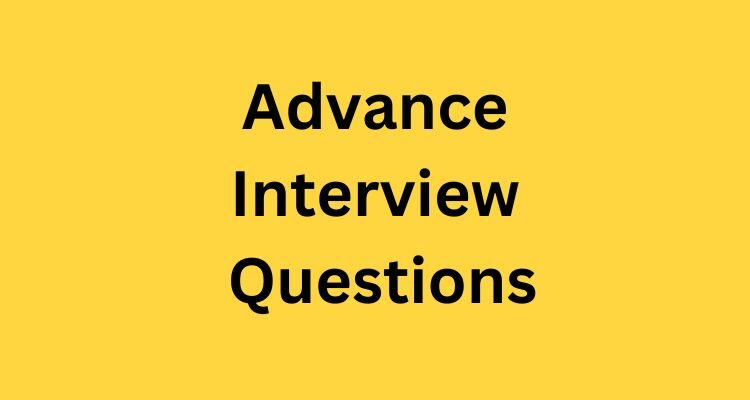
Can you explain the difference between a table and a form in ServiceNow?
In ServiceNow, a table is a container for storing data, similar to a database table. It holds the fields and records that make up the data for a specific aspect of the system, such as incidents, users, or assets. A form, on the other hand, is the user interface that allows users to view and interact with the data stored in a table. It is used to display and edit the fields and records of a table in a user-friendly way, and can include various form controls such as text boxes, drop-down lists, and checkboxes. The form is the main way that users interact with the data stored in a table, while the table itself is used primarily for data storage and organization.
How do you customize a form in ServiceNow?
There are several ways to customize a form in ServiceNow:
- Using the form designer: This is the most common method for customizing forms. The form designer allows you to add or remove fields, change the layout of the form, and add custom scripts or UI policies.
- Using the UI macro: UI macros are reusable scripts that can be used to add custom functionality to a form. You can create a UI macro and then add it to a form using the form designer.
- Using a client script: A client script is a JavaScript script that runs on the client-side and can be used to add custom functionality to a form. You can create a client script and then add it to a form using the form designer.
- Using a business rule: A business rule is a script that runs when a specific event occurs in the system, such as when a form is loaded or when a field is updated. You can create a business rule and then associate it with a form.
- Using a UI action: A UI action is a button or link that can be added to a form and used to perform a specific action, such as submitting a form or opening a new window. You can create a UI action and then add it to a form using the form designer.
It is important to note that to customize forms and other elements in ServiceNow, you should have the appropriate roles and permissions, and it is recommended to test the customization in a non-production instance first.
Can you explain the difference between an incident and a problem in ServiceNow?
In ServiceNow, an incident is a request for service or assistance from a user or customer. It is typically used to track and resolve a specific, one-time issue that is affecting a user or a small number of users. For example, a user reporting a broken computer or an application not working correctly. The incident management process is used to track and resolve incidents, and typically includes tasks such as triage, assignment, resolution, and closure.
A problem, on the other hand, is used to track and resolve a more significant or recurring issue that is affecting a larger number of users or has a more significant impact on the business. A problem is typically used to identify and eliminate the root cause of an incident. For example, if multiple users are reporting the same issue with the same application, a problem would be created to investigate and resolve the underlying issue causing the incidents. The problem management process is used to track and resolve problems and typically includes tasks such as investigation, diagnosis, resolution, and closure.
In summary, an incident is a request for service or assistance for a specific issue and problem is used to identify and eliminate the root cause of an incident or recurring issues.
How do you create a workflow in ServiceNow?
There are several ways to create a workflow in ServiceNow, depending on the specific requirements of the workflow and the level of complexity. Here are a few common methods:
- Using the Workflow Editor: The Workflow Editor is a visual tool that allows you to create and configure workflows using a drag-and-drop interface. It can be used to create simple workflows, such as those that involve a single approval or assignment step.
- Using the Workflow Designer: The Workflow Designer is a more advanced tool that allows you to create and configure workflows using a scripting interface. It can be used to create more complex workflows, such as those that involve multiple approval or assignment steps, or that include custom script actions.
- Using the Business Rule: A Business Rule is a script that runs when a specific event occurs in the system, such as when a record is created or updated. You can create a business rule and then associate it with a specific table, such as the incident table, to automate certain actions or tasks.
- Using the Scripted Workflow: Scripted workflows are workflows that are created using JavaScript. They are the most advanced type of workflow in ServiceNow and allows for customizing the workflow to a great extent.
It is important to note that to create workflows in ServiceNow, you should have the appropriate roles and permissions, and it is recommended to test the workflow in a non-production instance first.
Can you explain how to use the reporting feature in ServiceNow?
ServiceNow provides a number of reporting options to help users analyze and understand their data. Here are a few common methods for using the reporting feature in ServiceNow:
- Using the Report Builder: The Report Builder is a visual tool that allows you to create and configure reports using a drag-and-drop interface. It can be used to create simple reports, such as those that involve a single table or a single set of data.
- Using the Ad Hoc Reports: Ad Hoc Reports are a way to create reports quickly and easily. It allows the users to select the table, fields, and filters for the report, and then run the report.
- Using the Saved Reports: Saved Reports are predefined reports that have been created and saved by an administrator. They can be run by any user with access to the report.
- Using the Dashboards: Dashboards are a way to display multiple reports and visualizations on a single screen. It allows the users to create customized dashboards with widgets that display data from multiple sources.
- Using the Scheduled Reports: Scheduled Reports are reports that are configured to run automatically on a regular schedule. The report will be generated and then sent to specific users via email.
- Using the Metrics: Metrics are a way to track key performance indicators and other important data. It allows the users to create custom metrics and track them over time.
It is important to note that the reporting feature in ServiceNow requires appropriate roles and permissions, and it is recommended to test the reports in a non-production instance first.
Can you explain how to set up user roles and permissions in ServiceNow?
In ServiceNow, user roles and permissions are used to control access to various parts of the system. Here are the basic steps to set up user roles and permissions:
- Create Roles: You will first need to create roles that correspond to the different types of users in your organization. These roles can be based on job functions, departments, or other criteria.
- Assign Permissions: Next, you will need to assign permissions to each role. Permissions control what a user can do within the system, such as view, create, or update records.
- Assign Roles to Users: Once you have created roles and assigned permissions, you will need to assign the appropriate role to each user. This will determine what a user can do within the system.
- Create Groups: Groups allow you to assign roles and permissions to a specific set of users. Groups can be based on job function, department, or other criteria.
- Assign Groups to Users: Once you have created groups, you will need to assign the appropriate group to each user. This will determine what a user can do within the system.
- Set Up Conditional Access: Conditional access allows you to control access to specific data or functionality based on certain conditions. For example, you can restrict access to sensitive data based on a user’s role or location.
It is important to note that user roles and permissions can be complex, and it is recommended to test the settings in a non-production instance first. Additionally, you should regularly review and update the roles and permissions to ensure that they align with your organizational needs.
How do you configure service level agreements (SLAs) in ServiceNow?
Service level agreements (SLAs) in ServiceNow are used to define the level of service that is expected for a specific type of request or incident. Here are the basic steps to configure SLAs in ServiceNow:
- Create an SLA definition: The first step is to create an SLA definition, which specifies the type of request or incident that the SLA applies to, as well as the target response and resolution times.
- Create an SLA policy: An SLA policy defines the specific actions that will be taken when an incident or request falls outside of the defined SLA. For example, an SLA policy can be set to notify specific users or groups when an SLA is breached.
- Associate the SLA definition with the relevant table: The next step is to associate the SLA definition with the relevant table, such as the incident table or the change request table. This is typically done by adding the SLA field to the table, and then configuring the field to use the appropriate SLA definition.
- Set up SLA Metrics: SLA metrics are used to track the performance of the SLA. ServiceNow provides a number of standard metrics, such as response time and resolution time, but you can also create custom metrics.
- Create SLA reports: Reports can be created to track SLA performance, such as the number of incidents or requests that were resolved within the SLA, or the number of incidents or requests that breached the SLA.
It is important to note that SLA’s should be tailored to match the organization’s specific needs, and it is recommended to test the SLA’s in a non-production instance first. Additionally, it’s important to regularly review and update the SLA’s to ensure they are still aligned with the organization’s needs.
Can you explain how to use the knowledge management feature in ServiceNow?
The knowledge management feature in ServiceNow allows users to create, store, and share information within an organization. Here are the basic steps for using the knowledge management feature in ServiceNow:
- Create a knowledge base: The first step is to create a knowledge base, which is a container for storing and organizing knowledge articles. You can create multiple knowledge bases for different topics or audiences.
- Create knowledge articles: Once you have created a knowledge base, you can begin creating knowledge articles. These articles can include text, images, and other multimedia, and can be organized into categories or subcategories.
- Publish knowledge articles: After you have created knowledge articles, you can publish them to make them available to other users. Published articles can be searched and viewed by anyone with access to the knowledge base.
- Manage access to knowledge articles: You can control who has access to view and edit knowledge articles by setting up user roles and permissions.
- Create views: Views allow you to display a subset of articles based on certain criteria, such as keywords, categories, or date ranges.
- Use the Knowledge Search: Knowledge search is a powerful search tool that allows users to find relevant knowledge articles quickly and easily.
- Integrate with other systems: Knowledge management can be integrated with other systems, such as incident management, problem management, change management, and service catalog, to provide relevant knowledge to users when they need it.
It is important to note that knowledge management feature in ServiceNow requires appropriate roles and permissions, and it is recommended to test the feature in a non-production instance first. Additionally, it’s important to regularly review and update the knowledge articles to ensure they are still accurate and relevant.
How do you integrate ServiceNow with other systems?
ServiceNow can be integrated with other systems through various methods, such as web services, email, and the ServiceNow REST API. Web services allow for the exchange of information between ServiceNow and other systems, while email integration can be used to create and update records in ServiceNow through email. The ServiceNow REST API allows for programmatic access to ServiceNow data and functionality, which can be used to build custom integrations. Additionally, ServiceNow provides several pre-built connectors and integrations for popular systems such as JIRA, Salesforce, and SAP.
Can you explain how to troubleshoot and diagnose issues in ServiceNow?
Troubleshooting and diagnosing issues in ServiceNow can involve several steps, depending on the nature of the issue. Here are some general guidelines for troubleshooting and diagnosing issues in ServiceNow:
- Check the instance status page: This will give you an overview of the current status of the ServiceNow instance, including any known issues or planned maintenance.
- Review the system log: This can provide information on any errors that may have occurred during the operation that is causing the issue.
- Check the audit log: This can give you an idea of what actions were performed before the issue occurred, which can help you narrow down the cause.
- Check the performance metrics: This can give you an idea of how the system is performing, which can help you identify any bottlenecks or performance issues.
- Try to reproduce the issue: This can help you confirm that the issue is reproducible and can also provide additional information about the issue.
- Check for any recent changes: This can help you identify if any recent changes may have caused the issue.
- Check for any related incidents or problems: This can give you an idea of whether the issue has been reported before and if there are any known solutions.
- Check for any related knowledge articles: This can give you an idea of whether the issue has been reported before and if there are any known solutions.
- Engage with the ServiceNow community or Support team if needed.
By following these steps, you should be able to diagnose and troubleshoot most issues in ServiceNow. However, in some cases, you may need to engage with the ServiceNow support team or community for further assistance.
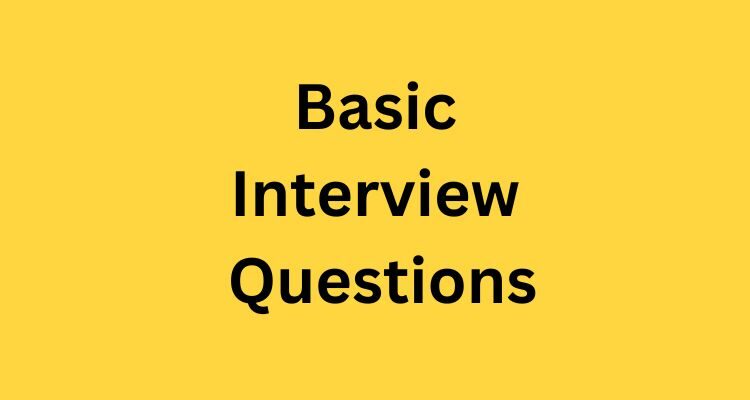
1. What are the notable features of UI16?
The Notable features include real-time form updates, user presence, a redesigned application navigator with tabs for favorites and history, and enhanced activity streams. UI16 is the default user interface for new instances.
2. What is The Edge?
The Edge is a toolbar on the left side of the screen which provides quick access to features such as bookmarks and flyout windows.
3. Define Forms.
A form displays information from one record in a data table. The specific information on a form depends on the type of record displayed. Users can view and edit records in forms.
4. What do you mean by Related Links in forms?
Related Links Provides access to additional functions based on record type and system setup. Administrators can add related links to forms using UI actions.
5. What are Embedded Lists?
Embedded Lists allows for editing related lists without having to navigate away from the form. Changes are saved when the form is saved.
6. What are some features of Grouped Lists?
- Groups are named for the values of the field selected for grouping. For example, if you group by the assigned user, each group is a user’s name.
- The record count for each group appears next to the group name.
- The total number of items in the list (all groups combined) appears near the paging controls in the list. This total displays only when the list is grouped on a field.
7. Define Filters.
A filter restricts what records appear in a list by providing a set of conditions each record must meet to be included in the list.
8. What is The purpose of Logo Padding Field?
Logo Padding determines where you want the logo to sit in location to the edge of the header. This information is stored in the CSS variables section on the portal form.
9. Define Workspace.
A workspace is a suite of tools that provides agents, case managers, help desk professionals, and managers with tools to help answer customer questions and resolve customer problems. ServiceNow provides many workspaces, each is targeted at a specific user.
10. What is Common Service Data Model?
The Common Service Data Model (CSDM) is a standard and consistent set of terms and definitions that span and can be used with all ServiceNow products on the Now Platform. These terms and definitions form the basis for the CSDM framework. The CSDM terms and definitions enable service reporting, and provide prescriptive guidelines for service modeling within the ServiceNow Configuration Management Database (CMDB).
11. What are the Benefits of using the CSDM?
You can use the CSDM as a blueprint to map your IT services to the ServiceNow platform. The CSDM is a CMDB-based framework that identifies where to place data for the products that you’re using. Also, the CSDM is the standard for all ServiceNow products that use the CMDB. Following the CSDM framework ensures that the data your ServiceNow application requires maps correctly to the appropriate CMDB tables.
12. Name the components of CDSM.
Most of the CSDM follows the CMDB data model, which includes the following components:
- Business capability
- Business application
- Information object
- Application service
- Service
- Service offering
13. What is a Request Catalog?
A Request Catalog is a list of business and technical products, services, service commitment options, and offerings that you can order. Catalogs enable you to order and manage your available products and services.
14. What the Domains of CDSM and where can you access them from?
The CSDM navigation pane is the starting point for accessing the CSDM domains. The domains include the Foundation domain, the Design domain, the Manage Portfolio domain, the Manage Technical Services domain, and the Sell/Consume domain. Each domain is associated with one or more products or services.
15. What is Service mapping Application?
The ServiceNow Service Mapping application discovers all application services in your organization and builds a comprehensive map of all devices, applications, and configuration profiles used in these business services. Service Mapping maps dependencies, based on a connection between devices and applications. This method is referred to as top-down mapping. The top-down mapping helps you immediately see the impact of a problematic object on the rest of the application service operation.
16. What is a Portal?
A portal is a ServiceNow user interface (UI), built using the Service Portal framework, which provides an alternative user experience to the standard UI. It is an intuitive way for users to interact with the underlying Now Platform using a minimum number of clicks from any device: desktop, tablet, or smartphone.
17. What platforms can you interact with using Portals?
Portals allow users to access any platform component including:
- Selected records from important tables, such as all tasks assigned to the user
- Metrics, reports, and analytics
- Service Catalog
- Knowledge Base
- Surveys
- User profile
- Approvals
18. What are Containers?
Portal pages are organized by containers. Containers create the page layout by organizing pages into sections. Containers are divided into rows. and typically contain a single row but can have multiple rows. Each row has a specified number of columns. Each row can contain a different number of columns.
19. Define Widgets.
Widgets define the content for a portal. The default portal container shown is one row which contains three columns.
20. What do you mean by Bottom Up Tasking?
Bottom-up (tactical) tasking means that you plan small, individual units of work that are required, then build a project up to include larger phases. You take this approach when you know what individual tasks are required to be accomplished and are more flexible about overall project duration and estimated cost. Project management supports tactical tasking by using rollup calculations on several project fields, such as project duration, so that the project adjusts to the tasks it contains.
21. What is Top Down Tasking?
Top-down (strategic) tasking means that you plan high-level tasks first, then break down the work into smaller units. You take this approach when you want to build a project with fixed or inflexible time and budgetary constraints and well-defined phases.
22. What do you mean by Finish to Start Dependency?
Finish-to-start dependency indicates that a task must not be started until its predecessor finishes.
23. What is the relationship between child task and Parent Task?
A project task with smaller tasks is referred to as a child task. Child tasks break down the work of a parent task into more manageable subsets. Certain fields for child tasks, such as planned end date, roll up and affect the same field in the parent task.
24. What are Rollup Tasks?
It is another term for a parent task in the context of aggregating child task items, such as effort or resources, into a larger parent task calculation. All fields on rollup task forms are read-only.
25. What activities do Portfolio Managers perform?
The portfolio managers perform the following activities:
- Determine overall cost requirements for all demands and projects in portfolios
- Establish resource requirements and track costs for demands and projects
- Track actual amounts spent compared to an approved budget
26. What is Strategic Spend Tracking for PPM?
Strategic Spend Tracking for PPM enables project or demand managers to evaluate the strategic value of an organization’s projects and demands. Moreover, it also enables demand and project managers to determine how and where funding is being spent during the execution of demand or project.
27. What tasks can you perform with Strategic Spend Tracking?
You can use the Strategic Spend Tracking for PPM to perform the following tasks:
- Associate multiple strategies and goals with demand or project.
- Allocate a percentage of the demand or project’s total cost and benefits towards achieving one or more strategies and goals.
- Generate strategy and goal allocation breakdowns for demand or project for the fiscal year.
- View the roll-up of strategy and goal breakdowns from different demands and projects in the strategy and goal record.
28. What is Configuration Management Database?
With the ServiceNow Configuration Management Database (CMDB) application, you can build logical representations of assets, services, and the relationships between them that comprise the infrastructure of your organization. Details about these components are stored in the CMDB which you can use to monitor the infrastructure, helping ensure integrity, stability, and continuous service operation. These logical service configurations are mapped to the physical layout data of the supporting network and application infrastructure in each of your respective domains.
29. What is ITIL?
The IT Infrastructure Library (ITIL) is an integrated, process-based framework for managing IT services. It provides guidance for creating and operating a Service Desk that provides efficient communication between the user community and the IT provider.
30. What are Schema Maps?
The schema map displays the details of tables and their relationships in a visual manner, allowing administrators to view and easily access different parts of the database schema.
31. What is the function of Import Sets?
Import sets allow administrators to import data from various data sources, and then map that data into ServiceNow tables.
32. What is Benchmark?
The ServiceNow Benchmarks application gives you instant visibility into your key performance indicators (KPIs) and trends, as well as comparative insight relative to industry averages of your peers. You can contrast the performance of your organization with recognized industry standards, view a side-by-side comparison of performance with global benchmarks, and implement recommendations for improved performance.
33. What happens when Coaching is triggered?
When a coaching opportunity is triggered, an assessment is generated for a trainee. The coaching assessment then is assigned to a coach for training or, if the virtual coaching conditions are met, training content is automatically assigned to the trainee.
34. What are service level Managers responsible for?
Service Level Managers are responsible for a set of agreements between a service provider and customer that define the scope, quality, and speed of the services being provided. The intention of SLM is to provide the customer with an expectation of service within a known timescale and the ability to monitor when service levels are not being met.
35. What features do SLM offers?
The SLM offers the following features:
- Service Level Agreement (SLA) definitions
- Task SLAs
- Integration with other ServiceNow plugins

