Self-service sign-up for Azure Directory
Exam AZ-304 is retired. AZ-305 replacement is available.
In this article, we will learn and explain about using self-service sign-up for populating an organization in Azure Active Directory (Azure AD). For those who want to take over a domain name from an unmanaged Azure AD organization check an unmanaged directory as administrator.
Why use self-service sign-up?
- Firstly, it gets customers to services faster
- Secondly, it creates email-based offers for a service
- Thirdly, it creates email-based sign-up flows that quickly allow users to create identities using their easy-to-remember work email aliases
- Lastly, a self-service-create Azure AD directory can transform into a manageable directory. This further can be used for other services
There are various terms and definitions that includes:
Self-service sign-up: This is the method using which a user signs up for a cloud service and has an identity automatically created for them in Azure AD based on their email domain.
Unmanaged Azure AD: This refers to the directory path for creating an identity. However, an unmanaged directory is a directory that has no global administrator.
Email-verified user: This is a type of user account in Azure AD.In this, a user has an identity created automatically after signing up for a self-service offer is known as an email-verified user. However, an email-verified user refers to a regular member of a directory who is tagged with creationmethod=EmailVerified.
Controlling self-service settings
There are two self-service that admins can control. They can control whether:
- Firstly, users can join the directory via email
- Secondly, users can license themselves for applications and services
Controlling capabilities
An admin can check these capabilities using the Azure AD cmdlet Set-MsolCompanySettings parameters that are:
- Firstly, AllowEmailVerifiedUsers controls whether a user can create or join a directory. However, if you set that parameter to $false, no email-verified user can join the directory.
- Secondly, AllowAdHocSubscriptions. This controls the ability for users to perform self-service sign-up. However, if you set that parameter to $false, no user can perform self-service sign-up.
You should know that, AllowEmailVerifiedUsers and AllowAdHocSubscriptions are directory-wide settings that can be applied to a managed or unmanaged directory. To understand this check below:
- You administer a directory with a verified domain.
- Then, you use B2B collaboration from a different directory to invite a user that does not already exist in the home directory of the Website.
- And, the home directory has the AllowEmailVerifiedUsers turned on
- However, if the preceding conditions are true, then there is the creation of member users in the home directory. And a B2B guest user in the inviting directory.
Working of Controls
AllowEmailVerifiedUsers and AllowAdHocSubscriptions parameters are for conjunction to define more precise control over self-service sign-up. To understand this let’s take an example. The command below will allow users to perform self-service sign-up. But it will work only if those users already have an account in Azure AD:
PowerShell
Set-MsolCompanySettings -AllowEmailVerifiedUsers $false -AllowAdHocSubscriptions $true
The flowchart below explains the different combinations for these parameters and the resulting conditions for the directory and self-service sign-up.
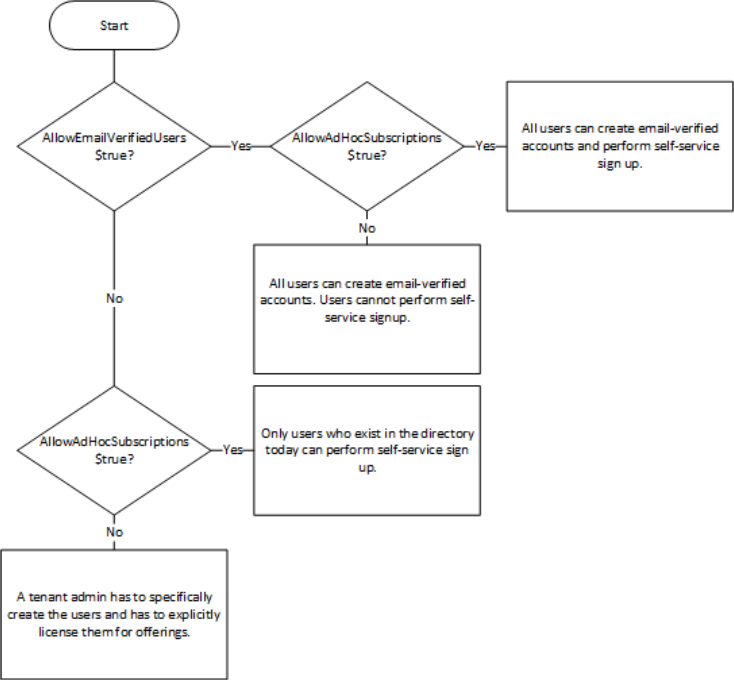
Reference: Microsoft Documentation


