Salesforce Pardot Specialist Interview Questions
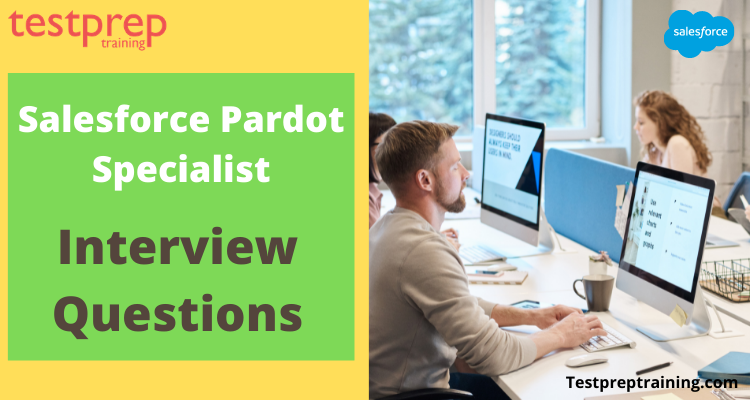
Salesforce Pardot is a powerful marketing automation tool that enables businesses to automate their marketing campaigns, generate leads, and nurture those leads until they are ready to buy. As a Salesforce Certified Pardot Specialist, you are responsible for configuring, implementing, and managing Pardot for your organization or clients.
In this blog, we will discuss some common interview questions that you may encounter when interviewing for a Salesforce Pardot Specialist position. These questions will cover a range of topics, including Pardot features and functionality, lead management, email marketing, and reporting. By preparing for these interview questions, you can demonstrate your knowledge and expertise in Salesforce Pardot and increase your chances of landing your dream job.

What is your experience with Salesforce Pardot?
I have been trained on vast amounts of text data including information about Salesforce Pardot, which allows me to answer questions and provide information on the subject. I can provide you with a general overview of Salesforce Pardot and its features, as well as help with specific questions related to the platform.
How do you use Pardot to create targeted campaigns and email templates?
In Salesforce Pardot, you can use targeted campaigns and email templates to reach specific segments of your audience and deliver personalized content. Here are the basic steps to create a targeted campaign in Pardot:
- Define your target audience: Start by defining the segment of your audience you want to reach with your campaign. You can create lists, segments, and tags to identify your target audience based on demographics, behavior, and interests.
- Create an email template: Pardot provides a visual email builder and a code editor to create custom email templates. You can choose from a variety of pre-built templates or design your own.
- Design and test your campaign: Use the email template you created to design your campaign and preview it to ensure it looks and behaves as expected. You can also test your campaign with a sample of your target audience to get feedback and make any necessary tweaks.
- Launch your campaign: Once you’ve designed and tested your campaign, you’re ready to launch it. You can schedule your campaign to go out at a specific date and time, or trigger it based on a specific event or behavior.
- Track and analyze your results: Pardot provides detailed analytics on the performance of your campaigns, including opens, clicks, conversions, and more. Use this information to refine your campaigns over time and continually improve their effectiveness.
Can you describe how you would set up lead scoring and grading in Pardot?
Lead scoring and grading are important features in Salesforce Pardot that allow you to prioritize and categorize leads based on their level of engagement and likelihood to convert. Here’s how you can set up lead scoring and grading in Pardot:
- Define lead scoring criteria: Start by defining what criteria you want to use to score leads. This could be based on demographic information, behaviors, such as visiting your website or downloading a resource, and more.
- Assign point values: Next, assign point values to each of your criteria. For example, you might assign more points for visiting your pricing page than for visiting your homepage.
- Set up lead scoring rules: In Pardot, you can create lead scoring rules to automatically assign points based on a lead’s behavior. You can create rules for specific events, such as visiting a page, filling out a form, or opening an email.
- Define lead grades: Lead grading allows you to categorize leads based on their score. You can define grades such as “hot,” “warm,” or “cold” and assign score ranges to each grade.
- Apply lead grades: In Pardot, you can set up lead grading rules to automatically assign grades based on a lead’s score. These grades can then be used to prioritize your sales follow-up and tailor your marketing efforts.
- Monitor and adjust lead scoring and grading: Regularly monitor your lead scoring and grading to ensure that it accurately reflects the engagement and likelihood to convert of your leads. Make adjustments as needed to ensure your lead scoring and grading remain effective.
How do you manage lead nurturing programs in Pardot?
Lead nurturing is the process of building relationships with leads who are not yet ready to buy, but are still interested in your company and its offerings. In Salesforce Pardot, you can manage lead nurturing programs using automation, email marketing, and more. Here’s how:
- Define your target audience: Start by defining the segment of your audience you want to nurture. You can create lists, segments, and tags to identify your target audience based on demographics, behavior, and interests.
- Create a lead nurturing strategy: Next, create a lead nurturing strategy that outlines the steps you will take to build relationships with your target audience. This could include sending regular educational emails, offering webinars, or providing free resources.
- Create automated programs: In Pardot, you can create automated programs to automate your lead nurturing efforts. These programs can be triggered by a lead’s behavior, such as filling out a form or visiting a page, and can deliver a series of personalized emails over time.
- Design email templates: Use Pardot’s visual email builder and code editor to design email templates that deliver your lead nurturing content. You can choose from pre-built templates or design your own.
- Test and launch your program: Preview and test your lead nurturing program to ensure it looks and behaves as expected. Then, launch it and start nurturing your leads.
- Monitor and adjust your program: Regularly monitor your lead nurturing program to assess its effectiveness and make any necessary adjustments. Use Pardot’s analytics to track the performance of your emails, see which resources your leads are engaging with, and more.
With these steps, you can effectively manage lead nurturing programs in Salesforce Pardot and build relationships with your target audience over time.
How do you use Pardot for lead generation and lead management?
Lead generation and lead management are important components of any successful marketing and sales strategy, and Salesforce Pardot provides tools and features to help you achieve these goals. Here’s how you can use Pardot for lead generation and lead management:
- Create landing pages and forms: In Pardot, you can create custom landing pages and forms to capture lead information and generate new leads. You can customize your landing pages and forms to match your brand, and use progressive profiling to collect more information over time.
- Set up lead generation campaigns: Use Pardot’s targeted campaigns and email templates to create lead generation campaigns. You can use these campaigns to reach specific segments of your audience and deliver personalized content that encourages them to engage with your company.
- Segment and prioritize leads: Use Pardot’s lead scoring and grading to prioritize and categorize leads based on their level of engagement and likelihood to convert. This can help you focus your sales follow-up efforts on the most promising leads.
- Manage lead nurturing: Use Pardot’s lead nurturing programs to build relationships with leads who are not yet ready to buy, but are still interested in your company and its offerings. Lead nurturing programs can include automated emails, webinars, and more.
- Track and analyze lead performance: Pardot provides detailed analytics on the performance of your campaigns, forms, and landing pages. Use this information to refine your lead generation and lead management efforts over time and continually improve your results.
By using Pardot for lead generation and lead management, you can streamline your marketing and sales processes, prioritize your efforts, and achieve better results.
Can you explain how you would use Pardot for analytics and reporting?
Analytics and reporting are important components of any successful marketing and sales strategy, and Salesforce Pardot provides robust analytics and reporting features to help you understand the performance of your campaigns and initiatives. Here’s how you can use Pardot for analytics and reporting:
- Track performance data: Pardot provides detailed analytics on the performance of your campaigns, forms, landing pages, emails, and more. You can track metrics such as open rates, click-through rates, form submissions, and lead sources.
- Create custom reports: Use Pardot’s report builder to create custom reports that show you the data that’s most important to your business. You can create reports on a variety of topics, including lead generation, lead scoring, email performance, and more.
- Generate standard reports: In addition to custom reports, Pardot provides a range of standard reports that give you an overview of your marketing and sales efforts. These reports include data on lead generation, lead nurturing, lead conversion, and more.
- Analyze trends over time: Use Pardot’s analytics dashboard to view performance trends over time and compare the results of different campaigns and initiatives. This can help you identify opportunities for improvement and make data-driven decisions.
- Integrate with Salesforce: If you use Salesforce as your CRM, you can seamlessly integrate your Pardot analytics and reporting with your Salesforce data. This gives you a comprehensive view of your marketing and sales performance and allows you to make data-driven decisions.
By using Pardot for analytics and reporting, you can gain insights into the performance of your marketing and sales efforts and make data-driven decisions that drive results.
How do you integrate Pardot with Salesforce CRM?
Salesforce Pardot and Salesforce CRM can be integrated to provide a comprehensive and seamless solution for your marketing and sales efforts. Here’s how you can integrate Pardot with Salesforce CRM:
- Install the Pardot Connector: The first step in integrating Pardot with Salesforce CRM is to install the Pardot Connector. This is a package that enables the two systems to communicate with each other and exchange data.
- Map data fields: Once the connector is installed, you need to map the data fields between Pardot and Salesforce CRM. This includes mapping fields such as lead information, campaign data, and more.
- Automate lead assignment: Use Pardot’s lead assignment rules to automatically assign leads to the right sales representatives in Salesforce CRM. You can create rules based on lead score, lead source, and other criteria.
- Seamless lead conversion: Pardot and Salesforce CRM work together to provide a seamless lead conversion process. When a lead is ready to convert, the sales representative can easily convert the lead in Salesforce CRM, and the lead information is automatically updated in Pardot.
- Synchronize data: Pardot and Salesforce CRM automatically synchronize data, so changes made in one system are automatically reflected in the other. This ensures that you always have access to the most up-to-date information.
- Access to data: With the integration in place, sales representatives have access to a complete view of the lead’s engagement history, including email opens, clicks, form submissions, and more, directly within the Salesforce CRM interface.
By integrating Pardot with Salesforce CRM, you can streamline your marketing and sales processes, eliminate data silos, and improve your ability to drive results.
Can you provide examples of how you have used Pardot’s automations and workflows?
Yes, Salesforce Pardot’s automations and workflows can be used to automate many marketing and sales processes, making them more efficient and effective. Here are a few examples of how you can use Pardot’s automations and workflows:
- Lead nurturing: Automatically send a series of targeted emails to leads based on their behavior and engagement, such as email opens, clicks, form submissions, and more. You can use Pardot’s automations to create lead nurturing programs that educate and engage leads and move them through the sales funnel.
- Lead scoring: Automatically score leads based on their behavior and engagement, and use the scores to prioritize leads and determine which leads are ready to be passed to sales. You can set up automations to incrementally increase a lead’s score based on specific actions they take.
- Email campaigns: Automatically send targeted emails to your prospects based on specific criteria, such as their location, job title, or recent behavior. You can use Pardot’s automations to send personalized, triggered emails that drive engagement and drive results.
- Form submissions: Automatically follow up with leads after they submit a form on your website, such as by sending a thank-you email or providing additional information. You can use Pardot’s automations to streamline the lead follow-up process and ensure that leads receive the information they need.
- Opportunity management: Automatically notify sales representatives when a lead is ready to be passed to sales, and automatically update the lead’s status in the CRM. You can use Pardot’s automations to ensure that leads are being handled efficiently and effectively.
By using Pardot’s automations and workflows, you can automate many manual processes, improve your efficiency, and drive better results from your marketing and sales efforts.
Can you explain the difference between a prospect and a lead in Pardot?
In Pardot, a lead is a person who has shown interest in your company’s products or services by submitting a form or providing contact information. A prospect, on the other hand, is a lead who has been qualified or scored based on their engagement with your marketing activities.
Here are some key differences between a prospect and a lead in Pardot:
- Lead status: A lead’s status can be set to new, engaged, disengaged, marketing qualified, or sales qualified. A prospect’s status is typically based on their score or other qualifying criteria.
- Lead scoring: Lead scoring is a method of assigning a point value to a lead based on their engagement with your marketing activities. Prospects are typically scored based on their engagement with specific marketing assets or campaigns.
- Lead nurturing: Lead nurturing is the process of engaging with leads over time to build trust and establish a relationship. Prospects are typically targeted with personalized content and messaging to help move them further along the sales funnel.
- Lead conversion: When a lead is converted to a contact in Salesforce, their lead record is typically archived or deleted. Prospects, on the other hand, are typically still active in Pardot and continue to be targeted with marketing activities until they are ready to be passed to sales.
Can you explain how you would set up and use Pardot forms and landing pages?
Yes, Salesforce Pardot forms and landing pages are essential components of an effective lead generation strategy. Here’s how you can set up and use Pardot forms and landing pages:
- Create Forms: To create a form in Pardot, navigate to the “Forms” section of the Pardot platform, and click “New Form”. You can choose from a variety of templates or create your own custom form. You can add form fields, choose the design and layout of your form, and add validation rules as needed.
- Embed Forms on Landing Pages: Once you have created your form, you can embed it on a landing page. To create a landing page in Pardot, navigate to the “Landing Pages” section of the platform, and click “New Landing Page”. You can choose from a variety of templates or create a custom landing page. Once you have created your landing page, you can add your form to the page using the Pardot form embed code.
- Customize Landing Pages: You can customize your landing pages to match your brand and include relevant information and images. You can add custom HTML, CSS, and JavaScript to further customize your landing pages, and use Pardot’s built-in design editor to make changes to the look and feel of your pages.
- Track Form Submissions: Pardot tracks form submissions, so you can see which leads are engaging with your forms. You can view data such as the number of form submissions, conversion rates, and more, and use the data to optimize your forms and landing pages for better results.
- Use Progressive Profiling: You can use Pardot’s progressive profiling feature to ask new leads for additional information over time. This allows you to gradually build a more complete profile of each lead and personalize your follow-up accordingly.
By using Pardot forms and landing pages, you can effectively capture lead information and use it to drive better results from your marketing and sales efforts.
How do you stay up to date with new features and updates in Pardot?
To stay up to date with new features and updates in Salesforce Pardot, you can take the following steps:
- Follow the Salesforce Pardot blog: The Salesforce Pardot blog provides regular updates on new features and improvements to the platform, as well as best practices for using Pardot. You can subscribe to the blog to receive notifications of new posts and stay informed about the latest developments.
- Attend webinars and events: Salesforce often hosts webinars and events to showcase new features and best practices for using Pardot. Attending these events can provide valuable insights and keep you up to date on the latest developments.
- Participate in online communities: Salesforce has a large and active community of Pardot users, and participating in online forums and discussion groups can be a great way to stay informed about new features and updates. You can connect with other Pardot users to ask questions, share tips, and stay informed about the latest developments.
- Review release notes: Salesforce provides release notes for each new version of Pardot, which provide a detailed overview of the new features and improvements included in the release. Reviewing the release notes can help you stay up to date on the latest developments and ensure that you are taking advantage of all the new features.
- Sign up for email notifications: You can sign up for email notifications from Salesforce to receive regular updates on new features and improvements to Pardot.
By following these steps, you can stay informed about new features and updates in Pardot and make the most of the platform’s capabilities.

1. What Causes a Prospect to Sync from Pardot to Salesforce?
For a prospect to sync from Pardot to Salesforce, the prospect record must meet the prerequisites and then an activity must trigger the sync.
2. How do you configure default and custom prospect field sync behavior?
- Edit the prospect field.
- From the Sync Behavior dropdown, select the desired behavior.
- Save the field.
3. In Prospect Audits, what are Form Errors?
The prospect attempted to submit a form and received an error. The audit displays the field name and error.
4. What do you mean by Prospect Created — Form Submission?
Prospect Created — Form Submission means that the prospect was converted from a visitor via a form submission.
5. How Email Address Changes Sync to Pardot
When you change contact or lead email address in Salesforce, it can sync the new address to the corresponding prospect record in Pardot. This functionality is used if the sales team updates email addresses manually or via a data append service like Data.com, or if you merge lead records.
6. What happens when you delete leads and contacts?
When a synced lead or contact is deleted in Salesforce, Pardot flags it as [[crm_deleted]] and sends it to the recycle bin. Pardot does not recreate the lead or contact in Salesforce.
7. How can you remove the [[crm_deleted]] flag and make the prospect eligible for syncing?
The following actions remove the [[crm_deleted]] flag and make the prospect eligible for syncing:
- Undeleting the record in Salesforce
- Creating a record with the same email address in Salesforce Automatically create prospects in Pardot if they are created as a Lead or Contact in Salesforce is enabled.
- Using one of these Salesforce functions: Send to Pardot, Send Pardot Email, Add to Pardot List, or Send Engage Email. In Pardot accounts that allow multiple prospects with the same email address, the Send to Pardot button doesn’t clear the [[crm_deleted]] flag. Instead, it creates a prospect record.
- Creating a Pardot automation rule with an action to Allow Deleted CRM Lead or Contact to Recreate from Pardot.
8. How can you Prevent a Prospect from Syncing with Salesforce?
If Salesforce doesn’t have a record with the same email address as the prospect record, don’t assign the prospect in Pardot. Unassigned prospects don’t sync when there isn’t a matching record in Salesforce.
However, if you have a prospect in Pardot, and a record with a matching email address exists in Salesforce, the records sync unless you disable CRM syncing. To disable CRM syncing for an individual prospect, navigate to the prospect’s record and click on the Disable CRM Syncing. To disable CRM syncing for multiple prospects, you need to set up an automation rule that targets the prospects and then select the Do not sync with CRM action.
9. What happens when you import a prospect?
Importing the prospects triggers full sync with Salesforce. When syncing many prospects, we recommend initiating an import outside of business hours to prevent any issues with syncing between Pardot and Salesforce.
10. What is the importance of Validating prospect field values during import?
- Validating your values on import ensures that your data is as clean and uniform as possible.
- Uniform values help keep your data consistent when syncing with Salesforce.
- Consistent field values make it easier to implement automation that uses these values
11. What does the metric, Unique Submissions mean?
The total number of unique submissions. Removes multiple submissions from the same prospect.
12. What are Pardot Campaigns?
Pardot campaigns are thematic touchpoints that automatically track the first touch a prospect has with your Pardot assets.
13. What is the other channel for tracking lead source in Pardot beside Pardot Campaigns?
The other channels for tracking lead source is Source field. The Source field is often set through manual updates to CRM records or through Google Analytics UTM parameters. It may also be populated by Pardot automatically in some scenarios.
14. When does Pardot populate the source field automatically?
Pardot populates the Source field automatically based on the prospect’s referring URL. The referring URL is the page the visitor was on prior to visiting a page with Pardot tracking code for the first time. Sometimes, Pardot does not receive the referring information it needs to populate the Source field automatically. In those scenarios, the Source field will be blank.
15. If you don’t use Google Analytics. Can you still populate the Source field using your own custom URL parameters?
Yes. You can use your own URL parameters to populate the Source field with any custom value you’d like. Append the value to the end of your referring URL like so: http://www.yoururl.com?utm_source=SourceValue
16. Are there other ways to manually set the Source field value?
Yes. You can update values using imports, automation rules, completion actions, segmentation rules, and engagement programs. You can also edit prospect records manually or populate the Lead Source field on the related lead in Salesforce.
17. What are the advantages of using source fields in Pardot?
Using the source field in Pardot has some advantages.
- You have more flexibility in populating the field automatically through the UTM source parameter.
- You can add UTM parameters to Pay Per Click links or links on partner websites that drive prospects to your site.
- You can use Pardot custom redirects and the UTM source parameter to set a prospect’s source.
- You can update the lead source in Salesforce.
- Run reports in Pardot by filtering prospects by their specific source values and exporting the data to a .csv file.
18. When are custom redirects used?
Custom redirects are used with visitors in mind to track banner ad clicks, links to third-party sites, links on social media, and access to files hosted outside of Pardot. When the custom redirect is clicked, the click is recorded in the Custom Redirect Statistics table as long as they have accepted the cookies or the tracking opt-in is disabled.
19. How do you test the custom redirect tracked URL?
To generally test the custom redirect tracked URL:
1. Note the ‘Total clicks’ on the custom redirect report.
2. Click the custom redirect tracked URL in a new Incognito/ private browsing window.
3. Refresh the custom redirect report and you should see the number increase.
20. What is Pardot Advanced Email Analytics?
The Advanced Email Analytics package expands on Pardot’s standard email marketing functionality. It adds spam analysis of email content, subject line preview, and email rendering previews to see how your emails look across email clients and browsers.
21. What is the difference between email marketing and marketing automation?
- Email marketing is a tool that helps you send mass email, track replies, and report on them.
- Marketing automation is a solution that allows you to more effectively market on multiple channels online (such as email, social media, websites) and automate repetitive tasks.
To put it simply, email marketing is a tool, while marketing automation is a comprehensive strategy.
22. What is the reason behind Unique Click mismatch?
Typically, the reason for the Unique Click mismatch is filtered activity.Pardot will automatically filter clicks that it deems were not performed by the prospect – clicks caused by bots or over-aggressive spam filters, for example, are filtered. The number you see on the main report page is the number of filtered unique clicks, where as the number you see when you drill down is the number of unfiltered unique clicks.
It could also be caused by deleting prospects. When a prospect who clicked a link is deleted in Pardot, the unique click reporting number will not change (as it still accurately reflects the number of clicks that happened) but the prospect would no longer show in the reporting table.
23. How do you Send Emails in Pardot?
- Click the Sending tab.
- In the To section, select your recipient lists (1) and suppression lists (2)
- In the From section, select a sender (3).
- To get replies at an email address other than the sender’s, select a custom reply-to address (4).
- View the number of mailable prospects on your lists, and schedule or send your email (5).
- Enter a subject line for the email (1) or use the Advanced Subject Composer (2) to add variable tags and dynamic content to your subject.
- Select and configure completion actions (3).
24. How do you build an Engagement Programme?
- Navigate to Marketing | Engagement Studio.
- Click + Add Engagement Program.
- Create a New Program
- From the main Engagement Studio page, click Add Engagement Program to create a new program.
- Enter basic information for the program including Name (required), Folder (required), Recipient Lists, and Suppression lists.
- Select Send emails during business hours only
- This functionality is specific to each program, not the account, so it is possible to have different business hours on different programs.
- Define your Business Days and the time each day should begin and end.
- Set the time zone of choice for your program.
25. How are clicks counted in Pardot’s Social Posts reports?
Pardot counts every click in the total click number. The uniqueness of the click is based on the visitor’s cookie. If the visitor is using the same cookies browser, subsequent clicks aren’t counted as unique
FOR EXAMPLE
Visitor A visits Twitter and clicks a social post link for the first time. Pardot records one click and one unique click.
Visitor A clicks the same social post link again 20 minutes later. Pardot records one click and no unique click.
Visitor A clicks the same social post link again after another 20 minutes. Pardot records one click and no unique click.
The social post shows three clicks and one unique click.
26. What is Branching Logic?
When you use a rule or trigger option as a step in your logic, Pardot provides “yes” and “no” branches. The branches let you build out different paths for prospects who take different action. For example, if a prospect clicks a link in an email, your engagement program might tell Pardot to notify the sales rep. If they don’t, the program tells Pardot to send them a second email to try to get them to engage. Branching logic enables you to create all of these custom journeys within the same program.
27. What are Action Steps?
Action steps are straightforward. They let you do something, like send prospects an email or change a field value at a given point in time. It is recommended that you start your engagement program with an action as this step forms the backbone of your engagement program strategy.
28. What is the use of Trigger Steps?
Trigger Steps are used to define paths in your engagement program based on prospect actions. Triggers listen for an event to occur within a specified period of time. This means that Trigger logic doesn’t evaluate a prospect’s actions for all time. Instead, during the window of time you’ve chosen for the step, the program looks to see if that event has occurred at any time since the prospect entered the program. A trigger is a branch point, so whether a prospect has taken an action or not determines the branch they will continue down.
29. What is RULE in Pardot?
In engagement programs, you use rule steps to define criteria-based paths for prospects. Rules check for specified criteria or values in the system over the life of the prospect. For example, a Prospect Default Field rule of Title contains CMO would check the Prospect’s title when they hit that step. Rules are flexible and allow you to proactively define the kinds of prospects you want to take specific paths inside your engagement program.
30. When do you add the end step?
When you’re ready to stop a branch, you add the end step. This designates the end of the nurture path. You can choose to feed all program paths into one end step, or you can place a separate end step at the completion of each unique path.
Prepare for the Salesforce Pardot Specialist exam Now!

