Salesforce Advanced Administrator Interview Questions
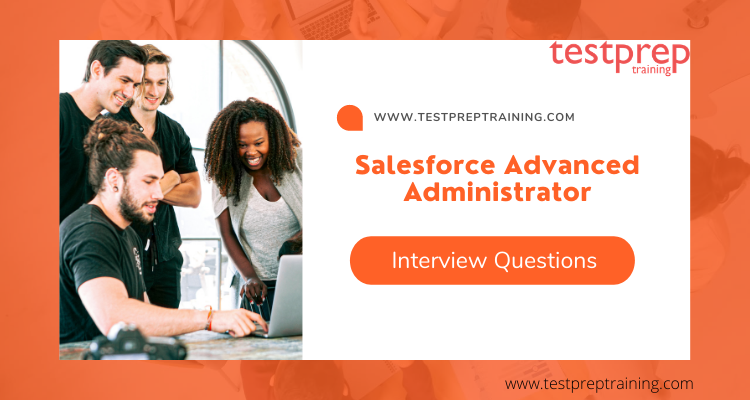
It’s just as crucial to prepare for your Salesforce Advanced Administrator exam as it is to prepare for the interview round. If you want to ace any exam, you must prepare for the interview. Furthermore, it is your one chance to make a good first impression by performing well in front of the professionals. Always remember that before going to an interview, you should know everything there is to know about the firm you’re applying to, conduct thorough research on the job role and criteria, network with some experienced people ahead of time, and most importantly, have confidence.
As a result, we’ve compiled a list of some of the greatest and expert-revised Salesforce Advanced Administrator Interview questions that will undoubtedly aid you in preparing for the interview’s most common questions. First, let’s look at the Salesforce Advanced Administrator test in general.
About the exam:
This exam is designed for candidates who have a thorough understanding of the full capabilities of the Sales Cloud, Service Cloud, and Salesforce Chatter applications, as well as the features and functions available to end-users and the configuration and management options available to Administrators. Furthermore, Administration Essentials for Experienced Administrators employs real-world scenarios. However, the candidate must be able to:
- Appropriately define record and field data access based on business requirements.
- Create custom objects and define the appropriate relationship types.
- Understand the capabilities of forecasting.
- Assess, cleanse, and maintain data quality using standard Salesforce functionality.
- Set up and configure Salesforce CRM Content.
- Use dynamic dashboards and dashboard filters to enhance dashboards.
Now, let’s begin with some of the most important Salesforce Advanced Administrator Interview Questions.
Advanced Interview Questions
What are the different ways to customize a Salesforce page?
Salesforce provides various ways to customize a page to meet specific business requirements. Some of the different ways to customize a Salesforce page include:
- Page Layouts: Allows you to control the arrangement of fields, related lists, custom buttons and other components on a record page. You can create multiple page layouts for different profiles or record types and assign them to specific users.
- Record Types: Allows you to create different sets of picklist values, page layouts, and business processes for a particular object.
- Custom Fields: You can create custom fields to store data specific to your organization’s needs. Custom fields can be created for various data types such as text, number, date, picklist, etc.
- Custom Objects: Allows you to create custom data structures to store information that is specific to your organization.
- Custom tabs: You can create custom tabs to provide users with a customized view of the data that is specific to their role.
- Custom Buttons and Links: You can create custom buttons and links to automate tasks and provide quick access to specific pages and records.
- Visualforce pages: You can create custom pages using Visualforce, a framework that enables you to build custom user interfaces using HTML, CSS, and Apex.
- Lightning Components: Allows you to create custom components using the Lightning Component Framework. You can use these components to build custom pages and dashboards.
- Themes: You can customize the look and feel of your Salesforce pages using themes. A theme consists of a set of color, font, and branding options.
- Approval Processes: You can create custom approval processes to automate the review and approval of records, such as opportunities, cases, or custom objects.
These are some of the different ways you can customize a Salesforce page to meet the specific requirements of your organization.
How would you approach a complex approval process?
- Identify the stakeholders: Determine who will be involved in the approval process and what their specific responsibilities are. This will help you understand what information each stakeholder will need and what they will need to approve.
- Create a timeline: Establish deadlines for each stage of the approval process and make sure that everyone involved understands these deadlines.
- Establish clear criteria: Make sure that everyone involved understands what is required for approval. This will help to avoid misunderstandings and reduce the risk of delays.
- Communicate clearly: Make sure that all stakeholders are aware of what is happening at each stage of the approval process. This will help to reduce confusion and ensure that everyone is aware of any issues or delays.
- Seek feedback: Encourage stakeholders to provide feedback throughout the approval process. This will help you identify potential issues early on and make any necessary changes to ensure that the approval process runs smoothly.
- Document the process: Keep a record of all decisions and approvals. This will help to ensure that everyone is aware of what has been approved and when, and will also provide a record of the process for future reference.
- Be flexible: Be prepared to adapt the approval process if necessary. If unexpected issues arise, be prepared to make changes to ensure that the approval process continues to move forward.
Can you explain the difference between a profile and a role in Salesforce?
A profile in Salesforce refers to the set of permissions and access levels granted to a user in the Salesforce platform. A profile determines what a user can see, edit, and delete within the platform. This can include access to specific objects, fields, and tabs, as well as the ability to perform specific actions such as creating or editing records. Profiles are typically created for specific job functions, such as sales representatives, customer service representatives, or administrators, and determine what a user can do within Salesforce.
On the other hand, a role in Salesforce refers to a level of hierarchy within an organization’s user structure. Roles are used to control the visibility of records, allowing users to only see records related to their role. For example, a user with the role of sales representative can only see accounts and opportunities that they own or that are assigned to them. Roles are also used to grant access to records through a sharing rule, which specifies the level of access other users have to a specific record.
In summary, profiles define the functional access a user has in Salesforce, while roles define the level of visibility a user has to records within the platform. A user can have multiple profiles, but only one role. The role determines the user’s level of visibility to records, while the profile determines the user’s functional access within the platform.
How do you manage record sharing and access in Salesforce?
Record sharing and access in Salesforce is managed through the use of profiles, permission sets, roles, sharing rules, and manual sharing. These tools can be used to control which users have access to which records, and what actions they can perform on those records.
Profiles: A profile is a collection of settings and permissions that define what a user can see and do in Salesforce. Every user must be assigned to a profile, and each profile can be customized to suit the specific needs of a particular role within the organization.
Permission Sets: Permission sets are a way to grant additional permissions to a user that are not included in their profile. They are similar to profiles, but can be assigned to a user on an as-needed basis, rather than being a permanent part of their role.
Roles: Roles are hierarchical structures that determine the level of access a user has to records. They are used to control the visibility of records and the level of access users have to them. For example, a user with a higher role can see more records and perform more actions on them than a user with a lower role.
Sharing Rules: Sharing rules are a way to automatically share records with specific groups of users. For example, a sharing rule can be set up to share all leads with a particular team, or all accounts with a particular department.
Manual Sharing: Manual sharing allows a user with the necessary permissions to share a record with specific individuals or groups on a case-by-case basis. This is useful when a sharing rule doesn’t cover a particular scenario, or when the record needs to be shared with someone outside of the organization.
To manage record sharing and access in Salesforce, administrators must first set up profiles, permission sets, roles, sharing rules, and manual sharing as appropriate for their organization. Then, they must assign users to profiles, assign permission sets as needed, and set up sharing rules to control access to records. Finally, they must monitor the system regularly to ensure that the access and sharing settings are working as expected and make any necessary adjustments as needed.
Can you discuss the use of custom objects in Salesforce and give an example?
Custom objects are objects that are created by users to store data that is specific to their organization. Salesforce provides the ability to create custom objects, which allows users to store data that is specific to their organization. Custom objects can be used to store data such as leads, contacts, sales opportunities, and more. They are similar to standard objects that are provided by Salesforce, but they can be customized to meet the specific needs of an organization.
An example of the use of custom objects in Salesforce is a custom object for tracking leads. A lead tracking custom object can be created to store data about leads, including their name, contact information, and lead status. The custom object can be configured to include fields for tracking the lead’s source, the date the lead was created, and the lead’s current status. The custom object can also be configured to include custom relationships with other objects in Salesforce, such as accounts and contacts.
In conclusion, custom objects in Salesforce allow organizations to store data that is specific to their needs, and they can be customized to meet those needs. They are an essential tool for organizations that need to store data that is not covered by standard Salesforce objects.
What is the purpose of a workflow in Salesforce and how would you create one?
The purpose of a workflow in Salesforce is to automate business processes by automating repetitive or time-consuming tasks, reducing manual effort and improving the efficiency of business operations. Workflows are used to manage the flow of data, enforce data validation rules, trigger notifications, update records and run other automated processes.
To create a workflow in Salesforce, follow these steps:
- Navigate to the “Workflow & Approvals” section in the Setup menu.
- Click on the “New Rule” button and select the type of workflow you want to create. There are three types of workflows: approval processes, email alerts, and field updates.
- Define the criteria that trigger the workflow. You can choose to trigger the workflow based on the creation or modification of a record, or you can use custom criteria.
- Specify the action to be taken when the criteria are met. This can include sending an email, updating a field, or creating a task.
- Assign the workflow to a specific object or set of objects.
- Activate the workflow by clicking on the “Activate” button.
- Test the workflow to make sure it is working correctly.
It is important to note that workflows can have multiple rules and actions, and can be modified or deactivated as needed. Salesforce also provides a visual workflow editor that allows you to graphically represent your workflow and make it easier to understand and manage.
How would you implement field level security in Salesforce?
Field level security in Salesforce is a process that restricts access to specific fields of a particular object to a specific set of users. This is useful in situations where organizations want to restrict sensitive information to a limited group of people, such as managers or administrators. Here are the steps to implement field level security in Salesforce:
- Determine the Object and Fields: First, you need to identify the object and fields that you want to restrict access to. This could be any standard or custom object in Salesforce, such as Leads, Accounts, or Opportunities.
- Create a Profile: Next, you need to create a profile for the users who will have restricted access to the object and fields. To do this, go to the setup menu and select “Users” then “Profiles”. Create a new profile and give it a descriptive name, such as “Restricted Access Profile”.
- Assign the Profile to Users: Next, assign the profile to the users who need restricted access. To do this, go to the setup menu and select “Users” then “Manage Users”. Locate the user and edit their profile to assign the “Restricted Access Profile”.
- Set Field Level Security: Now that you have created the profile and assigned it to the users, you can set the field level security. To do this, go to the setup menu and select “Customize”, then the object you want to restrict access to. Click on the “Field Accessibility” button and select the profile you created earlier. For each field you want to restrict access to, select the “Restricted” option and save your changes.
- Test Field Level Security: Finally, test the field level security by logging in as a user with the restricted access profile. Try to access the restricted fields and verify that they are not visible.
By following these steps, you can successfully implement field level security in Salesforce. It’s important to note that once field level security is set, it will apply to all users with the restricted access profile, including custom apps and dashboards.
Can you explain the relationship between a custom object and a custom field in Salesforce?
A custom object in Salesforce is a new object that is created to store unique data specific to an organization. It provides a way to manage and organize data that is not included in the standard objects such as Leads, Contacts, Opportunities, etc. Custom objects can be created for various business needs such as storing customer information, product data, or project details.
A custom field, on the other hand, is a specific piece of information that is associated with a custom object. Custom fields provide a way to capture additional data specific to an organization. For example, a custom field for a custom object “Project” could be “Project Manager” to capture the name of the person managing the project.
The relationship between custom objects and custom fields in Salesforce is that custom objects provide a container to store data, and custom fields provide the specific data that is stored within the container. The custom object acts as a parent and custom fields act as children. This relationship allows organizations to store and manage data in a structured manner, making it easier to find and retrieve specific information when needed.
In conclusion, custom objects and custom fields in Salesforce are related and work together to provide a way to store and manage unique data specific to an organization. Custom objects provide a container to store data and custom fields provide the specific data stored within the container.
What is a bucket field in Salesforce and when would you use one?
A bucket field in Salesforce is a custom field that is used to categorize and group records based on certain values or ranges. This field is essentially a way to categorize data without having to create individual fields for each possible category. Instead, records are placed into “buckets” based on the criteria you set.
Bucket fields are used in Salesforce to help users quickly analyze data and view data in a more meaningful way. They are useful for a variety of use cases, including:
- Data categorization: Bucket fields allow you to group records into meaningful categories, making it easier to analyze data and make informed decisions.
- Sales forecasting: Bucket fields can help with forecasting sales by grouping data into stages of the sales process, making it easier to see where opportunities lie and to track progress towards your sales goals.
- Lead scoring: Bucket fields can be used to categorize leads based on factors such as industry, company size, and location, making it easier to prioritize leads and allocate resources.
- Customer segmentation: Bucket fields can be used to categorize customers based on factors such as purchase history, demographics, and behavior, making it easier to personalize messaging and target marketing efforts.
Overall, bucket fields in Salesforce can help you better understand your data and make more informed decisions. By grouping data into meaningful categories, you can get a more complete picture of your data and make more informed decisions based on that data.
How would you use the Salesforce API to integrate with external systems?
The Salesforce API (Application Programming Interface) is a set of tools and protocols that allows external systems to communicate with the Salesforce platform. This means that with the Salesforce API, you can integrate your external systems with the Salesforce platform to exchange data and automate business processes.
To use the Salesforce API to integrate with external systems, you will need to follow these steps:
- Identify the external system that you want to integrate with Salesforce: The first step is to determine which external system you want to integrate with Salesforce. This could be an ERP system, a customer relationship management (CRM) system, an e-commerce platform, or any other system that you want to exchange data with.
- Get access to the Salesforce API: Before you can use the Salesforce API, you need to get access to it. To do this, you will need to have a Salesforce account and be authorized to use the API. You can get access to the Salesforce API by contacting your Salesforce administrator or by visiting the Salesforce Developer Portal.
- Determine the type of integration: There are several types of integrations that you can perform with the Salesforce API, including data import/export, real-time data transfer, and process automation. You will need to determine which type of integration is most appropriate for your needs.
- Choose a programming language: The Salesforce API supports several programming languages, including Java, .NET, PHP, Ruby, and others. You will need to choose a programming language that you are comfortable with or that is supported by the external system that you want to integrate with.
- Write the code: Once you have access to the Salesforce API, chosen the type of integration and programming language, you will need to write the code that performs the integration. You will need to use the API documentation to understand how to use the API and how to perform the integration.
- Test the integration: Before deploying the integration to production, you should test it thoroughly to ensure that it works as expected. You can use the Salesforce Sandbox environment to test your integration before deploying it to the production environment.
- Deploy the integration: Once you have tested the integration and are satisfied that it works as expected, you can deploy it to the production environment. You should monitor the integration regularly to ensure that it continues to work as expected.
In conclusion, the Salesforce API is a powerful tool that enables you to integrate your external systems with the Salesforce platform. By following these steps, you can perform an integration that meets your needs and automates your business processes.
Basic Interview Questions
1. Who is Salesforce Certified Administrator?
A Salesforce Certified Administrator is someone who knows how to maintain Salesforce configurations, can demonstrate an awareness of administration best practises, and can employ advanced features and capabilities to solve a variety of business challenges.
2. Define Delegate Administrators?
Delegate Administrators have the ability to supervise people in specific jobs as well as all subordinate positions. They can give those users specific profiles and log in as users who have given administrators login permission. A delegated administration group is a collection of individuals who share admin rights. Furthermore, these organisations are unrelated to public sharing groups.
3. What are the responsibilities of Delegate Administrators?
- User management: They are responsible for managing user accounts and access rights.
- Resource allocation: They allocate resources such as budgets, equipment, and facilities to users.
- Policy implementation: They ensure that organizational policies and procedures are implemented by users.
- Training and support: They provide training and support to users to ensure they can effectively use the resources allocated to them.
- Monitoring and reporting: They monitor user activities and generate reports to track usage and ensure compliance with policies and procedures.
- Troubleshooting: They are responsible for resolving technical issues that users may encounter while using the resources allocated to them.
- Risk management: They manage the risks associated with user activities and take steps to mitigate those risks.
- Communication: They communicate with users, management, and other stakeholders to ensure that everyone is aware of policies, procedures, and resource allocation decisions.
4. What are Master-detail relationships?
Master-detail relationships refer to a type of relationship between two objects in which the master record governs specific behaviors of the detail and subdetail records that are tightly linked to it. For instance, you can create a master-detail relationship between two objects, like Account and Expense Report, and extend it to subdetail records, such as Account-Expense Report-Expense Line Item.
5. Define Many-to-Many relationships?
Many-to-Many relationships imply that each record of one object can be linked to multiple records of another object and vice versa. To represent many-to-many relationships between two objects, master-detail relationships can also be used.
6. What are Look-up relationships?
Look-up relationships are quite similar to master-detail relationships, but they do not support sharing or roll-up summary fields. The primary aim of Look-up relationships is to link two objects together.
7. Explain External lookup relationships?
An external lookup relationship is established between a child’s standard, custom, or external object and a parent’s external object. When an external lookup relationship field is established, the child’s external lookup relationship field values are matched against the standard External ID field on the parent external object. Additionally, the values of external object field values are obtained from an external data source.
8. What do you understand by Indirect lookup relationships?
Indirect lookup relationships occur when a child’s external object is linked to a parent standard or custom object via an indirect lookup connection. When creating an indirect lookup connection field on an external object, you must specify the parent object field and the child object field to match and associate entries in the relationship.
9. What is a Hierarchical relationship?
Hierarchical relationships are a type of lookup relationship that is available for only the user object. Users can use a lookup field to associate one user with another user that does not refer to itself directly or indirectly.
10. How to increase your storage?
- Firstly, purchase more storage space, or add user licenses in Professional, Enterprise, Unlimited, and Performance Editions.
- Secondly, delete outdated leads or contacts.
- Thirdly, remove any unnecessary attachments.
- Lastly, delete files in Salesforce CRM Content.
11. How to create custom price books?
- Review considerations.
- On the Price Books page, click New.
- Enter a name for your price book.
- If your Salesforce org uses descriptions, enter one for your price book.
- Select Active to allow sales reps to begin adding the price book or its entries to opportunities or quotes.
- Lastly, if you created the custom price book from scratch, leave it empty, populate it with price book entries from another price book, or add new entries.
12. What are standard price books?
The standard price book is the master list of all the products and their default standard prices. Moreover, it includes all your products and their standard prices regardless of any custom price books that include those products.
13. What are custom-price books?
A distinct list of products with custom pricing, referred to as list prices, makes up a custom price book. Moreover, custom price books are best for offering products at different prices to different market segments, regions, or other subsets of your customers.
14. What do you understand by Forecasts?
Forecasts are estimates of future sales revenue. They assist sales teams in forecasting and planning their sales cycle, from pipeline to closing sales, as well as managing sales expectations across the organization. A projection is also based on the total roll-up of a group of opportunities. Time span, forecast type, revisions, and currency are all elements that influence predicted amounts.
15. Expand CRM?
CRM stands for Customer Relationship Management.
16. What is Entitlement Management?
Entitlement management gives its users the tools they need to help your consumers. As part of your support management process, it includes a number of tools that allow you to design, enforce, and measure service levels.
17. Explain some Entitlement management features?
- Role-based access control: This feature enables administrators to define and manage roles that dictate what users are allowed to access or perform.
- Privilege management: This feature allows administrators to set and control privileges for individual users or groups, such as access to specific applications, data, or systems.
- Policy enforcement: This feature helps enforce policies related to access control, data protection, and user behavior.
- User provisioning: This feature enables administrators to automate the process of provisioning and de-provisioning user accounts, including setting permissions and access levels.
- Password management: This feature provides tools for managing and enforcing password policies, including complexity requirements, expiration dates, and password strength.
- Single sign-on: This feature allows users to log in once and access multiple applications and systems without having to enter separate credentials for each one.
- Access request management: This feature enables users to request access to specific resources, and allows administrators to review and approve or deny those requests.
- Auditing and reporting: This feature provides visibility into user activity, access levels, and policy compliance, and enables administrators to generate reports for compliance and auditing purposes.
- Multi-factor authentication: This feature enhances security by requiring users to provide multiple forms of authentication, such as a password and a fingerprint or token.
- Self-service access: This feature allows users to manage their own access levels and permissions, reducing the burden on administrators.
18. Give some limitations of Entitlement management?
- Firstly, every entitlement must be associated with an account.
- Secondly, you cannot share entitlements.
- Thirdly, merging fields for entitlements on cases isn’t supported.
- Fourthly, entitlement contacts don’t have page layouts, search layouts, buttons, links, or record types.
- Lastly, entitlements don’t automatically apply to cases created with Web-to-Case or Email-to-Case.
19. What are the limitations of using Milestone?
- Milestones are time-based and do not take into account other factors that may affect project progress.
- Milestones can be inflexible and may not allow for changes in project scope or priorities.
- Milestones may not accurately reflect the actual progress of the project.
- Milestones require careful planning and tracking to ensure that they are met, which can be time-consuming and resource-intensive.
- Milestones may not be effective in complex or long-term projects that require ongoing monitoring and evaluation.
20. List some Service Contract Limitations?
- Firstly, you can only use contract line items if your org uses the Product object.
- Secondly, you can’t create list views for contract line items.
- Thirdly, you can’t share contract line items.
- Lastly, in the Salesforce mobile app, contract line items can be edited and deleted, but not created.
21. Give some Lightning Experience Limitations?
- Limited support for customizations and integrations compared to the Classic interface.
- Some features and functionality may not be available in Lightning Experience.
- Performance may be slower in Lightning Experience for some users and in some situations.
- Some users may require additional training and support to transition from the Classic interface to Lightning Experience.
- Some third-party apps and integrations may not be compatible with Lightning Experience.
22. Define Milestones?
Milestones, such as first response or case resolution times, are essential, time-dependent phases in your support process. Furthermore, milestones are added to entitlement processes to guarantee that agents correctly and timely resolve support records.
23. Which Automation Tool is used to building a wizard to collect information?
If you need to build a wizard to collect information, you should use Flow Builder.
24. Give a Business-oriented Automation Tool?
Process Builder is used for business processes that can be simplified to if/then statements. For example: if a case is escalated, then notify the account owner.
25. What do understand by Change sets?
A change set represents a set of customizations in your org or metadata component that you can deploy to a connected org.
26. What are the advantages of using declarative tools?
Declarative tools is for administering an application. To satisfy your customization demands, you don’t need to use a command-line interface or a version control system. As you progress through the ALM phases, you use the Setup menu to make changes in a development environment, then migrate those changes between environments.
27. What is the use of Metadata API?
The Metadata API is used to programmatically deploy updates. Customization information for your org, such as Experience Cloud sites, custom object definitions, and page layouts, may be retrieved, deployed, created, updated, and deleted. Furthermore, Metadata API is great for managing numerous workstreams when the changes are complex or when you need a more rigorous change management procedure and an audit process (or version control system).
28. In how many ways can we store files, images, and documents?
On Salesforce.com we can store files, images, and documents in 5 types they are.
- On local or network hard drives
- In cloud-based storage solutions such as Google Drive, Dropbox, or OneDrive
- On removable media such as USB drives or CDs
- On external hard drives or servers
- In email attachments or shared document management systems
29. What is the use of Customize contract line item fields?
Customizing contract line item fields lets you control what information users add to contract line items. Moreover, you can create custom contract line item fields that are specific to your industry or support process.
30. Give certain fields to track and display the field history?
You can track the field history of custom objects and the following standard objects.
- Accounts
- Articles
- Assets
- Contacts
- Contracts
- Internal Organization Units
- Knowledge
- Leads
- Opportunities
- Orders
- Order Products
- Products
- Price Book Entries
- Service Appointments
- Service Contracts
- Solutions
- Work Orders
31. Define an event?
An event refers to anything that happens in Salesforce, including user clicks, record state changes, and taking measurements of various values. Events are immutable and timestamped.
32. Define Login Event?
A login event refers to a user accessing an organization’s system, similar to login history in Salesforce, but with the added ability to include HTTP header information for extensibility.
33. Define Login History?
Login history can be accessed by administrators through downloading data to a .csv or .gzip file but is limited in terms of indexing and history.
34. What are the different types of Sharing Rules in Salesforce?
- Firstly, the Account sharing Rule.
- Secondly, Contact Sharing Rule.
- Thirdly, Case Sharing Rule.
- Fourthly, the Opportunity sharing Rule.
- Fifthly, Lead Sharing Rule.
- Lastly, Custom Object sharing Rule.
35. In how many ways can we share a record? Name them?
Records can be shared in 5 types they are
- Firstly, Role Hierarchy.
- Secondly, Organization-Wide Defaults.
- Thirdly, Manual Sharing.
- Fourthly, Criteria Based Sharing Rules.
- Lastly, Apex Sharing.
36. What are the different types of Relationships in SFDC? What are they?
They are four types of Relationships on Salesforce.com. They are
- Firstly, the Master-Detail relationship.
- Secondly, Look-up Relationships.
- Thirdly, May-Many Relationships.
- Lastly, Hierarchy Relationship (we can not use this relationship).
37. What are the different kinds of reports?
There are three types of reports they are:
- Firstly, Tabular reports.
- Secondly, Summary reports.
- Lastly, Matrix reports
38. What are the different workflow actions available in Salesforce?
- Firstly, Tasks.
- Secondly, Email alerts.
- Thirdly, field updates.
- Lastly, Outbound messages
39. What is Workflow?
- Workflow is an automated process that triggers an action based on evaluation and rule criteria.
- One can access workflow across the object.
- Lastly, DML operations are not performed in workflows.
40. What is Trigger?
A trigger is a piece of code that executes before or after a record is inserted or updated, can be applied to an object and its related objects, and allows for up to 20 DML operations.

