PL-400 Interview Questions
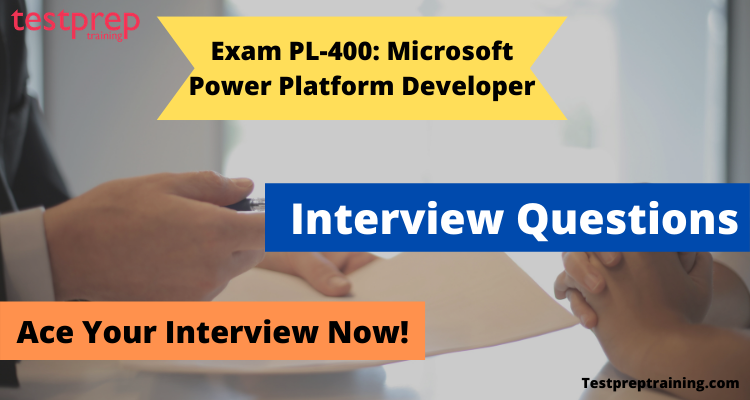
The Exam PL-400: Microsoft Power Platform Developer is designed to measure the ability to accomplish the technical tasks include – creating a technical design; configuring Common Data Service; creating and configuring Power Apps; configuring business process automation; extending the user experience; extending the platform; and developing integrations. Furthermore, this certification will be a great addition in your career. It will help you grow in your already existing job and it will help you get better job opportunities.
So, let’s start with Pl:400 interview questions and find out more about the type and patterns of interview questions.
Advanced Interview Questions
Can you explain the Power Platform and its components (Power Apps, Power Automate, and Power BI)?
The Microsoft Power Platform is a low-code, no-code platform that enables businesses and organizations to quickly build custom apps, automate workflows, and create business intelligence dashboards. The platform is designed to help organizations become more efficient and productive by empowering business users to create the solutions they need without having to rely on IT or professional developers.
The Power Platform consists of three key components:
- Power Apps: Power Apps is a platform that enables users to build custom apps with no coding required. Users can choose from a variety of pre-built templates, or they can create their own custom app using drag-and-drop controls. Power Apps integrates with a wide range of data sources, including Excel, SharePoint, and Dynamics 365, making it easy to build apps that connect to existing data.
- Power Automate: Power Automate is a workflow automation platform that helps businesses automate repetitive tasks and workflows. With Power Automate, users can create workflows that connect with multiple systems and data sources, and automate tasks like data entry, data retrieval, and email notifications. Power Automate is also integrated with Power Apps, making it easy to automate tasks within custom apps.
- Power BI: Power BI is a business intelligence platform that enables users to create interactive dashboards and reports. Power BI integrates with a wide range of data sources, including Excel, SharePoint, and Dynamics 365, and allows users to create interactive visualizations and reports that help them gain insights into their data. Power BI is also integrated with Power Apps and Power Automate, allowing users to automate the process of generating reports and dashboards.
In conclusion, the Microsoft Power Platform is a low-code, no-code platform that enables businesses and organizations to quickly build custom apps, automate workflows, and create business intelligence dashboards. The platform consists of three key components: Power Apps, Power Automate, and Power BI, each of which provides a different set of capabilities that help organizations become more efficient and productive.
How do you use Power Apps to create custom applications?
As a Microsoft Power Platform developer, I use Power Apps to create custom applications by following these steps:
- Identifying the business need: I start by identifying the business need that the custom application is intended to solve. This helps me understand the requirements and the desired outcome of the application.
- Defining the data model: Next, I define the data model by creating a Common Data Service entity that represents the data that the custom application will manage. This helps me to store, organize and manage the data efficiently.
- Designing the user interface: After the data model is defined, I design the user interface for the custom application using Power Apps canvas or model-driven apps. This involves adding fields, controls, and other elements to the canvas to create a visually appealing and user-friendly interface.
- Adding functionality: Next, I add functionality to the custom application by writing formulas, rules, and logic in Power Apps. This includes logic for data validation, calculation of values, and flow control.
- Integrating with other services: If needed, I integrate the custom application with other services such as SharePoint, OneDrive, Dynamics 365, or external APIs to bring in additional data or functionality.
- Testing and debugging: Finally, I test and debug the custom application to ensure it meets the requirements and that it works as intended. I also perform performance testing and optimization as needed.
- Deployment: Once the custom application is fully functional and tested, I deploy it to the appropriate environment, such as a development, test or production environment.
These are the steps I follow to use Power Apps to create custom applications. The complexity of the application and the specific requirements will influence the specifics of each step, but this is a general outline of the process.
Can you walk us through a Power Automate workflow that you have built?
As a Microsoft Power Platform Developer, I have built several Power Automate workflows, but I would like to share one of my most recent workflows with you.
This workflow was built to automate the process of sending an email to customers who have not completed their purchases after adding items to their shopping cart. The workflow was built using the Power Automate platform and was triggered by a Microsoft Dynamics 365 for Sales event.
Here is a step-by-step guide to the workflow that I built:
- Trigger Event: The workflow was triggered by the creation of a new record in the Microsoft Dynamics 365 for Sales “Shopping Cart” entity. This event was selected as the trigger because it signifies that a customer has added items to their shopping cart.
- Data Retrieval: The next step was to retrieve data from the “Shopping Cart” entity and store it in variables. This data included the customer’s email address, the name of the items in the shopping cart, and the date and time when the items were added.
- Condition: A condition was added to check if the customer had completed their purchase. If the customer had not completed their purchase, the workflow would continue to the next step.
- Delay: A delay was added to the workflow to ensure that the email was not sent too soon after the customer had added items to their shopping cart. This delay was set to 24 hours.
- Send Email: A “Send an Email” action was added to the workflow to send an email to the customer. The email contained a reminder about the items in their shopping cart and provided a link to complete their purchase.
- Log to Common Data Service: A “Create a Record” action was added to log the email that was sent to the customer. This step was added for auditing purposes and to track the results of the workflow.
- End of Workflow: The final step in the workflow was to end it.
In conclusion, the Power Automate workflow that I built automated the process of sending an email to customers who have not completed their purchases after adding items to their shopping cart. The workflow was triggered by a Microsoft Dynamics 365 for Sales event and included steps to retrieve data, add a condition, delay, send an email, log to the Common Data Service, and end the workflow.
Can you demonstrate how you have integrated Power Apps with other Microsoft services like SharePoint, Dynamics 365, or OneDrive?
- Integration with SharePoint: SharePoint is an excellent data source for Power Apps. We can integrate Power Apps with SharePoint by creating a custom SharePoint list and then using the data within that list to build custom apps. To connect Power Apps to SharePoint, we can use the “Connect to Data” feature, which is available in the Power Apps app builder. Once we have connected Power Apps to SharePoint, we can use the data within the list to build custom forms, reports, and dashboards.
- Integration with Dynamics 365: Dynamics 365 is a powerful CRM system that integrates with Power Apps to provide a comprehensive solution for organizations. We can integrate Power Apps with Dynamics 365 by creating custom forms and dashboards that can access data from Dynamics 365. To connect Power Apps to Dynamics 365, we can use the Common Data Service for Apps, which is a cloud-based data service that enables the integration of Power Apps with Dynamics 365.
- Integration with OneDrive: OneDrive is a cloud-based file storage and sharing service provided by Microsoft. We can integrate Power Apps with OneDrive to provide access to files and documents within Power Apps. To connect Power Apps to OneDrive, we can use the “Connect to Data” feature, which is available in the Power Apps app builder. Once we have connected Power Apps to OneDrive, we can use the data within OneDrive to build custom forms, reports, and dashboards.
In conclusion, Power Apps integrates seamlessly with other Microsoft services like SharePoint, Dynamics 365, and OneDrive. This integration enables organizations to build custom solutions that provide a comprehensive view of their data and automate business processes.
How have you used Power BI to visualize data and create reports?
I have used Power BI to connect to a variety of data sources, including Excel spreadsheets, SQL Server databases, SharePoint lists, and cloud-based data sources such as Azure SQL Database and Salesforce.
Once the data is connected, I use Power BI Desktop to build reports and dashboards that provide meaningful insights into the data. I leverage various Power BI visualizations such as bar charts, line charts, pie charts, and maps to display data in a clear and concise manner. I also use calculated fields, measures, and DAX expressions to create custom calculations and perform advanced data analysis.
In addition to standard reporting, I have also used Power BI to create interactive reports and dashboards that allow users to explore data and uncover insights. I have used drillthrough and drilldown features, as well as slicers and filters, to create interactive reports that can be customized by the user. Overall, my experience with Power BI has allowed me to create compelling visualizations and reports that provide actionable insights into data and help drive business decisions.
Can you explain how you would use the Common Data Service in Power Platform to store and manage data?
I would use the Common Data Service (CDS) to store and manage data in several ways. The CDS is a secure and scalable cloud-based data platform that provides a centralized repository for data used in Power Platform applications.
Here’s how I would use the Common Data Service in Power Platform:
- Creating Entities: The CDS allows me to create custom entities to represent various data objects such as customers, orders, products, etc. I can define the fields, data types, relationships, and behaviors for each entity to model the data according to my needs.
- Storing Data: Once the entities are created, I can use them to store data in a centralized and organized manner. The data can be entered manually, imported from external sources, or created programmatically using Power Automate or Power Apps.
- Data Management: The CDS provides various tools and features to manage data, such as data quality, security, and auditing. For example, I can use data quality rules to enforce data standards and prevent data errors, use roles and permissions to control access to data, and use auditing to track changes to data over time.
- Integrating with other applications: I can use the CDS as a data source for Power Apps, Power Automate, and Power BI, allowing me to integrate data from various sources and applications. This enables me to build solutions that provide a unified view of data across the organization.
- Customizing Data: I can use the CDS to customize data for specific business needs. For example, I can add custom fields, create calculated fields, or add custom business logic to data.
These are some of the ways I would use the Common Data Service in Power Platform to store and manage data. The CDS provides a powerful and flexible platform for managing data, enabling me to build solutions that meet the unique needs of my organization.
Can you give an example of a Power Apps solution you have created that used conditional formatting, custom controls, or formulas?
A Power Apps solution I created was a custom leave management system for a company. The app allowed employees to apply for leave, and the HR department to approve or reject the leave requests.
The app used conditional formatting to change the background color of the leave request status. For example, if the status was “Approved,” the background color was green, and if the status was “Rejected,” the background color was red. This provided a visual representation of the status and made it easy to see the status of each leave request.
Custom controls were used to create custom forms for the leave request and approval process. The custom forms allowed for the input of specific information, such as the start and end date of the leave, the type of leave, and the reason for the leave.
Formulas were used to automatically calculate the total number of days of leave being requested. The formula used the start and end date of the leave to calculate the number of days, and this information was displayed on the leave request form.
In conclusion, by using conditional formatting, custom controls, and formulas, the Power Apps solution I created provided a custom and intuitive leave management system for the company, improving the process of applying for and approving leave requests.
Can you walk us through the process of publishing and managing a Power Apps solution?
Here’s how I would typically approach it:
- First, I would ensure that the Power Apps solution is fully functional and meets all the requirements.
- Next, I would access the Power Apps studio and select the app I want to publish.
- From the File menu, I would select the “Publish to Power Apps” option. This will upload the solution to the Power Apps environment, making it available for use.
- Once the solution is published, I would then manage its deployment by setting up access and permission levels for users. I would also set up any necessary data sources and configure any required integrations with other systems.
- To ensure the solution stays up-to-date, I would regularly review and address any feedback from users, as well as make any necessary updates or bug fixes.
- In case of larger organizations, I would follow a governance plan to control the deployment and management of the solution, including version control, testing, and deployment processes.
- I would monitor the solution’s usage and performance, and make any necessary optimizations to improve performance and user experience.
That’s a high-level overview of the process of publishing and managing a Power Apps solution. Of course, the specifics may vary depending on the complexity of the solution and the needs of the organization, but this should give you a good starting point.
How do you troubleshoot and debug issues with Power Apps, Power Automate, or Power BI solutions?
troubleshooting and debugging issues with Power Apps, Power Automate, or Power BI solutions can be a challenging task. However, with the right tools and approach, the task can be made much easier. Here are some of the key steps for troubleshooting and debugging issues with these solutions:
- Review error messages: The first step in troubleshooting is to review any error messages displayed by the system. This can provide valuable insight into the root cause of the issue.
- Use the Power Platform logs: The Power Platform provides detailed logs for Power Apps, Power Automate, and Power BI. These logs can be accessed through the Power Platform administration center, and they can provide valuable information on the cause of an issue.
- Debug Power Apps: Debugging Power Apps can be done using the Debug menu in the Power Apps Studio. The Debug menu allows you to view the data and variables used in the app, which can be helpful in identifying issues.
- Debug Power Automate: Debugging Power Automate can be done using the Run history tab in the Power Automate designer. This tab provides information on the flow execution, including inputs, outputs, and errors.
- Debug Power BI: Debugging Power BI solutions can be done using the Debug menu in the Power BI Desktop. The Debug menu allows you to view the data and variables used in the report, which can be helpful in identifying issues.
- Use the Power Platform community: The Power Platform community is a great resource for troubleshooting and debugging issues. You can ask questions and get answers from other Power Platform developers, which can be helpful in finding the root cause of an issue.
- Reach out to Microsoft Support: If you are unable to resolve an issue using the above methods, you can reach out to Microsoft Support for assistance. They can provide additional guidance and support in troubleshooting and debugging issues.
In conclusion, troubleshooting and debugging issues with Power Apps, Power Automate, or Power BI solutions requires a combination of tools and approaches. By reviewing error messages, using the Power Platform logs, and debugging the solutions, you can quickly identify and resolve issues. Additionally,
Can you discuss your experience with custom connectors, API integration, and data integration in Power Platform?
I have used custom connectors to connect Power Platform to various external systems, such as databases, web services, and SaaS applications. This allows me to retrieve and update data in these systems from within Power Platform, which enhances the functionality and user experience of the solutions I build.
For API integration, I have experience using REST APIs and OAuth to securely retrieve and update data in external systems. I have also used Power Automate to automate data retrieval and processing using these APIs.
I have also used data integration techniques to transfer data between different systems, such as importing and exporting data between Power Platform and other systems, or using data gateways to connect to on-premises data sources.
Overall, my experience with custom connectors, API integration, and data integration has allowed me to build more robust and powerful solutions in Power Platform that integrate with other systems and data sources.
Basic Interview Questions
Explain the different types of Power automate Flows
Microsoft Flow now known as power automate flow is a tool which anybody can use and integrate into their 365 Microsoft office package. Besides being a business process management platform which automates repetitive tasks and simplifies their execution on behalf of employees, it also provides additional advantages.
Microsoft Flow divides its flows into three main types:
- Automated Flow – a type of flow that is activated when a pre-selected event occurs. An example is when a file is updated, other employees will receive a notification.
- Scheduled Flow – a flow that occurs at a specified time such as receiving an alert notifying everyone on a daily basis about an upcoming event.
- Button Flow – a flow triggered by the press of a button
What is Microsoft Dataverse?
Dataverse is a reliable tool that offers a secure way to store and manage data for business applications. Data is organized within tables that consist of rows and columns where each column is specifically designed to store certain types of data such as name, age, salary, and more.
What are power virtual agents?
Power Virtual Agents is an innovative solution that allows the creation of chatbots that can respond to customer inquiries, employee questions, and website visitors without requiring the need for data scientists or developers.
Describe Power BI
Power BI is a comprehensive suite of software services, apps, and connectors that collaboratively transform data from various sources into immersive and interactive insights that are easy to understand.
Describe Power Apps Portal?
PowerApps Portals allow organizations to create websites that can be shared with users external to their organization either anonymously or through the login provider of their choice like LinkedIn, Microsoft Account, other commercial login providers.
What can you build with Power apps?
Using Power Apps, you can quickly build custom business apps that connect to your business data stored either in the underlying data platform (Microsoft Dataverse) or in various online and on-premises data sources (SharePoint, Microsoft 365, Dynamics 365, SQL Server, and so on).
What are Canvas Apps?
If you don’t need a custom design and your data is in Microsoft Dataverse, you can automatically generate a model-driven app from your business data and processes. This is known as canvas app and can model forms, views, and other components, and the default UI automatically adjusts to phones, laptops, and other devices.
What is business process automation?
Business Process Automation is an effective way to streamline organizational processes, enabling increased efficiency, accurate data capture, enhanced service delivery, and empowering teams by providing user-defined rules and actions.
How does Microsoft classify security threats to its software?
Microsoft categorizes security threats to its software into four different indicators: low, moderate, important, and critical, and these are readily available as references under the Microsoft bulletin.
What is OOP?
Object-Oriented Programming, also known as OOP, is a programming model that emphasizes the creation of objects and classes that can be used to write shorter codes by allowing for the reuse of codes and the creation of object instances.
What is Ribbon?
Ribbon is a modernized term that replaced the menu bar and toolbars in earlier versions of Microsoft Office. The file menu items and toolbar buttons are grouped according to functionality, making it easier to access frequently used buttons directly from the main interface.
What do you mean by Plug-in in computing language?
The term plug-in in the computing world refers to a software component that adds a specific feature to an existing computer program, enabling customization. A program that supports plug-ins allows users to tailor their experience and tailor the software to meet their unique needs.
Why is the Patch function used in canvas apps?
The patch function is a critical feature in Canvas apps, which allows users to add or modify records in a data source.
Which are the types of variables that are used in PowerApps?
PowerApps leverage two types of variables, namely global variables and context variables.
What is the purpose of using the SaveData() function?
SaveData() function plays a vital role in storing collections under any alias name that can be used later in the app.
How can you call a flow from another flow in Power Automate?
You can call another Flow within a Flow by making use of the HTTP request action in the first Flow and When an HTTP request is received as a trigger of the second Flow.
Mention the important features of Power BI.
The Power BI platform offers a wide range of features that make it a popular choice for users looking to transform data into visuals and share them with colleagues. Among its notable features is its ability to explore and analyze data from all sources, providing an all-in-one view. The platform also offers built-in governance and security features that enable users to scale across organizations securely.
In addition to this, Power BI allows users to display their output on multiple devices that are compatible with the application, making it easy to share insights with others. Users can also take advantage of natural language processing and Power BI Q&A to perform queries on reports using simple English words.
What is Common Data Service?
Common Data Service, on the other hand, offers a secure way to store and manage data used by business applications. With a set of standard entities and the ability to create custom entities specific to your organization, Common Data Service makes it easy to populate data using Power Query. App makers can then build rich applications using this data with Power Apps.
What is Model Driver Apps?
For those looking to build complex apps without the need for coding, model-driven app design offers a component-focused approach that is easy to use. The layout of the app is largely determined by the components added to it, which makes it simple to create simple or very complex apps.
What is Power Apps Component Framework?
Power Apps Component Framework empowers professional developers and app makers to create code components that enhance user experience on forms, views, and dashboards for both model-driven and canvas apps. The public preview allows users to work with data in new ways, providing enhanced user experiences.

