PL-200 Interview Questions
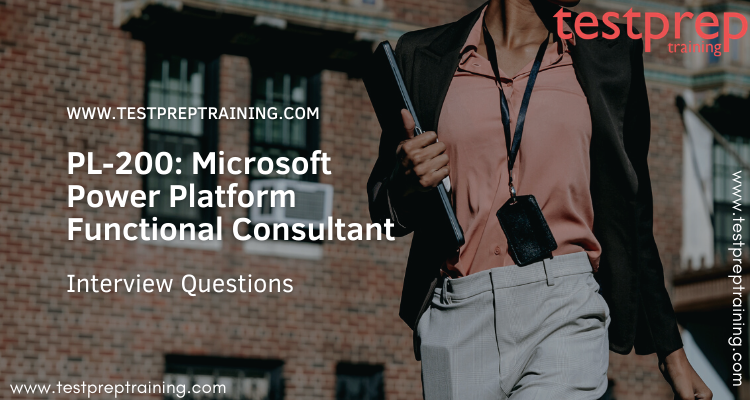
While preparing for an exam like PL-200: Microsoft Power Platform Functional Consultant it is equally important to prepare yourself for the interview. The most important part while preparing for an interview is to prepare yourself for the questioning round. Candidates should research the company, job roles, and responsibilities, and most importantly look confident while answering any question. The interview round is your only chance to leave a remarkable mark on everyone and you can achieve your desired job. Therefore, for an exam like PL-200, it is equally important to prepare yourself for the same. We along with our exam experts have researched the past interview questions and studied every aspect carefully and hence, provide our candidates with the best PL-200 Interview questions. But first, you should be familiar with the basics of what this exam is all about.
The PL-200: Microsoft Power Platform Functional Consultant exam is for the candidates who can perform discovery, capture requirements, engage subject matter experts and stakeholders, translate requirements, and configure Power Platform solutions and apps. Moreover, the Power Platform Functional Consultants are required to create:
- application enhancements
- custom user experiences
- system integrations
- data conversions
- custom process automation
- Lastly, custom visualizations.
Now let’s move on to some most important PL-200 Interview questions.

What is the Power Platform and what are its key components?
The Power Platform is a low-code platform for building custom business applications offered by Microsoft. It provides a suite of tools for creating custom applications and automating business processes without requiring extensive technical expertise. The Power Platform is comprised of the following key components:
- Power Apps: Power Apps is a low-code platform for creating custom business applications that run on the web, desktop, and mobile devices. Power Apps can be used to create custom forms, workflows, and data-driven applications that integrate with various data sources.
- Power Automate: Power Automate is a low-code platform for automating business processes and workflows. Power Automate can be used to automate tasks, such as data extraction, data validation, and data transfer, and can be integrated with other applications, such as SharePoint, Teams, and Dynamics 365.
- Power BI: Power BI is a suite of business intelligence and data visualization tools that provide data insights and interactive visualizations. Power BI can be used to connect to and analyze data from various data sources, and to create reports, dashboards, and interactive visualizations.
- Power Virtual Agents: Power Virtual Agents is a platform for creating and deploying virtual agents for customer support, service, and engagement. Power Virtual Agents can be used to create conversational AI-powered bots that can interact with customers and help resolve common issues.
Can you explain the architecture and components of Power Apps, Power Automate, and Power BI?
Here’s a general overview of the architecture and components of Power Apps, Power Automate, and Power BI:
- Power Apps:
- Architecture: Power Apps is a cloud-based platform that provides a visual development environment for creating custom business applications. The platform provides a range of templates and components that can be used to create applications.
- Components: The components of Power Apps include:
- Canvas Apps: A visual development environment for creating custom applications.
- Model-driven Apps: A development environment that provides a model-driven approach to creating applications, based on metadata and data.
- Power Automate:
- Components: The components of Power Automate include:
- Workflow: A visual development environment for creating workflows and automating business processes.
- Robotic Process Automation (RPA): A feature that provides the ability to automate tasks and processes using RPA.
- Connectors: A range of connectors for connecting to different services, such as Microsoft 365 and other cloud services.
- Components: The components of Power BI include:
- Power BI Desktop: A Windows-based application for creating and visualizing data.
- Power BI Service: A cloud-based service for creating and visualizing data, which can be accessed from anywhere with an internet connection.
- Power BI Report Server: An on-premises solution for creating and visualizing data, which can be deployed and managed within an organization’s infrastructure.
How have you used Power Apps to create custom business applications, and what are the key considerations for design and implementation?
General overview of how Power Apps can be used to create custom business applications and what are the key considerations for design and implementation:
- Power Apps: Power Apps is a low-code platform that enables users to create custom business applications without the need for extensive coding. Power Apps provides a range of templates and components that can be used to create applications.
- Design: When designing Power Apps applications, it’s important to consider the user experience, and to ensure that the application is intuitive and easy to use. The design should be consistent with the organization’s branding and style guide.
- Data Integration: Power Apps can be integrated with a range of data sources, including cloud services, on-premises databases, and more. It’s important to consider the data architecture and ensure that the data is secure, accurate, and up-to-date.
- Performance: Consider the size and complexity of the application, and ensure that it performs well for all users.
- Mobile optimization: Consider the increasing number of users accessing applications on mobile devices and optimize the design for mobile devices.
- Security and compliance: Power Apps provides security and compliance features, such as encryption, authentication, and auditing, to help ensure that the data and processes are secure and compliant with relevant regulations.
- Testing and Deployment: Power Apps provides the ability to test applications before deployment, and to deploy applications to different environments, such as test, staging, and production. It’s important to thoroughly test applications before deployment and to consider the deployment strategy.
- Maintenance and Support: Power Apps applications require ongoing maintenance and support, including bug fixes, updates, and new feature development. It’s important to consider the ongoing maintenance and support requirements when designing and implementing Power Apps applications.
Can you describe your experience with Power Automate and its key features, including workflows and robotic process automation?
- Power Automate: Power Automate is a low-code platform that enables users to automate business processes and workflows. It can be used to automate tasks across a range of applications and services, including Microsoft 365 and other cloud services.
- Workflows: Workflows in Power Automate allow users to automate repetitive tasks and processes, such as approvals, data entry, and more. Workflows can be triggered by events, such as the creation of a new item in a list or the receipt of an email, and can be designed to perform a series of actions based on conditions and rules.
- Robotic Process Automation (RPA): Power Automate provides the ability to automate tasks and processes using RPA. RPA allows users to automate repetitive, manual tasks by creating robots or “bots” that can perform the tasks. The bots can interact with applications and services in the same way a human would, allowing for the automation of tasks that would otherwise require manual intervention.
- Connectors: Power Automate provides a range of connectors for connecting to different applications and services, including Microsoft 365, other cloud services, and on-premises applications. Connectors allow for the integration of Power Automate with other services, making it easier to automate tasks and processes.
- Templates: Power Automate provides a range of templates for common workflows, making it easier for users to automate tasks and processes. Templates can be customized to meet the specific needs of an organization.
- Monitoring and management: Power Automate provides monitoring and management capabilities, allowing users to monitor the status of workflows, troubleshoot issues, and manage workflows.
- Security and compliance: Power Automate provides security and compliance features, such as encryption, authentication, and auditing, to help ensure that the data and processes are secure and compliant with relevant regulations.
How have you used Power BI to create interactive and engaging reports and dashboards, and what are the key considerations for designing effective reports and dashboards?
- Using Power BI features: Power BI provides a range of features for creating interactive and engaging reports and dashboards, including visualizations, filters, drill-through, and more. These features can be used to present data in a way that is easy to understand and engage with.
- Designing visually appealing reports: Power BI provides a range of visualizations to choose from, including charts, graphs, maps, and more. When designing reports and dashboards, it’s important to choose the right visualization for the data, and to arrange the visualizations in a way that is visually appealing and easy to understand.
- Using filters: Power BI provides the ability to filter data, which can be used to focus on specific aspects of the data, and to present data in a way that is relevant to the audience.
- Interactivity: Power BI provides the ability to create interactive reports and dashboards, which allow users to interact with the data in a way that is intuitive and engaging. This can be accomplished using features such as drill-through, hover over, and more.
- Consistency: When designing reports and dashboards, it’s important to maintain a consistent look and feel, and to use a consistent color palette and typography.
- Usability: When designing reports and dashboards, it’s important to consider the user experience, and to ensure that the reports and dashboards are easy to use and understand.
- Data accuracy: When designing reports and dashboards, it’s important to ensure that the data is accurate and up-to-date, and to validate the data before it is used in the reports and dashboards.
- Performance: Consider the size and complexity of the report and ensure that it performs well for all users.
- Mobile optimization: Consider the increasing number of users accessing reports and dashboards on mobile devices and optimize the design for mobile devices.
Can you explain the process of connecting Power Apps, Power Automate, and Power BI to various data sources and APIs, and what are the security considerations for these integrations?
To connect Power Apps, Power Automate, and Power BI to various data sources and APIs, the following steps can be taken:
- Connecting to a data source:
- In Power Apps or Power Automate, select the data source you want to connect to from the list of available data sources.
- Provide the necessary credentials and configuration information to connect to the data source.
- Test the connection to ensure it’s working correctly.
- If necessary, select the tables and fields you want to use in your app or flow.
- Connecting to an API:
- In Power Apps, Power Automate, or Power BI, select the API you want to connect to from the list of available APIs.
- Provide the necessary credentials and configuration information to connect to the API.
- Test the connection to ensure it’s working correctly.
- If necessary, select the endpoints and data you want to use in your app, flow, or report.
Security considerations for these integrations:
- Data security: Ensure that sensitive data is protected and encrypted when transmitted between the various services and data sources.
- API security: Ensure that the API is secured and that only authorized users have access to it.
- Credential management: Ensure that credentials are securely stored and managed, and that access is restricted to only those who need it.
- Authentication: Ensure that authentication is required for access to the data sources and APIs, and that it is managed by a secure authentication mechanism.
- Data privacy: Ensure that data privacy regulations are complied with, and that personal and sensitive data is handled in accordance with relevant privacy regulations.
- Network security: Ensure that the network is secure and that data is protected when transmitted between the various services and data sources.
Can you describe your experience with Power BI security, including the use of roles, row-level security, and data privacy settings?
- Roles: Power BI allows administrators to assign roles to users to control access to reports, dashboards, and data. The available roles include Viewer, Contributor, and Member.
- Row-level security: Power BI provides the ability to implement row-level security, which allows administrators to restrict access to data at the row level. This can be accomplished by creating security roles and associating them with a DAX expression that defines the data the user can access.
- Data privacy settings: Power BI provides several data privacy settings to help organizations comply with data privacy regulations such as GDPR and CCPA. This includes data masking, which can be used to obscure sensitive data, and data classification, which can be used to identify and manage sensitive data within an organization.
In addition to these built-in security features, Power BI also integrates with Azure Active Directory for authentication and authorization. This allows organizations to manage user access to Power BI content and secure data with Azure Active Directory security.
Can you explain the process of publishing Power BI reports and dashboards to Power BI Report Server or the Power BI Service, and what are the key considerations for publishing and distribution?
To publish Power BI reports and dashboards, there are two options: Power BI Report Server and Power BI Service. Here’s an overview of the process of publishing to each:
- Power BI Report Server:
- In Power BI Desktop, save the report.
- From the Home tab, select Publish.
- Choose the Power BI Report Server as the target, and enter the server URL and report folder.
- Publish the report to the report server.
- Power BI Service:
- In Power BI Desktop, save the report.
- From the Home tab, select Publish.
- Choose Power BI Service as the target, and sign in with your Microsoft account.
- Choose a workspace to publish the report to.
- Publish the report to the Power BI Service.
- Once published, the report can be viewed and interacted with using the Power BI Service web portal.
Key considerations for publishing and distribution:
- Accessibility: Ensure that the users who need access to the report have the necessary permissions.
- Data security: Consider the level of security required for the data and ensure that it is protected appropriately.
- Data freshness: Consider how often the data needs to be refreshed and set up the appropriate refresh schedule.
- Data privacy: Ensure that personal and sensitive data is handled in accordance with relevant privacy regulations.
- Performance: Consider the size and complexity of the report and ensure that it performs well for all users.
- Scalability: Consider the potential growth of the report and ensure that the solution can scale to meet future needs.
How have you used Power BI to integrate with other Microsoft tools, such as Power Apps and Power Automate, and what are the key benefits of these integrations?
Power BI can be integrated with other Microsoft tools such as Power Apps and Power Automate to provide a unified solution for data visualization and automation.
The key benefits of these integrations include:
- Data sharing: Power BI reports can be embed within Power Apps, enabling users to view, interact with, and share data directly from within the app.
- Data automation: Power Automate can be use to automate processes that move and manipulate data, which can then be fed into Power BI for reporting and visualization.
- Enhanced functionality: Integrating Power BI with Power Apps and Power Automate can extend the functionality of each tool and provide a more seamless experience for users.
- Improved data security: Data can be secure at the source and maintain its security while being utilize in other Microsoft tools.
- Better decision making: By having all the data and reports in one place, business decision-makers can make informed decisions quickly and efficiently.
Can you describe the process of creating custom visuals and implementing advanced features, such as R and Python scripting, in Power BI reports and dashboards?
Yes, of course! Here’s the process of creating custom visuals and implementing advanced features, such as R and Python scripting, in Power BI reports and dashboards:
- Creating Custom Visuals: Power BI supports the creation of custom visuals using the Power BI developer tools. The process involves creating a new custom visual project using the Power BI developer tools, creating the custom visual using JavaScript and CSS, and then deploying the custom visual to Power BI. Custom visuals can be create using a variety of libraries, such as D3.js, Three.js, and others, and can provide a wide range of data visualization capabilities.
- Implementing R and Python scripting: Power BI also supports the use of R and Python scripting for advanced data analysis and visualization. The process involves creating a R or Python script in the Power BI Desktop application, and then importing the script into a Power BI report. R and Python scripts can be use to perform complex data analysis, data visualization, and statistical modeling, and can be use to create custom visuals that are not available in the standard Power BI visualization library.
Key considerations for implementing custom visuals and advanced features in Power BI include:
- Data security and privacy: Ensure that any custom visuals and advance features are implement in a secure manner and do not compromise data security and privacy.
- Performance and scalability: Ensure that custom visuals and advance features are optimize for performance and scalability, especially when working with large data sets.

What is Azure?
Microsoft Azure also known as Azure, is a cloud computing service created by Microsoft that is use for building, testing, deploying, and managing applications and services through Microsoft-managed data centers. It provides software as a service (SaaS), platform as a service (PaaS), and infrastructure as a service (IaaS) and supports and encourages many different programming languages, tools, and frameworks, including both Microsoft-specific and third-party software and systems.
What are the roles of a Power Platform Functional Consultant?
A Power Platform Functional Consultant is responsible for:
- Performing discovery
- Capturing requirements
- Engaging subject matter experts and stakeholders
- Translating requirements
- Lastly, Configuring Power Platform solutions and apps.
Define Business rules?
Business rules provides you with a powerful way to enforce rules, set values, or validate data . Additionally, business rules are effective in helping to increase the accuracy of data, simplify application development, and streamline the forms presented to end users.
What is Microsoft Dataverse?
Microsoft Dataverse is specially meant to securely store and manage data that are use by business applications. Data within Dataverse is store within a set of tables. It can be use in following Dataverse processes:
- Real-time workflows
- Actions
What is Microsoft Dataverse real-time workflows?
Workflows that automate business processes are special since they work without a user interface. People usually use workflow processes to initiate automation that doesn’t require any user interaction. There are two types of workflows:
- Background workflows
- Real-time workflows.
What are Custom process actions?
Custom process actions, also known as Custom actions, or just actions. Open a wide range of possibilities for composing business logic. With such custom process actions, you can perform operations, such as Create, Update, Delete, Assign, or Perform Action. Moreover, a custom process action creates a custom message.
What is the difference between Power Automate and classic workflow?
Power Automate has major significant advantages over the classic background workflow model. One should contemplate using Power Automate to automate your processes instead of classic workflow. Moreover, create flows instead of classic Microsoft Dataverse workflows to build new automation processes. Additionally, you should revisit your existing classic background workflow processes and consider replacing them with flows.
What are three major search methods use in the Power Apps web application?
- Search: Provides a search results page.
- Suggestions: Provides suggestions the moment a user enters text into a form field.
- Autocomplete: Provides auto-completion of input as the user enters text into a form field.
What do you mean by Auditing?
Dataverse supports an auditing capability where table and column data changes within an organization that can be record over time for use in analysis and reporting purposes. Auditing is support on all custom and most customizable tables and columns. Moreover, auditing is not support on table or column definition changes, retrieve operations, export operations, or during authentication.
What do mean by Compliance and data privacy?
To help your organization comply with national, regional, and industry-specific requirements governing the collection and use of individuals’ data, Microsoft provides the most comprehensive set of compliance offerings of any cloud service provider. Moreover, there tools are for administrators to support your organization’s efforts.
What is TLS?
TLS effectively establishes a security-enhanced browser to server connection to help ensure data confidentiality and integrity between desktops and datacenters.
What are Field-level security Profiles?
Field-level security profiles prevent unintended users from getting access to Dataverse data based on the profile definitions. If the SQL Server ACLs are misconfigure, or if there is a SQL injection issue, adversaries can get direct access to data in SQL Server thereby bypassing field level security restrictions.
Explain about Security Roles?
A security role defines how different users, such as salespeople, access different types of records. Moreover, to control access to data, you can modify existing security roles, create new security roles, or change which security roles are assign to each user. Each user can have multiple security roles.
What are the different license options available in the Storage aspects of the Microsoft Power Platform?
There are 3 license options that provide storage capacity:
- Dataverse for Apps Database capacity
- Dataverse for Apps File capacity
- Lastly, Dataverse for Apps Log capacity.
Can you Create and design model-driven app forms?
Yes, with Power Apps, forms provide the user interface that people use to interact with the data they need to do their work. Moreover, the forms people use are design to allow them to find or enter the information they need efficiently.
How can you create and design new forms?
In the default solution, you can create new forms or edit existing forms for all tables that allow form customization. In an unmanaged solution, you can edit the managed properties for an unmanaged custom table. Moreover, if you’re viewing a managed solution, you can’t create new forms or edit existing forms for tables. However, if the manage properties for a table in the manage solution are set to allow customization, you can add or edit forms to that table.
What is the use of Patch function in canvas apps?
Patch function is basically use to add or modify records in a data source.
Name the types of variables that are use in PowerApps?
There are 2 types of variables that are use in PowerApps. They are:
- Global variables
- Context variables
What are Global Variables?
To create our adding machine, we require a variable to hold the running total. The simplest variables to work with in Power Apps are global variables.
What are Context Variable?
Context variables are great for passing values to a screen, much like parameters to a procedure in other languages. Can be reference from only one screen.
What is IfError in Power Apps?
The IfError function tests values until it finds an error. If the function finds an error, the function evaluates and returns a corresponding replacement value and stops further evaluation. A default value can also be use when no errors are found. The structure of IfError resembles that of the If function: IfError tests for errors, while If tests for true.
What is IsError in Power Apps?
The IsError function tests for an error value. The return value is a Boolean true or false. Using IsError will prevent any further processing of the error.
Define advanced form steps for portals?
The Advanced Form Step provides the flow logic of the form’s user experience such as steps and conditional branching. It also provided information regarding the rendering of a form and additional behavior.
What are the different types of Flows?
There are 3 different types of flows:
- Cloud flows
- Desktop flows
- Business process flows
What are Desktop flows?
Desktop flows are use to automate tasks on the Web or the desktop. Using Power Automate Desktop you can automate tasks on the desktop as well as the Web.
What are Business process flows?
The Business process flows provide a resource for people to get work done. They provide a smooth user experience that leads people through the processes their organization has define for interactions that need to be advance to a conclusion of some kind.
What are Cloud flows?
cloud flows are created when you want your automation to be trigger either automatically, instantly, or via a schedule.
- Automated flows: Create an automation that is trigger by an event such as arrival of an email from a specific person, or a mention of your company in social media
- Instant flow: You can automate for repetitive tasks from your Desktop or Mobile devices.
- Schedule flow: Schedule an automation such as daily data upload to SharePoint or a database.
What is the use of DLP Policies?
One can create DLP policies that can act as guardrails to help prevent unintentionally revealing organizational data. You need to be a tenant admin or have the Environment Admin role.
What are Power Apps visual for Power BI?
Power BI enables data insights and better decision-making, while Power Apps enables everyone to build and use apps that connect to business data. Moreover, using the Power Apps visual, you can pass context-aware data to a canvas app, which updates in real time as you make changes to your report.
What is AI Builder?
AI Builder is a Microsoft Power Platform capability that provides AI models that are design to optimize business processes. AI Builder enables businesses to use AI to automate processes and glean insights from your data in Power Apps and Power Automate. With AI Builder, you can build custom models according to your needs, or choose a prebuilt model that is ready to use for many common business scenarios.

