MS-101: Microsoft 365 Mobility and Security Interview Questions
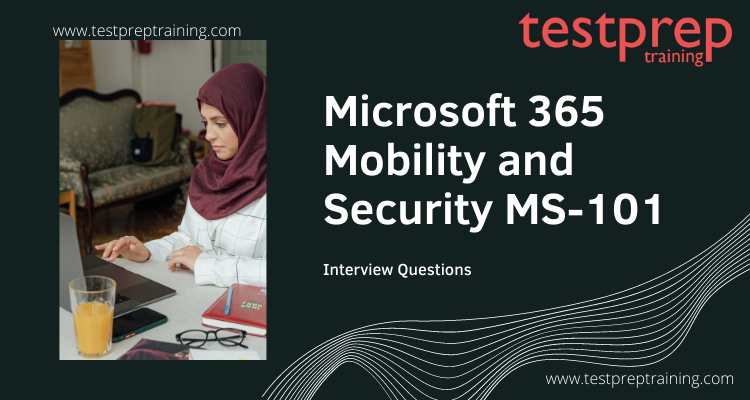
The most critical stage in achieving exam achievement is to prepare for a job interview. One of the most important steps in your career will be the job interview. Since this is your finest chance to impress recruiters and leave an indelible impression by performing at your best, make the most of it. However, it is critical to understand the fundamentals of an interview before attending. Before beginning to prepare for the MS-101: Microsoft 365 Mobility and Security interview question round, bear the following points in mind:
- Firstly, Research about the company
- Research about the job roles and responsibilities
- Thinking about wearing decent \ formals for the interview
- Having good communication skills
- Build yourself on confidence
- Preparing for questions that will be asked in the interview
- Lastly, Following up with the recruiters.
In addition, the MS-101: Microsoft 365 Mobility and Security Interview Questions and Answers are covered in the sections below. As a result, candidates who take this exam tend to struggle in the interview phase for a variety of reasons, including a lack of knowledge about the firm, job function, and, most significantly, ignorance of the most likely interview questions. As a result, stick with us to improve your MS-101: Microsoft 365 Mobility and Security interview questions skills and master the interview.
About the exam:
Candidates who have a working knowledge of Microsoft 365 workloads and have administered a Microsoft 365 workload at least once are eligible to take the test. Candidates should also be familiar with networking, server administration, and basic IT concepts. This test assesses your technical ability to complete the following tasks:
- Firstly, implement modern device services
- Secondly, implement Microsoft 365 security and threat management
- Lastly, manage Microsoft 365 governance and compliance.
Now let’s begin with Microsoft 365 Mobility and Security MS-101 Interview Questions.
Advanced Interview Questions
Can you explain the various components of Microsoft 365 Mobility and Security?
Microsoft 365 Mobility and Security is a suite of security and management services for Microsoft 365, which includes Office 365, Windows 10, and Enterprise Mobility + Security (EM+S). The components of Microsoft 365 Mobility and Security are:
- Azure Active Directory (AAD): A cloud-based identity and access management service.
- Azure Information Protection (AIP): A data protection service that helps organizations to secure their sensitive information.
- Microsoft Intune: A cloud-based mobile device management (MDM) and mobile application management (MAM) service.
- Microsoft Cloud App Security: A cloud security solution that provides visibility, control, and protection for cloud applications.
- Microsoft Defender for Office 365: A security solution for Office 365 that helps protect against email-based threats.
- Microsoft Defender for Endpoint: A security solution for Windows 10 devices that helps protect against malware and other threats.
- Microsoft Defender for Identity: A security solution for identity and access management that helps protect against advanced attacks.
These components work together to provide a comprehensive solution for securing Microsoft 365 and managing devices, apps, and data in the cloud.
How does Microsoft Defender for Office 365 help secure a user’s data?
Microsoft Defender for Office 365 helps secure a user’s data in the following ways:
- Real-time protection: It provides real-time protection against threats such as phishing, malware, and viruses by scanning incoming emails and attachments for any malicious content.
- Threat Intelligence: It uses artificial intelligence and machine learning to stay up-to-date with the latest threats and vulnerabilities, providing advanced protection against new and evolving threats.
- Spam Filtering: It identifies and blocks unwanted or malicious emails and prevents them from reaching a user’s inbox.
- File Type and Link scanning: It scans all types of files, including Word documents, Excel spreadsheets, and PDFs, to identify any malicious content, and also scans links within emails to prevent users from accessing malicious websites.
- Data Loss Prevention: It helps prevent accidental or intentional data leaks by identifying sensitive information and preventing it from being sent to unauthorized recipients.
By using these security features, Microsoft Defender for Office 365 helps protect a user’s data and ensures that the user’s email and files remain secure and protected.
Can you describe the process for implementing Multi-Factor Authentication (MFA) in Microsoft 365?
Multi-Factor Authentication (MFA) is a security feature that requires users to provide two or more authentication methods to gain access to their accounts. Microsoft 365 offers MFA to help protect users’ accounts from unauthorized access.
The implementation process for MFA in Microsoft 365 includes the following steps:
- Planning and preparation: Before implementing MFA, it is important to plan and prepare for the deployment. This includes understanding the requirements for MFA, determining which users will be required to use MFA, and planning for any potential disruptions to users during the implementation process.
- Enable MFA: To enable MFA, the administrator must go to the Azure Active Directory and select the “Multi-Factor Authentication” option. They must then enable MFA for the users who will be required to use it.
- Configure MFA settings: The administrator must then configure the MFA settings, such as the number of authentication methods required, the types of authentication methods, and the time frame for MFA.
- Assign MFA to users: The administrator must then assign MFA to the users who will be required to use it. This can be done by selecting the users and enabling MFA for them.
- Test MFA: After the MFA is enabled and configured, the administrator must test MFA to ensure that it is working properly. This can be done by logging in as a test user and verifying that MFA is working correctly.
- Monitor MFA: Finally, the administrator must monitor MFA to ensure that it is working as expected and that users are able to log in and access their accounts. If any issues are encountered, the administrator must resolve them promptly.
In conclusion, the implementation process for MFA in Microsoft 365 requires careful planning and preparation, enabling MFA, configuring MFA settings, assigning MFA to users, testing MFA, and monitoring MFA.
What is the role of Azure Active Directory (AD) in Microsoft 365 Mobility and Security?
Azure Active Directory (AD) plays a crucial role in Microsoft 365 Mobility and Security as a centralized identity management solution. It provides secure, single sign-on access to all the resources in Microsoft 365, including Exchange Online, SharePoint Online, Skype for Business, and other cloud-based applications.
With Azure AD, organizations can manage user identities and control access to resources based on predefined policies. It helps to ensure that only authorized users have access to sensitive information and resources, reducing the risk of data breaches and unauthorized access. Additionally, Azure AD integrates with Azure Information Protection, which provides advanced data protection, classification, and labeling. This ensures that sensitive data is protected and only shared with authorized users.
In summary, Azure Active Directory helps organizations to secure their Microsoft 365 environment and manage user identities, while providing secure and seamless access to resources.
How does Microsoft Intune help manage mobile device security for users in an organization?
Microsoft Intune is a cloud-based solution for mobile device management (MDM) that helps organizations to manage and secure the devices used by their employees. Here are some of the ways that Microsoft Intune helps with mobile device security:
- Mobile Device Management: Microsoft Intune allows organizations to manage and secure the devices used by their employees. The solution can be used to monitor, manage and secure devices from anywhere, at any time.
- Mobile Application Management: Microsoft Intune helps organizations manage the mobile applications used by employees. The solution provides administrators with the ability to deploy and manage mobile applications, including iOS, Android, and Windows Phone.
- Mobile Data Management: Microsoft Intune helps organizations manage and secure mobile data. The solution provides administrators with the ability to control data access, restrict the ability to share data, and even remotely wipe data from a device if necessary.
- Mobile Security Management: Microsoft Intune provides administrators with the ability to manage and secure mobile devices through policy enforcement, device encryption, and password policies. The solution also integrates with Microsoft’s Windows Defender Advanced Threat Protection to help protect against malware and other security threats.
In summary, Microsoft Intune helps organizations manage and secure the devices used by their employees, providing administrators with a comprehensive solution for managing the security of mobile devices in an organization.
What are the steps to configure Information Rights Management (IRM) in Microsoft 365?
Information Rights Management (IRM) is a feature in Microsoft 365 that enables organizations to control and protect sensitive information by setting restrictions on who can access and edit files. This feature helps prevent data leakage and unauthorized access to sensitive information.
The following are the steps to configure IRM in Microsoft 365:
- Determine your IRM requirements: Before configuring IRM, you need to determine what type of sensitive information you want to protect and what restrictions you want to set on access and editing.
- Set up IRM in Azure Active Directory (AAD): IRM uses Azure Active Directory (AAD) to authenticate users and manage IRM policies. To set up IRM, sign in to the Azure portal and create a new Azure AD tenant.
- Create an IRM policy: In the Azure portal, navigate to the Azure AD tenant, and create a new IRM policy. The policy will specify the restrictions you want to set on access and editing of files.
- Add IRM to your SharePoint site: IRM can be added to your SharePoint site by navigating to the site settings and selecting IRM under the Site Collection Administration section.
- Enable IRM for Office 365: You can enable IRM for Office 365 by navigating to the Office 365 admin center and selecting IRM under the Services & Add-ins section.
- Test the IRM policy: After you have completed these steps, you can test the IRM policy by uploading a test file to your SharePoint site and verifying that the IRM policy is being applied correctly.
By following these steps, you can configure IRM in Microsoft 365 and start protecting your sensitive information.
Can you describe the process for setting up conditional access in Microsoft 365?
Conditional Access in Microsoft 365 is a security feature that allows administrators to control access to sensitive data. This can be done by setting conditions for users to access specific resources, such as requiring multi-factor authentication or device management. The following steps outline the process for setting up conditional access in Microsoft 365:
- Access the Microsoft 365 admin center: Start by logging into the Microsoft 365 admin center using your admin credentials.
- Navigate to the Conditional Access settings: Once you have logged into the admin center, select the Security & Compliance option from the left-side menu. Then, select the Conditional Access option.
- Create a new Conditional Access policy: Select the New Policy button to create a new policy. This will open the Conditional Access policy wizard.
- Select the target audience: In this step, you can select the target audience for the policy. This can include all users, specific users, or specific groups.
- Select the access conditions: Next, you can specify the access conditions for the policy. This may include device management, location, sign-in risk, and other conditions.
- Specify the enforcement: In this step, you can specify how the policy will be enforced. This may include blocking access, requiring multi-factor authentication, or requiring device management.
- Save the policy: Once all the conditions and enforcement have been
How does Azure Information Protection help to classify and protect sensitive data in an organization?
Azure Information Protection (AIP) is a cloud-based data protection solution that helps organizations classify, label, and protect sensitive data. It uses a combination of machine learning algorithms and user-defined policies to classify data based on its level of sensitivity.
Once data has been classified, AIP can apply appropriate protection measures, such as encryption, watermarking, and restricted access, to ensure that sensitive information remains secure. This helps to prevent unauthorized access, data breaches, and other security threats.
AIP also provides users with tools for labeling and classifying sensitive data, such as email and documents, so that they can easily identify and protect sensitive information. This helps to reduce the risk of data breaches and ensure that sensitive information remains secure.
Furthermore, AIP integrates with other security and data protection tools, such as Microsoft 365, to provide a comprehensive solution for securing sensitive data. This helps organizations to easily manage and protect sensitive information, regardless of its location or format, and ensure that data protection policies are consistently applied.
In conclusion, Azure Information Protection helps organizations to classify and protect sensitive data by using machine learning algorithms, user-defined policies, and integration with other security and data protection tools. This helps organizations to reduce the risk of data breaches, ensure that sensitive information remains secure, and protect their reputation and customers’ trust.
What are the key features of Microsoft Cloud App Security?
Microsoft Cloud App Security is a comprehensive cloud security solution designed to secure and manage access to cloud applications. The key features of Microsoft Cloud App Security are:
- Cloud Discovery: This feature helps organizations to discover cloud apps being used by employees and provides visibility into the data being shared.
- Conditional Access: This feature allows administrators to set conditional access policies to secure access to cloud apps based on specific conditions such as device, network, location, and user identity.
- Threat Protection: Microsoft Cloud App Security provides advanced threat protection by analyzing activity logs, identifying suspicious activities, and blocking potential threats.
- Data Loss Prevention (DLP): This feature helps organizations to protect sensitive information from being leaked by enforcing data protection policies.
- Compliance: Microsoft Cloud App Security helps organizations to comply with various data privacy regulations by providing reporting and auditing capabilities.
- Data Governance: This feature enables organizations to manage and control access to sensitive data in the cloud.
- Identity Management: Microsoft Cloud App Security integrates with Microsoft’s identity platform, Azure Active Directory, to provide a centralized approach to identity management.
- Integration with Other Microsoft Security Solutions: Microsoft Cloud App Security integrates seamlessly with other Microsoft security solutions, such as Microsoft Defender ATP, providing a comprehensive security posture.
Overall, Microsoft Cloud App Security is a robust cloud security solution that helps organizations to secure their cloud apps, protect sensitive data, and comply with data privacy regulations.
Can you explain how to set up and manage security alerts in Microsoft 365?
Step 1: Log in to the Microsoft 365 security & compliance center
To start, log in to the Microsoft 365 security & compliance center using your Microsoft 365 administrator account.
Step 2: Create a security policy
Once you have logged in, you can create a security policy by clicking on the “Security & Compliance” section on the left-hand side of the screen. From there, click on the “Alerts” option, then select “Create a security alert policy”.
Step 3: Choose the alert type
In the next step, you can select the type of alert you want to create. There are several options to choose from, including alerts for suspicious activity, data protection and retention, malware detection, and more.
Step 4: Configure the alert settings
Once you have selected the type of alert you want to create, you will need to configure the alert settings. This includes choosing the severity level of the alert, setting the frequency of the alerts, and deciding which users or groups will receive the alerts.
Step 5: Define the scope of the alert
Next, you will need to define the scope of the alert. This includes choosing which parts of your Microsoft 365 environment the alert will apply to, such as Exchange Online, SharePoint Online, or OneDrive for Business.
Step 6: Test the alert
Before you finalize your security alert policy, it is a good idea to test it to make sure it works as intended. You can do this by creating a test scenario and sending a test alert to a selected user or group.
Step 7: Review and manage alerts
Once your security alert policy is set up, you can review and manage alerts from the “Alerts” section of the Microsoft 365 security & compliance center. Here, you can see a list of all the security alerts that have been generated, along with details on the type of alert, the date and time it was generated, and the status of the alert.
In conclusion, setting up and managing security alerts in Microsoft 365 is a straightforward process that can help keep your organization’s data and systems secure. By following these steps, you can ensure that your security alerts are set up and managed effectively to help protect your organization against potential security threats.
Basic Interview Questions
1. What do you understand by Microsoft Intune?
Microsoft Intune is a cloud-based service that indulges on mobile device management (MDM) and mobile application management (MAM) that is included with Microsoft 365.
2. What is MDM?
MDM, or mobile device management, is a system established for organization-owned devices that enables full control over settings, features, and security. With MDM, businesses can set password and PIN requirements, create VPN connections, and implement threat protection, among other functions.
3. Expand and explain MAM?
MAM, or mobile application management, is another approach for managing devices used by remote workers. While MDM is suitable for organization-owned devices, MAM is designed for bring-your-own device (BYOD) devices. This approach offers more flexibility for employees, allowing them to use their personal devices while still safeguarding organizational data.
4. What is Configuration Manager and what are its uses?
Configuration Manager is a system for managing networked or internet-connected workstations, servers, and laptops. This tool can be used for distributing applications, software updates, and operating systems, monitoring compliance, querying clients, and more. In addition, Configuration Manager can be cloud-enabled, making it compatible with Microsoft Intune, Azure AD, Microsoft Defender for Endpoints, and other cloud services.
5. Define Co-management?
Co-management combines an existing on-premises Configuration Manager investment with the cloud using Intune and other Microsoft 365 cloud services. Moreover, Co-management uses Intune-based cloud features, including Conditional Access and enforcing device compliance.
6. What do you understand by Desktop Analytics?
Desktop Analytics is a cloud-based service that integrates with Configuration Manager and provides with insight and intelligence so that you can make informed decisions about Windows clients. It joins data from an organization with data aggregated from millions of other devices connected to Microsoft cloud services.
7. List the applications of Desktop Analytics?
With the help of Desktop Analytics, one can:
- Firstly, create an inventory of apps running in your organization.
- Secondly, assess app compatibility with the latest Windows 10 feature updates.
- Thirdly, identify compatibility issues and receive mitigation suggestions based on cloud-enabled data insights.
- Fourthly, create pilot groups that represent the entire application and driver estate across a minimal set of devices.
- Lastly, deploy Windows 10 to pilot and production-managed devices.
8. What is Windows Autopilot?
Windows Autopilot is a self-service Windows deployment platform that streamlines the setup and pre-configuration of new devices without the need for user interaction. This technology can also be used to reset, reuse, and recover devices, making it an efficient and convenient option for IT administrators.
9. What are Applicability rules?
Applicability rules are used by administrators to target devices in a group that meet specific criteria. This feature allows for greater customization and control over device management. For example, an administrator may establish a device restrictions profile for the All Windows 10 devices group but want the profile to be issued only to Windows 10 Enterprise devices. Applicability rules can help achieve this level of precision in device management.
10. List the two types of compliance policies in Intune?
- Compliance policy settings
- Device compliance policy
11. Explain the Compliance policy settings?
The compliance policy settings are essential for Intune’s compliance service to effectively manage devices in an organization. These settings, which are implemented at a tenant-wide level, play a crucial role in determining how Intune interacts with the devices in question.
12. List the configurations supported by Intune MAM?
- Intune MAM+MDM
- MAM without device enrollment
14. What is Microsoft Secure Score?
Microsoft Secure Score serves as a benchmark to measure an organization’s security posture, which reflects the level of security preparedness. An organization with a higher Secure Score is regarded as better prepared and equipped to handle security challenges effectively.
15. What are the benefits of MAM?
MAM MS-101 is a critical feature within an application that allows organizations to secure their data. When an app containing sensitive information is handled on different devices, including personal devices, using MAM, enrollment is not necessary. As such, MAM provides an excellent solution for bring-your-own-device (BYOD) situations.
16. What is Microsoft Secure Score used for?
Secure Score is used to report on the current state of an organization’s security posture, offering an analysis of the security preparedness. Additionally, Secure Score provides discoverability, visibility, guidance, and control to improve security posture continually.
17. List the various Microsoft improvement actions groups?
- Firstly, Identity
- Secondly, Device
- Lastly, Apps
18. List the different types of current score?
Secure Score provides various types of scores, including the planned score, current license score, and achievable score. The planned score represents the projected score when all planned actions are completed. The current license score shows the score that can be achieved with the current Microsoft license. Finally, the achievable score reflects the score that can be achieved with Microsoft licenses and current risk acceptance.
19. What is the criteria for Ranking?
The ranking criteria for Secure Score considers several factors, such as implementation difficulty, user effect, and complexity, which all affect the number of points assigned to an improvement activity. The highest-ranked improvement activities have a considerable number of points remaining, require minimal effort, and are of low complexity and user effect.
20. What is the use of Endpoint detection and response?
Endpoint detection and response capabilities provide the required safeguards to detect, investigate, and respond to advanced threats that may have made it past the first two security pillars. These capabilities are critical in ensuring that organizations are well-equipped to handle security challenges effectively.
21. What is attack surface reduction?
The attack surface reduction is the first line of defence in the security stack, providing the necessary measures to resist attacks and exploitation by ensuring that configuration settings are appropriately set and exploit mitigation measures are in place. As such, it plays a crucial role in maintaining the security of an organization’s infrastructure.
22. What are Controls?
A control is a regulation, standard, or policy requirement. It specifies how you evaluate and manage system configuration, organisational processes, and individuals who are accountable for ensuring that a regulation, standard, or policy is met.
23. List the different types of Controls?
- Microsoft managed controls
- Your controls
- Lastly, Shared controls
24. Define an assessment?
Controls from a specific legislation, norm, or policy are combined to form an evaluation. Completing the steps in an evaluation will assist you in meeting the requirements of a standard, regulation, or law.
25. List various components of assessment?
- Firstly, In-scope services
- Secondly, Microsoft managed controls
- Thirdly, Your controls
- Fourthly, Shared controls
- Lastly, Assessment score
26. What do you understand by sensitivity labels?
Sensitivity labels classify and protect your organization’s data, while making sure that user productivity and their ability to collaborate isn’t hindered.
27. What is the use of Sensitivity labels?
- Firstly, Provide protection settings that include encryption and content markings.
- Protect content in Office apps across different platforms and devices.
- Protect containers that include Teams, Microsoft 365 Groups, and SharePoint sites.
- Extend sensitivity labels to Power BI
- Lastly, Extend sensitivity labels to third-party apps and services
28. What tasks can sensitivity labels perform?
Sensitivity labels can perform encryption, content marking, protection of content in containers such as sites and groups, automatic application of labels to files and emails, or recommendation of a label.
29. Define Sublabels?
Sub-labels are a way to group labels logically for presentation to users. Sub-labels do not inherit any settings from their parent label.
30. What does a label policy consists of?
- Firstly, a set of labels.
- Secondly, the users and groups that will be assigned the policy with labels.
- Lastly, the scope of the policy and policy settings for that scope
31. What happens when content is declared a record?
When content is declared a record, restrictions are imposed on the actions allowed or blocked for the items. Additional activities about the item are logged. Finally, there is proof of disposition when the items are deleted at the end of their retention period.
32. List the benefits of WIP?
- WIP provides a clear separation between personal and corporate data without requiring employees to switch environments or apps.
- It offers additional data protection for existing line-of-business apps without the need to update the apps.
- It enables the wiping of corporate data from Intune MDM-enrolled devices while leaving personal data untouched.
- WIP also utilizes audit reports for tracking issues and remedial actions.
- It integrates with your existing management system to configure, deploy, and manage WIP for your company.
33. What is DLP? List its applications.
DLP, or Data Loss Prevention, examines email messages and files for sensitive information such as credit card numbers. It helps to identify sensitive information and take action, such as logging the event for auditing purposes, displaying a warning to the end-user who is sending the email or sharing the file, or actively blocking the email or file sharing from occurring.
34. What is the use of Advanced Audit?
Advanced Audit helps organizations to:
- Firstly, by conducting forensic and compliance investigations by increasing audit log retention required to conduct an investigation
- Secondly, by providing access to crucial events that help determine scope of compromise
- Lastly, by giving faster access to Office 365 Management Activity API.
35. What are the principles of Insider risk management?
- Transparency: Balance user privacy versus organization risk with privacy-by-design architecture.
- Configurable: Configurable policies based on industry, geographical, and business groups.
- Integrated: Integrated workflow across Microsoft 365 compliance solutions.
- Actionable: Provides insights to enable reviewer notifications, data investigations, and user investigations.

