Create and configure Azure Integration Runtime
In this tutorial, we will learn about creating and configuring Azure integration runtime. Talking about Integration runtime, IR is the compute infrastructure that Azure Data Factory use to provide data integration capabilities across different network environments.
However, Azure IR provides a fully managed compute to natively perform data movement and dispatch data transformation activities to compute services like HDInsight. And, Azure environment host it and supports connecting to resources in public network environment with public accessible endpoints.
Default Azure IR
Each data factory has an Azure IR in the backend by default, which facilitates operations on cloud data storage and public network computing services. The location of that Azure IR, on the other hand, is autoresolve. The default Azure IR is utilised if the connectVia attribute is not given in the associated service definition. When you want to clearly define the location of an Azure IR, you just need to build it explicitly.
Create Azure IR
The techniques below can be used to create and configure an Azure IR.
Create an Azure IR via Azure PowerShell
The Set-AzDataFactoryV2IntegrationRuntime PowerShell cmdlet may be used to construct an Integration Runtime. To create an Azure IR, you specify the name, location, and type to the command. Here is a sample command to create an Azure IR with location set to “West Europe”:
PowerShell
Set-AzDataFactoryV2IntegrationRuntime -DataFactoryName “SampleV2DataFactory1” -Name “MySampleAzureIR” -ResourceGroupName “ADFV2SampleRG” -Type Managed -Location “West Europe”
The type must Manage for Azure IR to work. When you’re ready to generate Azure-SSIS IR, give compute specifics like node size and count. Create and Configure Azure-SSIS IR for further details.
Create an Azure IR via Azure Data Factory UI
Use the following steps to create an Azure IR using Azure Data Factory UI.
- Firstly, select the Manage tab from the leftmost pane.
- Secondly, select Integration runtimes on the left pane, and then select +New.
- Then, on the Integration runtime setup page, select Azure, Self-Hosted, and then select Continue.
- After that, on the following page, select Azure to create an Azure IR, and then select Continue.
- Next, enter a name for your Azure IR, and select Create.
- Lastly, you’ll see a pop-up notification when the creation completes. On the Integration runtimes page, make sure that you see the newly created IR in the list.
Use Azure IR
You can reference an Azure IR in your Linked Service definition once you’ve created it. However, here’s an example of how you can use an Azure Storage Linked Service to access the Azure Integration Runtime you built earlier:
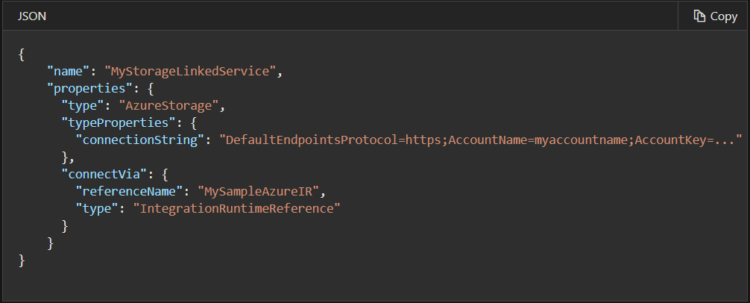
Reference: Microsoft Documentation


