Create a security rule
In this we will learn about creating security rules with understanding various other functions of security rules. This includes viewing, changing and deleting the security rules.
However, there’s a limit to how many rules per network security group you can create for each Azure location and subscription. Let’s understand about creating security rule:
- Firstly, go to the Azure portal to view your network security groups. And, there, search for and select Network security groups.
- Secondly, select the name of the network security group you want to add a security rule to.
- Then, in the network security group’s menu bar, choose Inbound security rules or Outbound security rules.
- Here, several existing rules are listed, including some you may not have added. And, when you create a network security group, several default security rules are created in it.
- Then, select Add. Select or add values for the following settings, and then select OK:
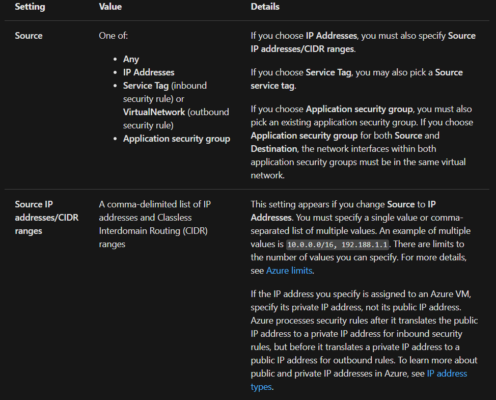
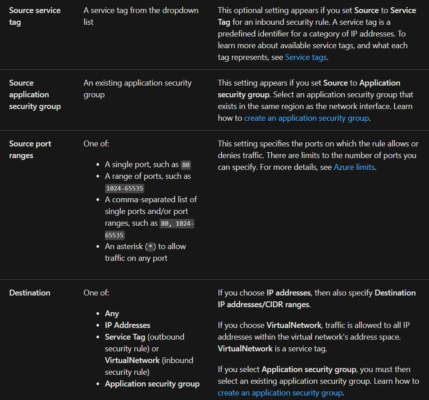
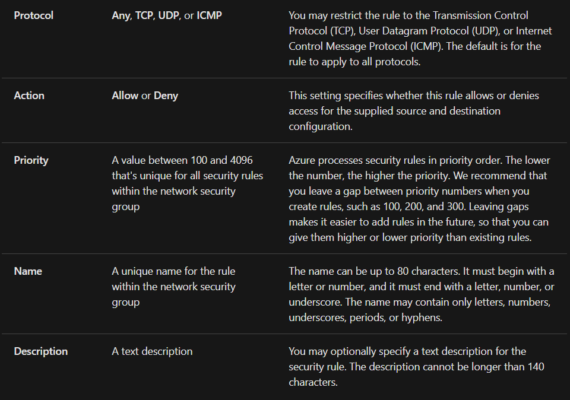
Viewing all security rules
A network security group contains zero or more rules. T
- Firstly, go to the Azure portal to view the rules of a network security group. Search for and select Network security groups.
- Then, select the name of the network security group that you want to view the rules for.
- Lastly, in the network security group’s menu bar, choose Inbound security rules or Outbound security rules.
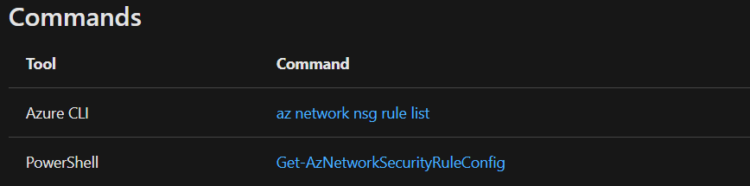
View details of a security rule
- Firstly, go to the Azure portal to view the rules of a network security group. Search for and select Network security groups.
- Then, select the name of the network security group that you want to view the details of a rule for.
- After that, in the network security group’s menu bar, choose Inbound security rules or Outbound security rules.
- Lastly, select the rule you want to view details for. For an explanation of all settings, see Security rule settings.
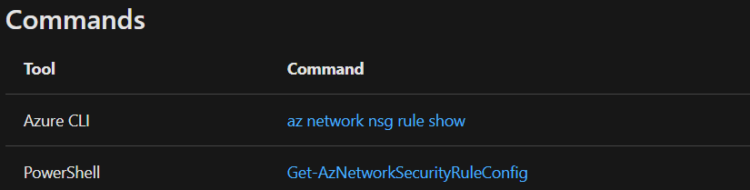
Change a security rule
- Firstly, complete the steps in View details of a security rule.
- Then, change the settings as needed, and then select Save. For an explanation of all settings, see Security rule settings.
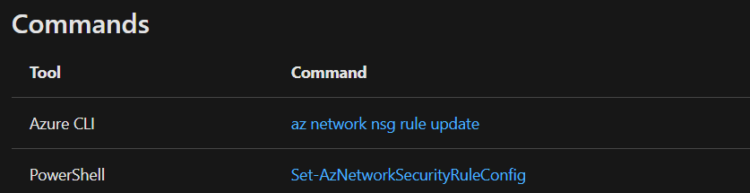
Delete a security rule
- Firstly, complete the steps in View details of a security rule.
- Then, select Delete, and then select Yes.
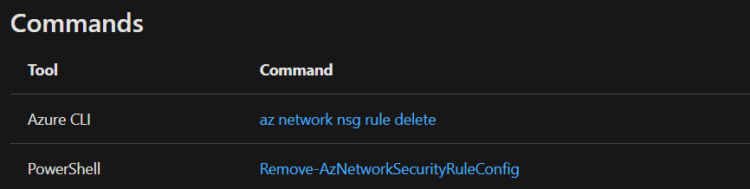
Reference: Microsoft Documentation
Prepare for Assured Success
Want to pass Microsoft Azure Administrator Associate (AZ-104) Exam? Learn MoreAre you preparing for Microsoft Azure Administrator Associate (AZ-104) Exam?Take a Quiz


