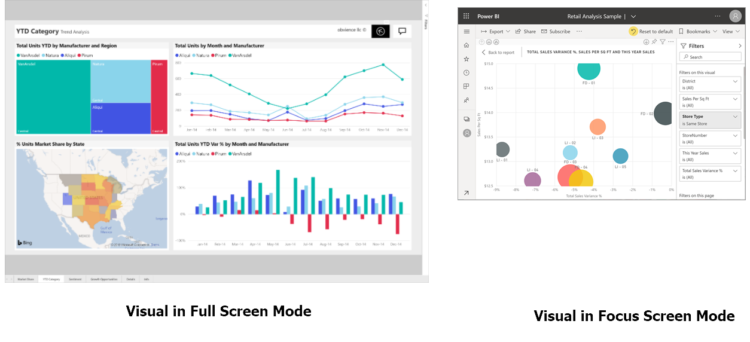Configuring Report Pages
Indeed, people view reports on various different devices with varying screen sizes and aspect ratios. We shall now discuss about the steps you would need to change the way a report pages displayed to fit your needs.
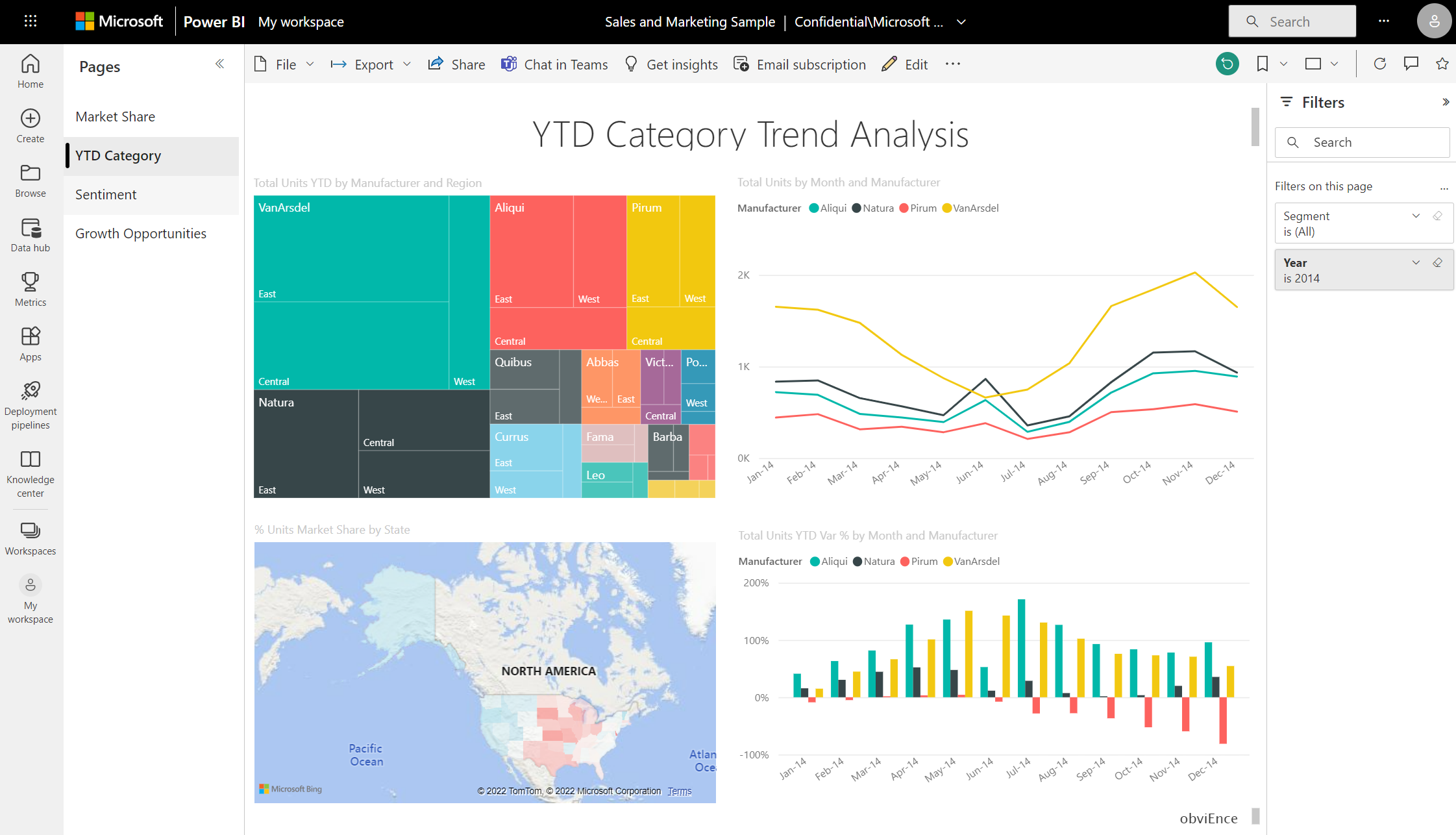
Important Points to Remember to Explore the View Menu
You must consider the following options in the View menu give you flexibility to display report pages at the size and width you choose.
- Firstly, for viewing a report on a small device when it is difficult to see titles and legends. Then, Select View > Actual size to increase the size of the report page. Use the scroll bars to move around the report.
- Then, another option is to fit the report to your screen width by selecting Fit to width. However, it’s just the width and not the height, so you may still need to use the vertical scroll bar.
- Thirdly, in case you don’t want any scroll bars, but want to make the best use of your screen size, select Fit to Page.
- Also, you can also choose from four High contrast colors. Example – High contrast #1, High contrast #2, High contrast black, and High contrast white. Moreover, this is an accessibility feature that you can use so people who may have impaired vision can see the reports better.
- Lastly, the final option, Full screen, displays your report page without menu bars and headers. Still, full screen may be a good choice for small screens where the details are hard to see. Moreover, full screen may also be a good choice when projecting report pages on large screens for people to view but not interact.
Remember, when you exit the report, your View settings will not be saved, but revert to the default. Therefore if it’s important you to save these settings, use bookmarks.
Using your browser to change page display
Also, you can use zoom controls in your browser to increase and decrease the available canvas area. Moreover, decreasing the zoom causes the available canvas area to expand and vice versa. Indeed, the process of resizing your entire browser is another way to change the display size of your report.
How to Zoom in on a visual?
Indeed, there are times when its not difficult to see the details in a visual. Thereby, you can make that visual display bigger, and by itself.