CompTIA IT Fundamentals (ITF+) Interview Questions
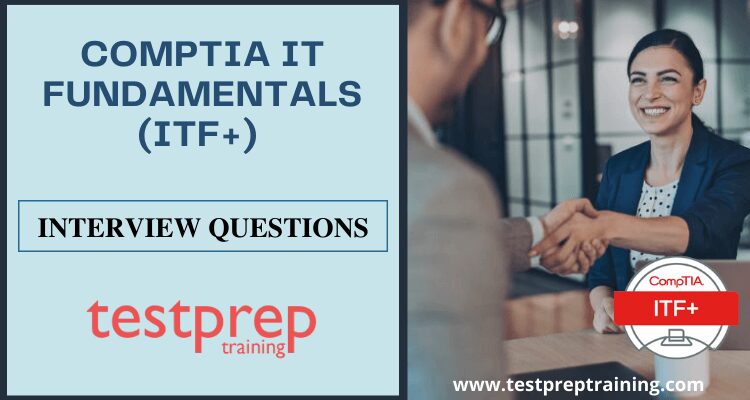
CompTIA IT Fundamentals (ITF+) (FC0-U61) certification is the industry standard in IT certifications. Earning it means you know the ins and outs of computer hardware and software. In order to excel in the interview, you need to master the essential IT skills and achieve expertise. Also, your preparation must focus on hands-on efficiency in the given areas –
- First, you should have thorough understanding of notational systems, computing basics, and understanding of data troubleshooting.
- Proficiency in installing peripheral devices, securing a wireless network configuration, and perform basic maintenance on a PC
- Next, you should be well-versed with managing software applications and operating systems, with a good understanding of the methods of application architecture
- Also, you should have a good understanding of programming language categories, interpreting logic, and programming concepts
- Comprehend the concepts, structures, and purpose of the database, and also be thorough with methods to interface
- Lastly, understanding confidentiality, integrity and availablity issues related to securing devices and implementing best practice methods
Therefore, in order to ensure that your employer’s expectations match yours. The best way to make that possible is by prepping yourself with some of the top CompTIA IT Fundamentals (ITF+) interview questions.

Can you describe your understanding of computer hardware components?
- Central Processing Unit (CPU): The CPU is the “brain” of the computer and performs arithmetic and logic operations.
- Random Access Memory (RAM): RAM is a type of volatile memory that stores data temporarily while the computer is running.
- Hard Disk Drive (HDD) or Solid State Drive (SSD): An HDD or SSD is used to store data and programs permanently.
- Motherboard: The motherboard is the main circuit board of the computer that houses the CPU, RAM, and other components.
- Graphics Processing Unit (GPU): The GPU is responsible for rendering graphics and images on a computer display.
- Power Supply Unit (PSU): The PSU provides power to all the components of the computer.
- Input Devices: These devices, such as a keyboard, mouse, and touchpad, allow users to interact with the computer.
- Output Devices: These devices, such as a monitor or printer, allow the computer to display or produce information.
- Expansion Cards: Expansion cards, such as sound cards and network cards, are used to add additional functionality to the computer.
- Peripherals: Peripherals, such as printers, scanners, and external hard drives, can be added to the computer to expand its capabilities.
How would you troubleshoot a software issue on a computer?
To troubleshoot a software issue on a computer, I would follow these steps:
- Identify the problem: Clearly define the issue by gathering information such as error messages, symptoms, and affected software or applications.
- Research: Search for possible solutions online or consult relevant documentation, forums or technical support.
- Isolate the problem: Try to determine if the problem is related to specific software, the operating system, or hardware components.
- Restart or reset: Sometimes restarting the computer or resetting the affected software can resolve the issue.
- Run diagnostics: Use built-in diagnostic tools or software to test the functionality of hardware components and identify any issues.
- Try a workaround: If there’s a workaround solution, such as temporarily disabling a service, try that to resolve the issue.
- Update software: Check for updates of the affected software or operating system and install them if available.
- Reinstall software: If all else fails, reinstalling the software or restoring the computer to a previous state may resolve the issue.
- Contact support: If the problem persists, seek technical support from the software vendor or a professional technician.
Can you explain the purpose and benefits of operating systems?
Operating systems (OS) serve as the intermediary between computer hardware and software applications. Their purpose is to manage and allocate the resources of the computer, such as CPU, memory, and storage, among other tasks. Benefits of operating systems include:
- Resource management: Allocating and managing computer resources efficiently to ensure smooth operation of software applications.
- Security: Providing security features, such as user authentication and file protection, to secure the computer system and data.
- Compatibility: Enabling software applications to run on different types of hardware and allowing easy integration of new hardware components.
- User interface: Providing a graphical user interface (GUI) to make the computer easier to use.
- Utility services: Providing various utility services, such as file management and backup, to help users manage and maintain their computer systems.
How have you used basic command line interfaces and tools?
Some examples include using the command prompt or terminal to navigate file systems, manage files, run scripts and programs, execute basic commands, and diagnose and troubleshoot issues. These interfaces and tools offer a flexible and efficient way to perform various IT operations.
Can you discuss your understanding of computer networks and their components?
A computer network is a set of interconnected devices that can communicate with each other. The components of a computer network can include servers, switches, routers, firewalls, modems, and other hardware devices. Additionally, various protocols and technologies, such as TCP/IP, DNS, DHCP, and Wi-Fi, are used to manage network communication, data transmission, and security. The purpose of a computer network is to allow multiple devices to share resources, exchange information, and support communication among users.
How have you secured and maintained the security of computer systems and data?
To secure and maintain the security of computer systems and data, various steps can be taken:
- Installing and updating anti-virus software
- Implementing firewalls to protect against unauthorized access
- Encrypting sensitive data
- Establishing strong passwords and regularly changing them
- Regularly backing up data
- Implementing access controls to restrict who can access sensitive information
- Keeping software and systems up to date with the latest security patches
- Monitoring and logging system activity to detect and respond to security incidents.
Can you describe your experience with common software applications, such as word processors and spreadsheets?
I have experience in using common software applications such as Microsoft Word, Excel, and Google Docs. I can create, edit and format documents, create and manipulate spreadsheets, use functions and formulas to perform calculations, and create charts and graphs to visualize data. Additionally, I am familiar with basic features such as save and retrieval, printing, and formatting options.
How do you approach problem-solving in an IT environment?
I approach problem-solving in an IT environment by following these steps:
- Define the problem: Clearly understand the problem and gather all necessary information.
- Identify possible solutions: Generate a list of possible solutions and weigh the pros and cons of each.
- Choose the best solution: Based on the information gathered, select the most appropriate solution.
- Implement the solution: Follow a systematic approach to implement the chosen solution.
- Evaluate the solution: Monitor the solution’s effectiveness and make any necessary adjustments.
- Document the solution: Document the solution, including the steps taken and the results obtained.
This approach helps ensure that problems are resolved in a systematic and effective manner, and helps prevent similar problems from recurring in the future.
Can you discuss your understanding of data storage and backup methods?
I have been trained on various data storage and backup methods. These include local storage, network-attached storage, cloud storage, and backup to tape or disk. I understand the benefits and trade-offs of each method, as well as best practices for data backup and recovery, such as frequency of backups, retention periods, and testing of backups.
How do you stay current with changes and advancements in technology?
I stay current with changes and advancements in technology by regularly reading industry publications, attending conferences and training, and participating in online forums and communities. I also engage with my peers and colleagues to share knowledge and insights, and regularly evaluate and test new technologies to understand their capabilities and limitations.

1. What are the chief functions of an operating system?
An operating system refers to a computer program that handles all the processes of running a computer. The functions of an operating system are very important. The main functionality of an operating system is managing the computer’s memory and files, as well as making it possible to connect to other devices, products, and networks. This is called connectivity. Different types of operating systems have different functions.
The primary functions of an OS include:
- Managing the RAM or memory of a computer.
- Connecting any type of device to your computer.
- Providing a user with a graphical interface.
- Securing the data of a computer.
- Connecting to various networks.
Moreover, when a user installs an application, they should ensure that the application is compatible with their operating system. For instance, if a user’s operating system is Linux-based, installing Windows-based applications is not feasible because the core design of such applications is not compatible with Linux.
2. Can you elaborate on the distinct methods used for installing an operating system?
Various ways and methods are available to install an operating system on a computer. As one has to study the computer and perform his own job according to the instructions issued by their principal, an operating system installation technician teaches himself about the ways and methods through which an operating system can be installed by studying the various existing systems of booting a computer from different kinds of media.
Ideally, there are four methods. These are:
- Boot media- CD
- DVD, floppy, or USB.
- Drive Imaging- Ghost
- Network installation Methods – These are automated deployment services Or remote installation services.
3. What is a PC?
The acronym PC is used to describe a specific type of system. The computer components can be divided into two main components: hardware (all the parts) and software (the programs that run on the hardware). Hardware refers to all the physical, hardware parts of a computer. They all work together as one, such as the central processing unit, hard drive, motherboard, power supply, and video card.
4. In order to initiate the working of your PC, what hardware parts are required?
When we talk about Hardware it denotes the Computer’s essential parts. A computer without these parts just cannot work. There are six parts to a computer and here are their names, a case, monitor, keyboard, mouse, power cord, and processor. The processor is nothing but simply the brain of your computer. It performs all the calculations that you program into it. The other parts are equally important because they help the processor perform its job with precision.
5. What do you mean by Gateway?
A gateway is a device that allows connectivity to two or more networks at the same time. This device is most commonly a router, firewall, server, or any other device that functions as a gateway. A gateway’s main job is to regulate traffic in the network.
6. What is the primary distinction between a gateway and a router?
A gateway enables you to share data between different networks. A router, on the other hand, enables you to communicate between two similar networks.
7. What are the different categories of HDD Connectors?
Within the rigid drive connectors, there are many types. And each of these connectors is connected with integrated disc controllers and a variety of interfaces. ITE, EITE, PATA, SATA, SCSI, and more are just a few examples of this variety.
8. What are system files?
System files are shortcuts, configurations, and other files that help Windows run. These files are vital to a computer’s operation. System files, such as registry data files, INI, NTLDR, COM, and SYS, are referred to as system files. Each of them serves a unique purpose. They can also be valuable to hackers, who may use them to find security holes in your computer.
9. What do you know about INI?
The INI is a program designed by Microsoft to make your life easier by providing you with a list of available operating systems. It then allows you to choose which OS you would like to use. To boot, the INI helps you choose an environment that suits your needs and preferences.
10. What is System Registry?
Windows System Registry is a system database in which the operating system stores low-level settings. User settings and system configurations are saved to the registry. The registry can be viewed by opening the Windows Registry Editor application.
11. What are Registry files?
Registry Data files are the backbone of the Windows operating system. These are unique to each computer user, and the store for Windows low-level settings such as data about installed software, hardware configuration, and other preferences. They are used to store a database of settings and configurations to help the operating system run properly.
12. What is a boot loader? Give an example
A boot loader is a software program that begins the process of loading an operating system. The most important one is NTLDR (NT loader). The NT LDR is a software application used to boot the operating systems from the PC’s hard drive. It runs and operates at the very beginning of the operating system setup, on the FAT 32 file system. Moreover, it interacts with the registry files and driver files. It runs in command prompt. Once started it checks for /Boot.ini file, if the file exists then it loads the relevant information from the command prompt. Without it, our PCs will not operate properly.
13. Can you differentiate between COM and SYS?
The computer’s built-in help system, called the “COM,” enables the user to get information about hardware run by “ntldr.”
SYS is the name of a file in Windows 95 and later versions of Windows that enables the system to boot from discs that have SCSI interfaces. The file is used by the MS-DOS operating system to load the appropriate device drivers and start the computers running. The SYS file does not exist on standard hard disks and is created only when a SCSI disc set is installed as a bootable disc.
14. Highlight the major differences between the graphics card and graphics driver
Graphics cards are used to enhance the performance of computers and gaming consoles. While they were once a vital part of desktop computers, graphics cards are now often integrated into the motherboard. This is the case with laptops and some lower-cost desktop computers. Graphics cards make it possible to view high-definition media and run graphically-demanding applications. The graphics card is capable of increasing the performance of a computer system while lowering its overall cost.
A graphics card is one of the mainstream components used to enhance the visual experience of watching videos and playing games. However, without a good Graphics driver, your computer will only run slowly and you will encounter complications when using your computer. It’s essential to always use a high-quality graphics driver for your graphics card to improve graphics performance and get higher efficiency
15. What do you mean by a motherboard?
The motherboard is the foundation of any PC build. It handles almost every task, including booting, accessing the web, using productivity software, and playing games. It connects everything together and manages the flow of these important components. In short, facilitates the exchange of information between a computer’s different parts.
16. What is a modem?
A modem may seem like new technology, but it actually has been around since the 1970s. That’s when scientists created the first transputers and some of the earliest wireless communication networks. The modem (or modulator-demodulator), which is one of the primary components of a computer, is an essential device that enables telephony and cable TV to be sent via the data network, in order to facilitate communication.
17. How would you define cache RAM?
A Computer’s primary memory, also called main memory or RAM, may be compared to the workspace of a brain. When a computer is turned on, it loads the Operating System from the operating system. It then extracts data from the hard drive in order to display them onto the screen. Computers require memory to store data and make complex calculations. SRAM, or the cache RAM, is the place where computer users keep their files. It’s very helpful in providing a faster and smoother output for any input.
18. What is the techinal definition of DRAM?
The DRAM is the most common and cheapest of the memory devices. It is a serial access device, so data transfer is slower than with SRAM’s or for that matter parallel access devices like PROMS and EPROMS. While RAM is used to run a computer and main memories, DRAM serves as the main memory.
DRAM is a type of random access memory used in storing data within a computer. DRAM is primarily used in the processing and storage of data, while other forms of storage, like hard drives, are primarily used for long-term data storage.
19. What is a FireWire? How do you use it?
The FireWire has been compared to the wheel, the microprocessor, and fire. It has made possible the exportation of digital information over a distance of only inches or feet at a time. It has revolutionized the way we receive audio, visual, and communication information and has changed our world forever. FireWire is a revolutionary technology that allows digital devices to communicate with one another directly. This ensures that you get the highest quality video, music, and photos possible.
To use this device you have to connect it to the computer by the special cable and then plug it in. As soon as you start the power button of the power supply device connected to a system, the system immediately connects to a FireWire device.
20. What do you understand by the term microprocessor? Explain its relevance in today’s tech world
Microprocessors continue to be a trend in the electronics market. A microprocessor is essentially a tiny computer on a chip that is designed to accomplish a specific task, such as controlling a motor speed. They are used in many areas, from communication devices to complex robots. These computer chips are the brains of our personal and work computers. They allow the computer to process information by performing arithmetic, logic, control flow, and input/output functions.
Through the years, microprocessors were introduced to cut down the size of CPUs. These microprocessors only have as many transistors as required by the system to reduce their size. This leads to less time taken by the processor to execute any type of data on it.
21. Can you explain GUI? Which tech giant introduced it for the first time?
The Graphical User interface is the most diverse and powerful user interface developed in the history of computers. GUI (Graphical User Interface) is a program that helps the user communicate with the computer. It allows multiple processes and tasks to run without slowing down the machine. It even allows you to use the computer’s memory effectively, empowering us by putting the most common computer functions right at our fingertips.
Microsoft is the first major company to develop a graphical user interface. Now, it is considered a relic of the past.
22. Can you tell me the basic steps involved in setting up a wireless network?
First, you will need a wireless router and some access points. You probably want to get a wireless utility router. They are compatible with many access points. A wireless router must be set up on the upper floor of the house to send data below as it is energy efficient. An Unifi amplifier can be used to increase the effective reception range. Access Points are recommended to be installed in rooms where wireless signals are low. Then, you must channelize, using a wireless antenna, access points, and wireless routers In the end, install a wireless repeater to maximize the wireless signals.
23. Can you explain what is an IP Addresses?
IP addresses can be called the ID cards of a computer. They are vital for providing information about a computer to others and protecting the owner from identity theft. The IP address is the machine code that enables the internet to recognize and communicate with the data.
24. How would you explain IP addresses to a non-tech background person?
IP addresses are the Internet’s way of identifying your computer. Every computer connected to the Internet has an IP address and that is how it receives data from other computers. The Internet cannot work without IP addresses, so they are pretty important. IP addresses help streamline the whole functioning of the internet and are necessary for web applications to provide the services their users need.
25. What is the OSI model?
The OSI model is a crucial technical reference in information technology. The OSI model was created to help computers talk to each other. There are seven layers in the OSI model, and the top three layers allow devices on the Internet to exchange information. It defines data transmission levels, allowing any material to flow without interference. It’s a set of principles for conducting information exchange over networks.
26. Is the recovery of information from a virus-infected system possible? If yes, How?
Anti-virus In the system is used to prevent any virus attacks. This can cause serious damage to the operating system and erase all data. Antivirus software must be installed in any system. For example, Norton Antivirus is a very common antivirus program. There are many other programs available such as McAfee, Panda, and so on.
If your computer is infected with a virus and you can’t boot the system, use a connected secondary drive to back up your data. Clean and scan the hard drive, then restore your files from the backup.
- Install an operating system
- Update the antivirus software
- Connect a hard drive as a secondary drive and scan the hard drive for any threats
- Copy the required files from the infected drive.
27. How would you explain BIOS with respect to boot operations?
BIOS stands for Basic Input Output System. It is without question, the most rudimentary way of communication with a computer system.─The BIOS basically enables you to change the boot order in your system, establishing a priority among the list of operating systems and performing other tasks, making it one of the most important pieces of your machine’s hardware. Understanding its features and limitations allows you to use it to its fullest potential.
28. What do you understand by the term proxy servers? Tell me in what way is it possible to safeguard a system from computer networks?
In today’s increasingly social world, identity theft is a real danger. A proxy server is a network of internal machines that can be used for concealing the identity of the web server from a remote user. It is a computer network that acts as an intermediary for requests from clients seeking resources from other servers. It receives queries through the Internet or other Public networks, fills those requests, and forwards the responses back to the client.
29. What is a Netstat command?
Primarily speaking, it is a Unix-like operating system command. Netstat is a simple one-stop tool for tracking your online activity, analyzing the various devices you use, and finding out what information is being sent to the servers of websites you visit. It is a very useful tool for monitoring connections, users, and high-level settings on a system. It can help you detect problems and find out when services are available. We can use Netstat to troubleshoot TCP/IP networking, routing issues, find out what ports are open.
30. Can you distinguish between a domain and a workgroup?
Computer networks generally consist of private and public networks working together. If a computer is part of a home network, with less number of computers, you join the network with just one or a few devices. These devices connect to the network through cables which generally come from the modem installed in the central place. This creates a small group of computers connected through direct cables and is also known as Workgroup.
However, if a computer is part of a workplace or business, where there are more users with different terminals running on the network, it is considered a domain.
Expert Corner
If you are looking to land a job with the CompTIA IT Fundamentals (ITF+) certification, there are a few things that you need to develop. No matter how talented you are, if your skills do not meet the standards set by your organization, you will not be hired. The above-listed interview questions will surely demonstrate your talent and expertise in front of the interviewer.
Besides, prepping you for interviews, we provide you with practice tests to develop the skills you need before you get CompTIA IT Fundamentals (ITF+) certified. Prepare yourself ahead of the real thing and get ready to pass the exam on your first go! Take the CompTIA IT Fundamentals (ITF+) (FC0-U61) FREE Practice Tests Now!

